EDI Step Maintenance
Once all the EDI settings have been done using the EDI Layout form, the system can then be configured to build the EDI files as part of the scanning process.
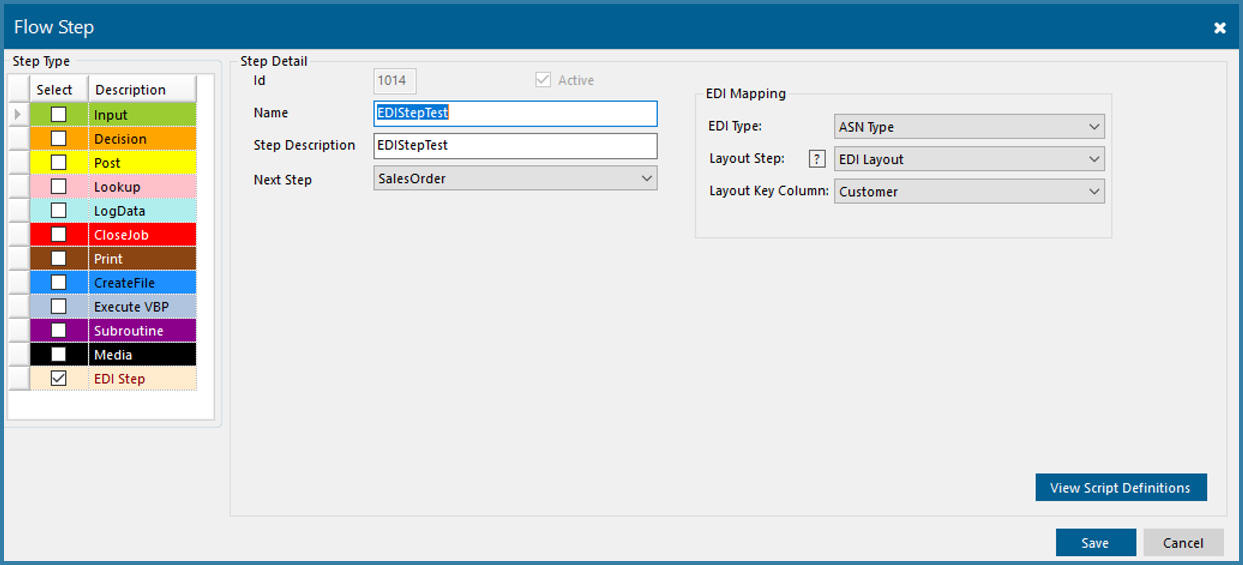
EDI Step Definition
The fields are described below:
Name - Reference used when building the step and defining the step sequence. For example Capture Image
Step Description - This is a more detailed description of the step of required. This is what is shown on the screen for the user
Next Step - This is the step that the user will be taken to after this step. There is no Skip or Cancel option since this step is not visible and has no end user interface.
EDI Type - This lookup shows all the EDI types that were defined (for example ASN)
Layout Step - This is where the power of the EDI processing comes to the fore. Instead of selecting a fixed EDI layout, this is a step value. This means that for example for client A you can use LayoutOne and for Client B you can use LayoutTwo but all the while you only need one EDI step defined making the process of building functions quick and easy. The logic that is required is to have a manipulation step before the EDI step that uses some previously scanned data to determine which layout to use when the EDI step is reached.
LayoutKeyColumn - This is also a link to another step. All the views for layouts need to share a column that links them all together - for example the client name. This value would be the step value that contains that value so that the system knows which value to filter by when building the EDI document.