RS232 Comms
Even though TransLution was largely designed to be used as a scanning system we also support scale communications which is supported by EazyTouch only. The biggest part of the job is setting up the scale to talk to the PC which is covered in the Technical Troubleshooting section of the user guide.
This part of the user guide deals with how to specify which scale to talk to when configuring TransLution. Generally, scale communication replaces the user entering a quantity on a scanner prompt sequence. The scale configuration is therefore done on an input step by selection input options as shown below.
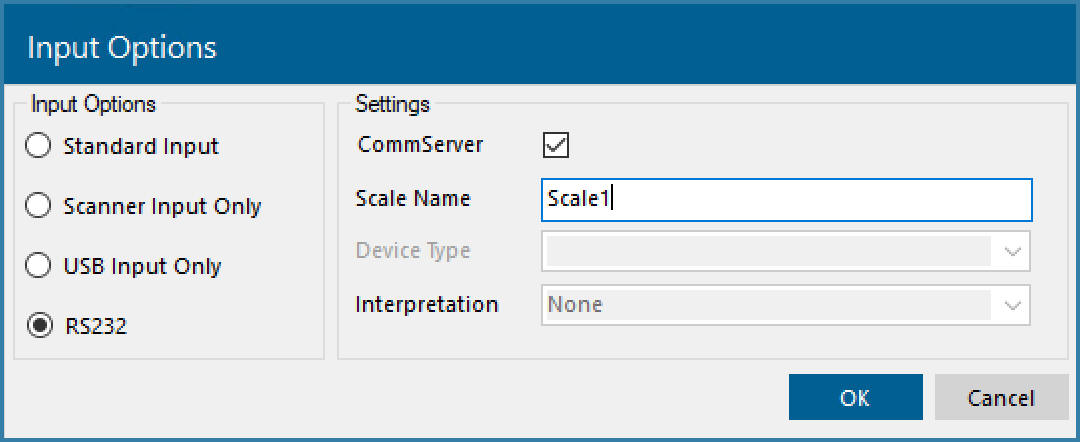
Defining a Commserver Prompt
All that is required is that the user selects RS232 and then checks the box for CommServer and specifies the Scale Name is specified. The scale name is defined when Setting up Commserver and the name entered here MUST match the scale description on commserver.
It is important to note that once a prompt has been set up to Read Commserver, it will not support any time of operator data entry. If you are not sure about the reliability of your scale communications and you want some kind of a backup process to allow data entry when scale communication fails, it is recommended that you create a second function area that is identical to your scale function area except that the scale prompt is NOT marked to read from commserver. That way, when the scale is broken you can use this function area to capture data.
It is then possible to decide who should have access to this second function area which is, in effect, a manual override. It may be that only supervisors should have access to this or that operators only be given access when the scale is broken and that the access is removed once the scale is repaired.