Replicating Step Functions
An important part of speeding up an implementation process is the ability to copy functions to create multiple functions that are very similar or to be able to export and import functions from a test database to a live one. The process of copying function areas is very simple. On the Step Function Maintenance form, the function area panel has three buttons at the bottom: Copy, Export and Import.
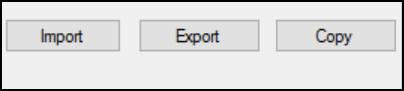
Replication Options
If the user selects, Copy they will be able to copy the function area immediately to another database (or the same database)
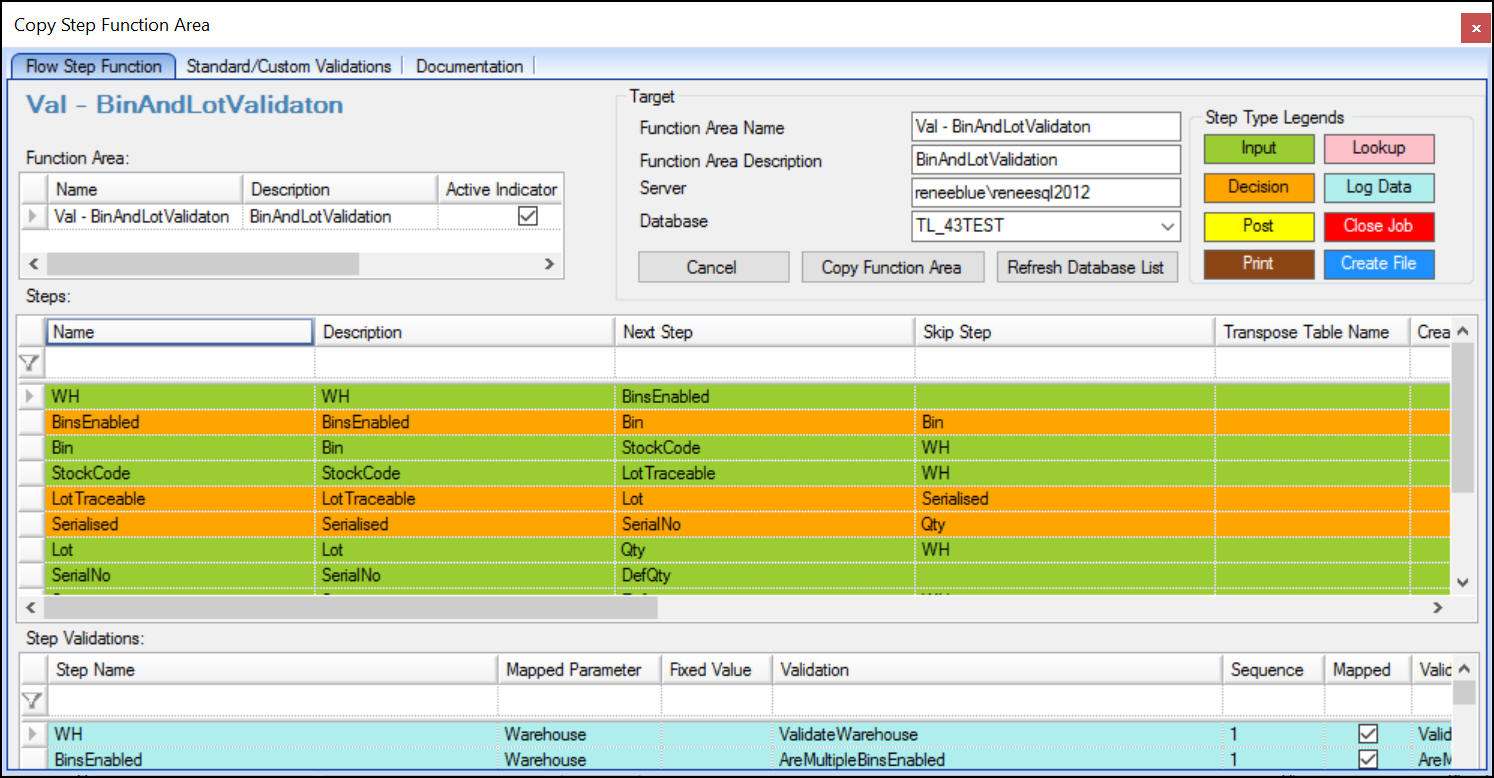
Copy Function Area
The key points are specifying the target correctly. If copying to the same database, the new function area may not have the same name as the function being copied. If copying to another database, the name can stay the same but the correct database and server (if copying to another server) must be specified.
If the user selects to Export a function, they will be prompted for a target file name and location. This file can then be moved to another server and imported on that server. The form to import looks very much like the one above.
The exported function area files are encrypted and must not be edited. If edited, the import will fail.
When copying functions with custom validations and suggestions, the additional tables, views and stored procedures are all created in the target database if required.
Please Note the following exceptions:
If a custom validation stored procedure references another stored procedure, the second stored procedure is not created.
If a view creation fails, the function area is still copied but the view is not created. For example if the view looks at a database that cannot be found on the target server.
Remember that views are created for you but they are not populated with data