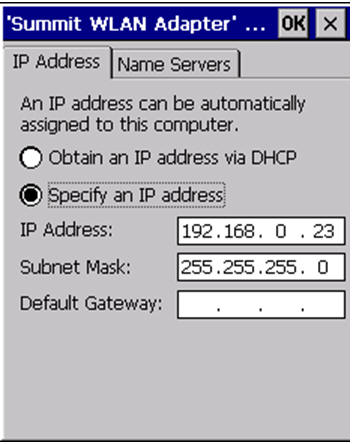Wireless Setup - Windows CE
Please note, this should only be done by an IT Administrator or a wireless / scanner expert.
Under the Main Tab, double click on the small bars in the task bar you should see something similar to the following window.
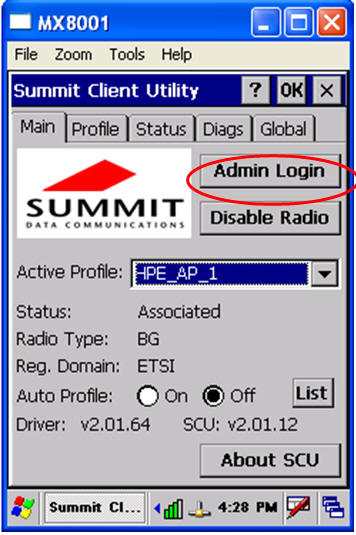
Summit Client Utility
Click on the “Admin Login’ the password is SUMMIT
Under the ‘Profile' Tab, Click on New
Create a Name for the Profile, Enter the Name of the SSID for your wireless access point. Change the Encryption to Manual WEP, Enter the KEY and click on the Commit button.
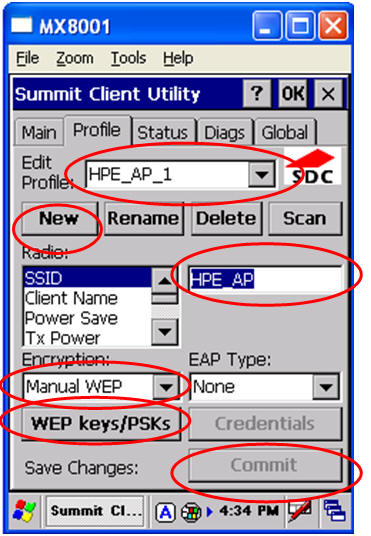
Wireless Settings
Click on the Main Tab again and change the default profile to the name of the profile you have just created and click on OK at the top.
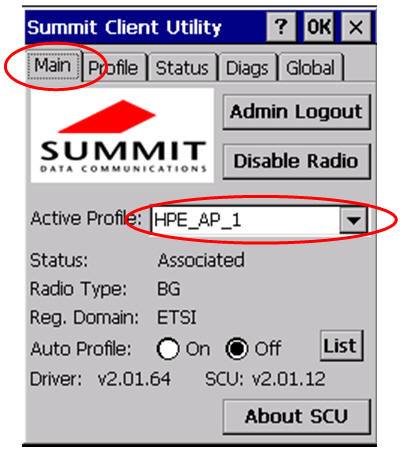
Setting Active Profile
Setting Up the IP Address
Please note, this should only be done by an IT Administrator or a wireless / scanner expert.
It is highly recommended that all wireless scanners be issued with a static IP address.
Click on the Start logo in the task bar.
Click on Settings
Click on the ‘Network’
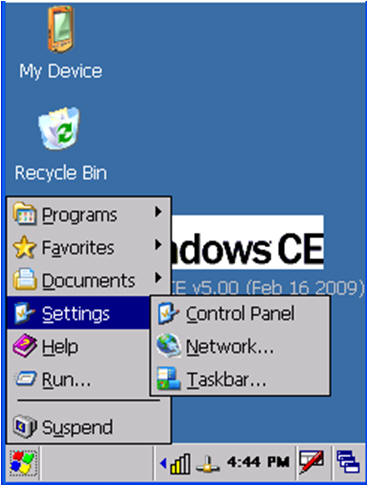
Network Settings
Double click on the TCP/IP icon
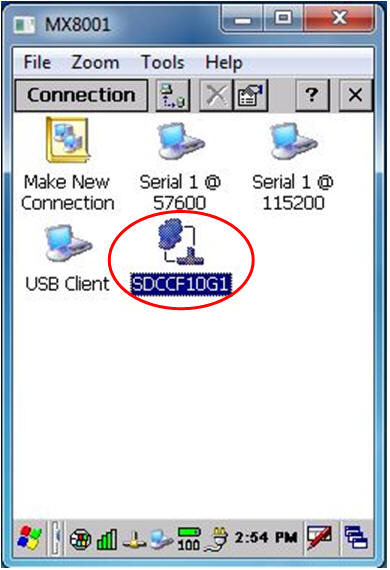
Specify an IP address as shown below.
Note: IP address will differ from site to site.