Images on Function Area and Workflow Buttons
On EazyScan, buttons will always be grey but on Android functions and EazyTouch different Images can be linked to buttons as shown below.
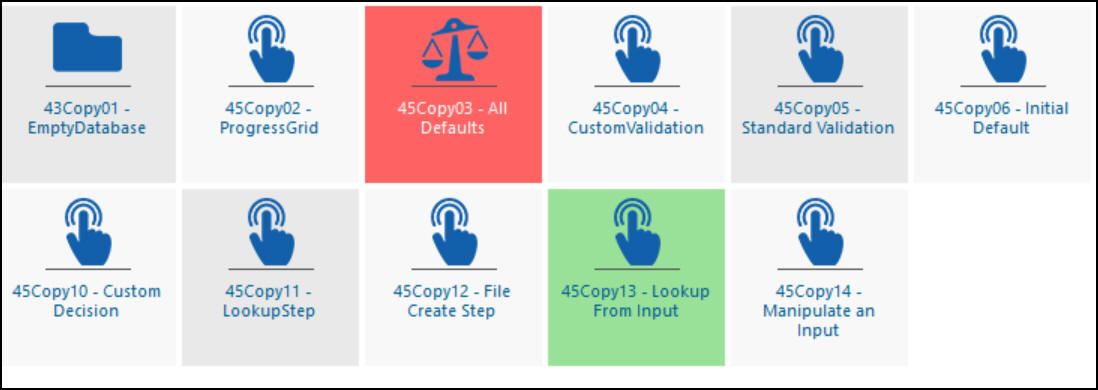
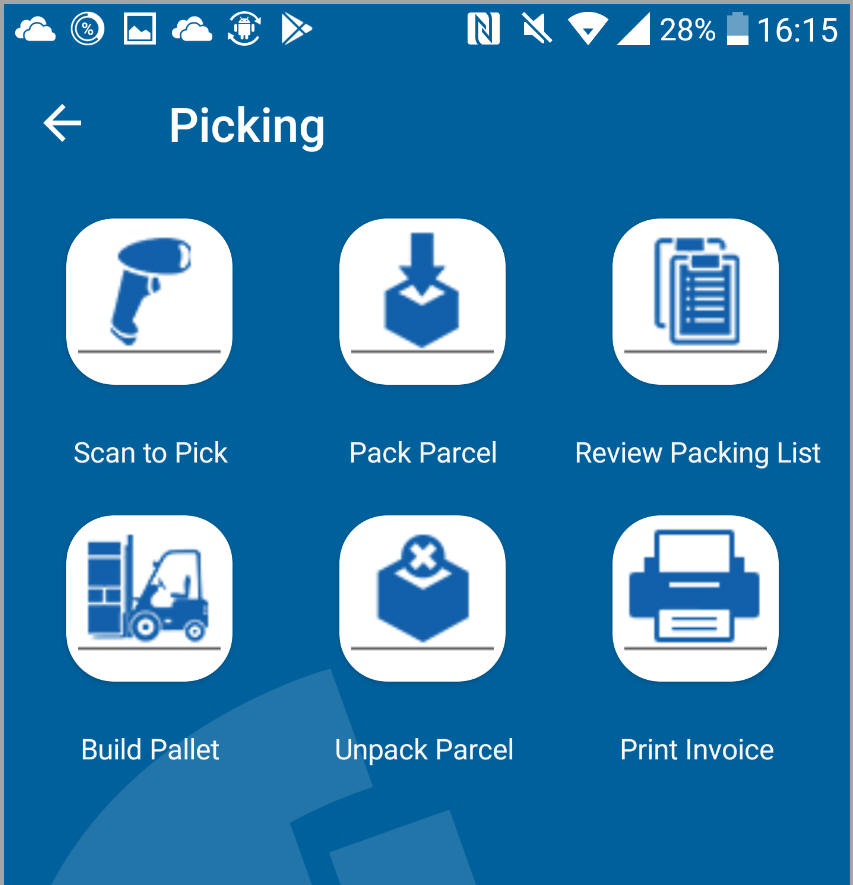
Screen showing Different Images on Function Area Buttons
There are two steps to achieve this outcome. Step one is to upload an image into the TransLution database using the Function Area Image Maintenance Form and then the second step is to link images to specific function areas using the Function Area Image Allocation form.
It is only possible to link Function Areas and Overlays to images. Workflows have only one image for all workflows. There are no rules preventing the same image being used against more than one function. Only png files are supported. TransLution is supplied with a set of images and custom images can also be uploaded.