Data Manipulation Details
It is only possible to perform one Data Manipulation at a time. In our example we are going to extract the Quantity portion from a barcode and then in a separate manipulation divide that element by 10. Each of these manipulations will be available to other steps in the function just as if they were normal steps.
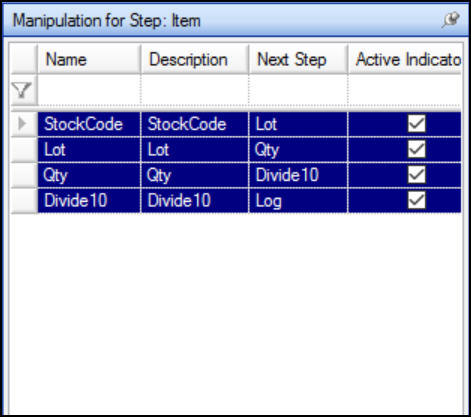
List of Manipulations on an Input Step
If you select any manipulation, you will now be able to add manipulations and validations in the right most panel in the same way as adding validations to a standard step.

Manipulations and Validations on an input step
In this example, the Stock Code is obtained by using the standard GetLeft manipulation function which is shown in detail below. It is then validated using the standard validation for Stock Code validation.
The detailed mappings of both of these are shown below.
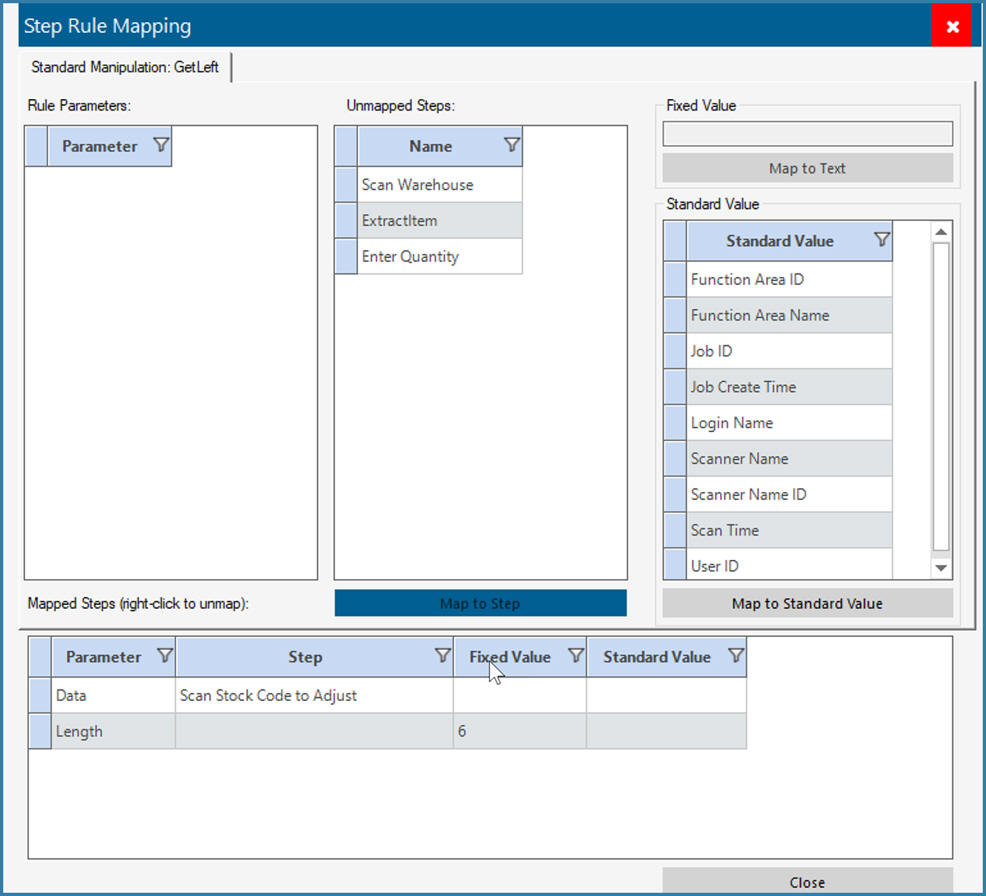
Get Left Mapping
The form above shows how the GetLeft manipulation is set up. Each manipulation differs slightly in the details but the key point to note is that the Data parameter is the full barcode that you wish to manipulate and in the case we want the left 6 characters so we passed a value of 6 as the length parameter.
Now however, to confirm that the extracted stock code is valid, we have to validate only the stock code portion and not the entire Item barcode. This is shown below:
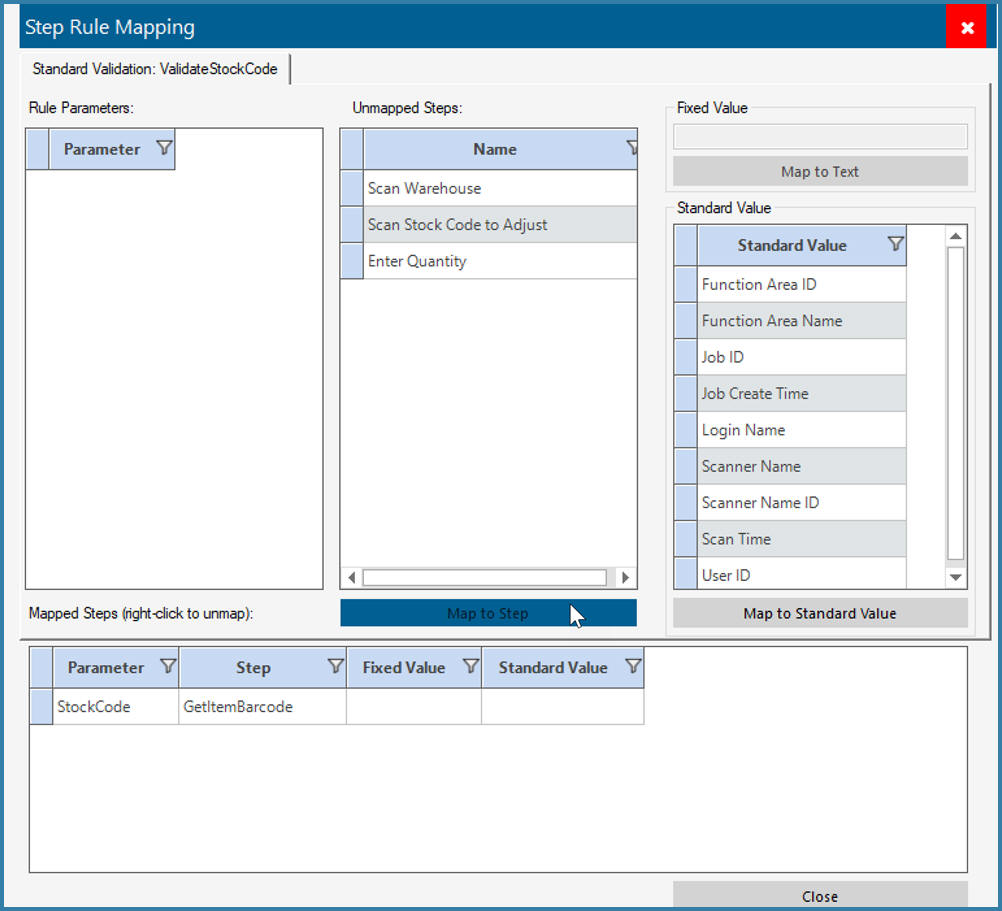
Validation on a Manipulation result
Note that even though I could have mapped the 'Item' which is the entire barcode, I chose to map only the Stock Code portion of the barcode for validation.
This next screen shows how to manipulate the result of a manipulation. In this case we extracted the weight as the last 3 characters of the barcode. We then confirmed that it was a numerical value and only then did we divide by 10. This is achieved as follows:
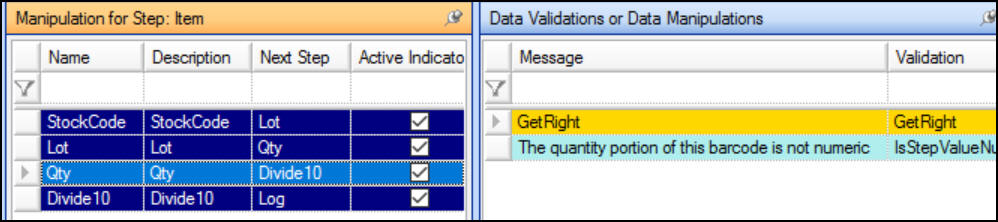
Manipulation plus Validation on Quantity
We extract the quantity using GetRight and then validate that the extracted portion is numeric. And then do the arithmetic manipulation as

Selecting Arithmetic Manipulation

Details of Manipulation
An arithmetic manipulation is shown above. Note how you can specify the Number you want to manipulate, what operator you what to use, what arithmetic value you want to add, multiply or divide by and the maximum number of decimal places for the output.
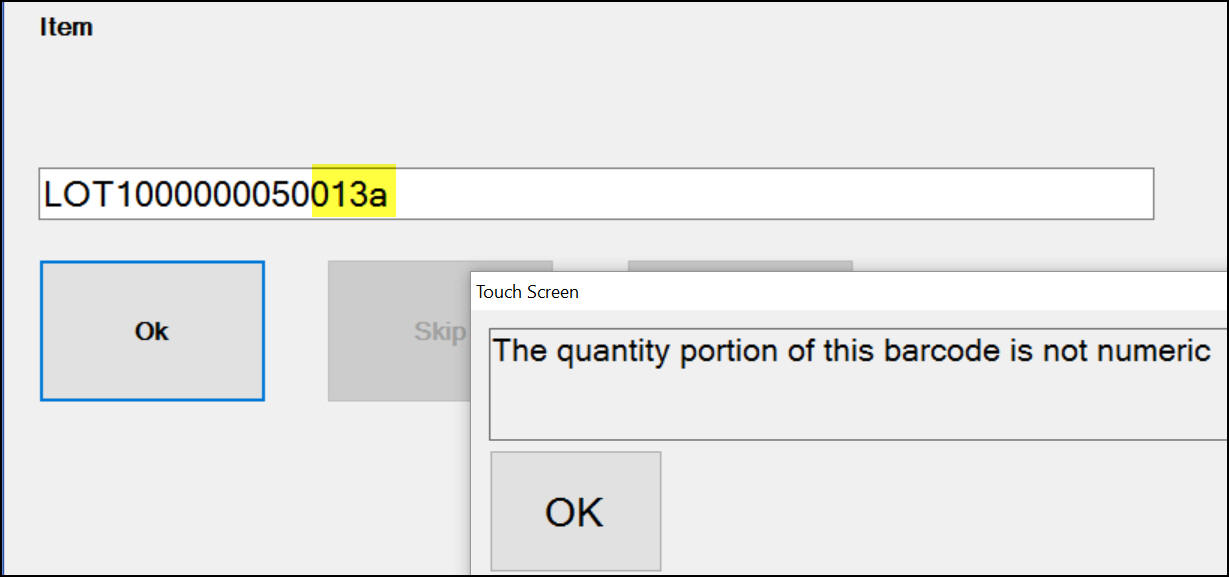
Error Message
The resultant output would be as follows (this is as a result of logging all the values including the full item and the intermediate quantity).

Log of Raw Data and Manipulated Data