Define a Report Printer
The printer where the report will be printed can be determined in different ways. The various report printer options are defined below.
The first priority is driven by the printer mapped on the Print Step that is calling the report. This is setup on the Print Step as shown below. The implementer can map either a fixed value to the printer name or any step value making the printer configurable based on the user or the function or any other required variable.
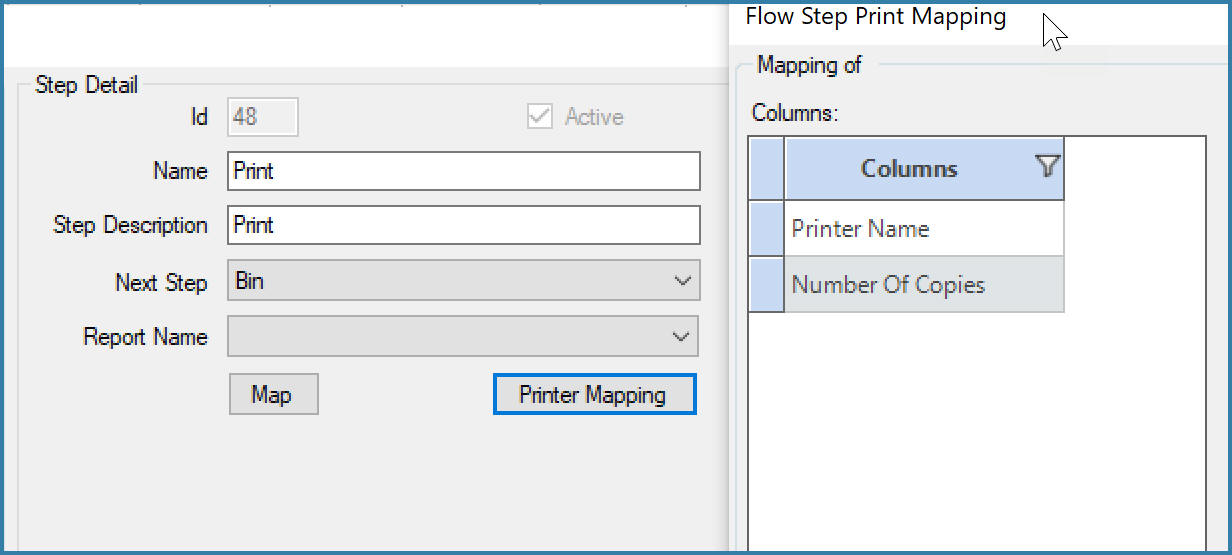
Linking a Printer to a Step
The second priority if there is no printer specified on a step is to look for the printer linked to a specific device. So, if a device (EazyTouch, Android or EazyScan) has a report printer defined, the report will print on that printer. This is set up on the Scanner Name Maintenance form as shown below.
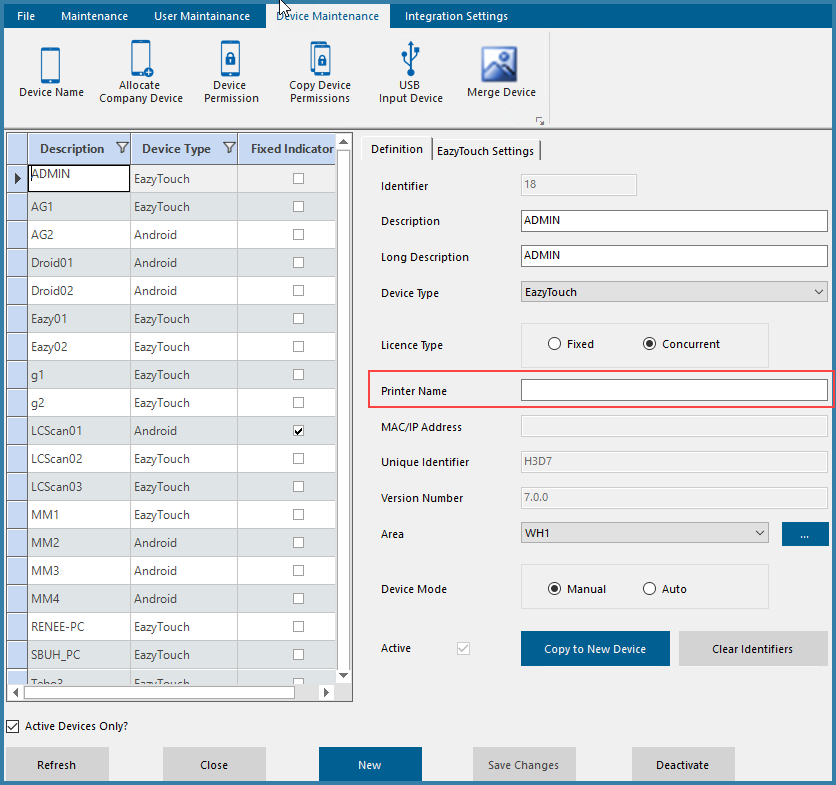
Linking a Printer to a Scanner
If there is no Printer defined for the device, we then look to see if there is a printer defined for the currently logged on User. This is done on the EazySetup application as shown below.
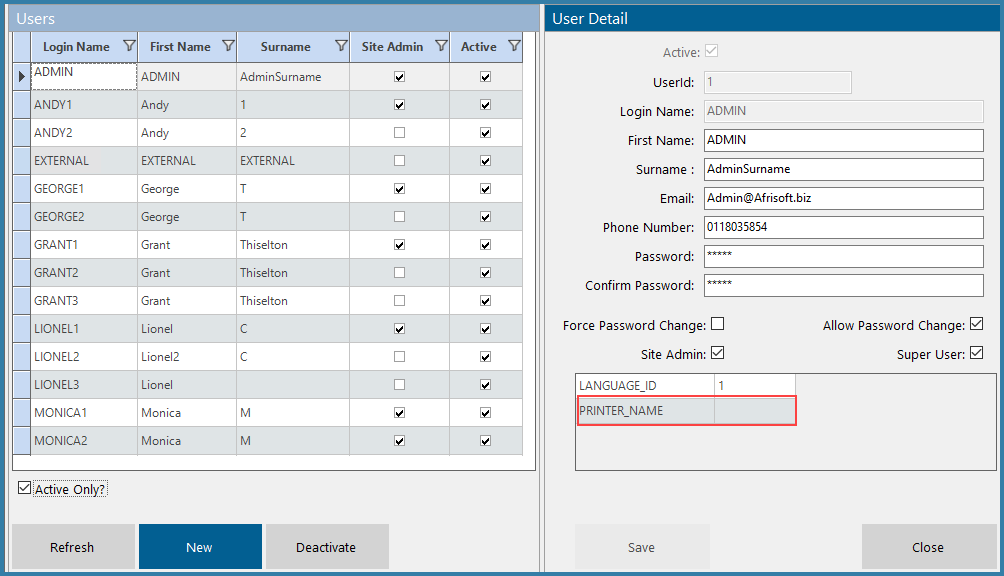
Linking a Printer to a User
Finally, if there is no printer linked to either the step, the device or the user then the default printer on the server is used to print the report. This is probably not the ideal option so it is much better to define a specific printer.
It is possible to print to the Microsoft PDF or Microsoft XPS printers. These would need to be defined as windows printers in order for this to work. It is also required then in the Print Service to define the report path where these documents will be printed. This is done by editing the print service settings file, specifically the TARGETFOLDER tag.