VBP Buttons
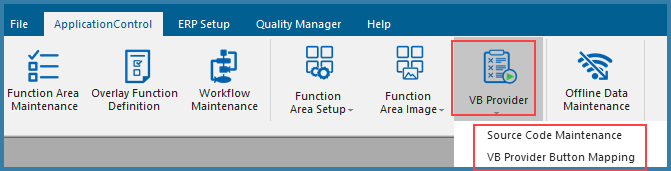
There are two VBP forms. One is the form where the VBP code is written (Source Code Maintenance). There is sample VBP code provided with TransLution to guide developers. VB training is outside the scope if this document.
The other form (VB Provider Button Mapping) is where you define the details of the button - the name and the code that will be executed. When doing button mapping for TL Selector and General grids, this step can be done directly on the function area maintenance form. Any other buttons can be mapped as shown below.
The user first has to check the 'Map to Specific Function Area Option' and then select the function area they want to create buttons for.

They then select the button (1-5) to activate and select the VBP code to execute. As stated before, TL Selector and General Grid support calling subroutines from the buttons and we strongly recommend using subroutines rather than VBP wherever possible.
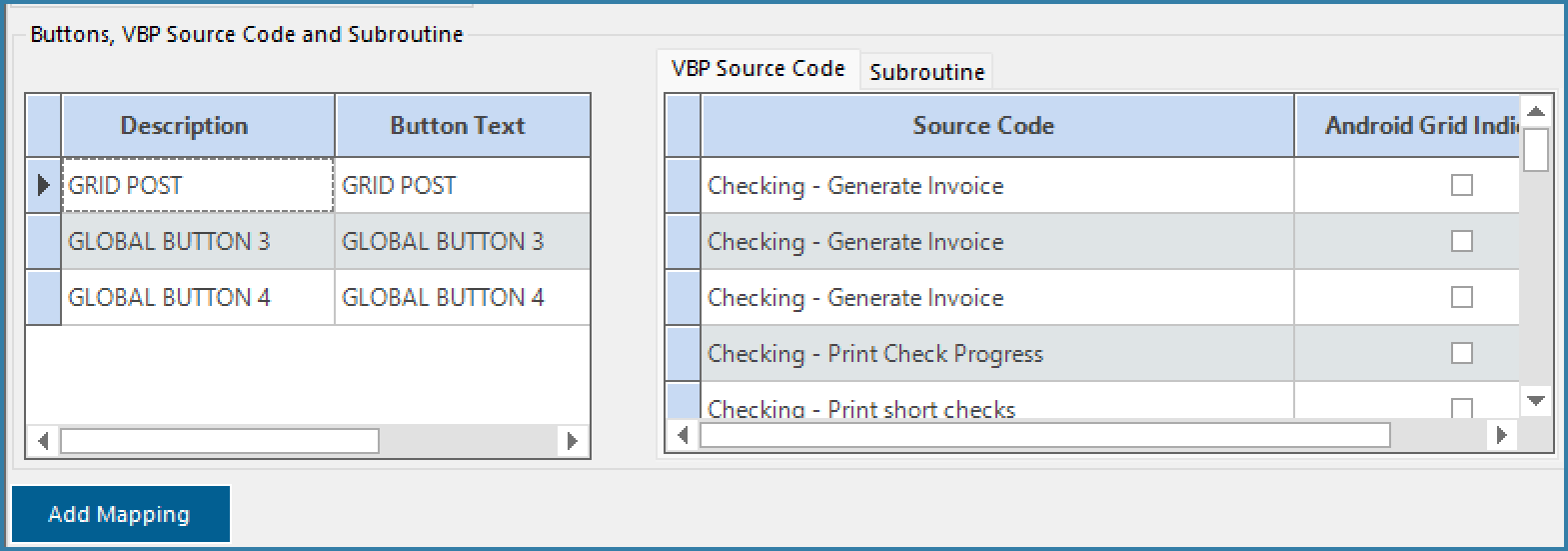
Once the button has been mapped to VBP code or a Subroutine it moves to the lower grid. Here you can define the button text and also select whether to refresh the TL Selector grid after the button has executed. This is a very useful feature. Often the code behind a button will actually result in changes to the grid data and an automatic refresh is very useful to show the user that the change has occurred as expected.
There is also an option to close the grid after the code has executed. This should not be used with the grid refresh. It makes no sense to refresh a grid simply to close the form directly after.
The option Execute first row only is not shown here. This applies only to subroutines. If you only want to execute the subroutine once regardless of how many rows were selected, choose this option.

VBP Mapping Form