Business Object Events and Posting to SYSPRO
This topic explains some of the background details about how SYSPRO communication works.
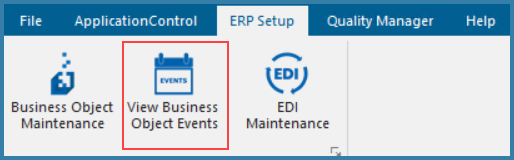
The business object event viewer shows information about the business object event calls as well as the response from the ERP. The data sent to the ERP and the response from the ERP are also available on this form. This is a useful form to track errors.
Equally importantly, this form provides an audit trail for successful posts as well. The business object events table shows the ERP Journal number that was returned for a successful post. The Journal number, along with the scanner processed data details will then tell you exactly what happened in both systems to lead the result that was seen in ERP.
An extract of the Business object table is shown below. Note that the Key data field in many cases includes a complete summary of what was scanned as shown on the bottom line below.
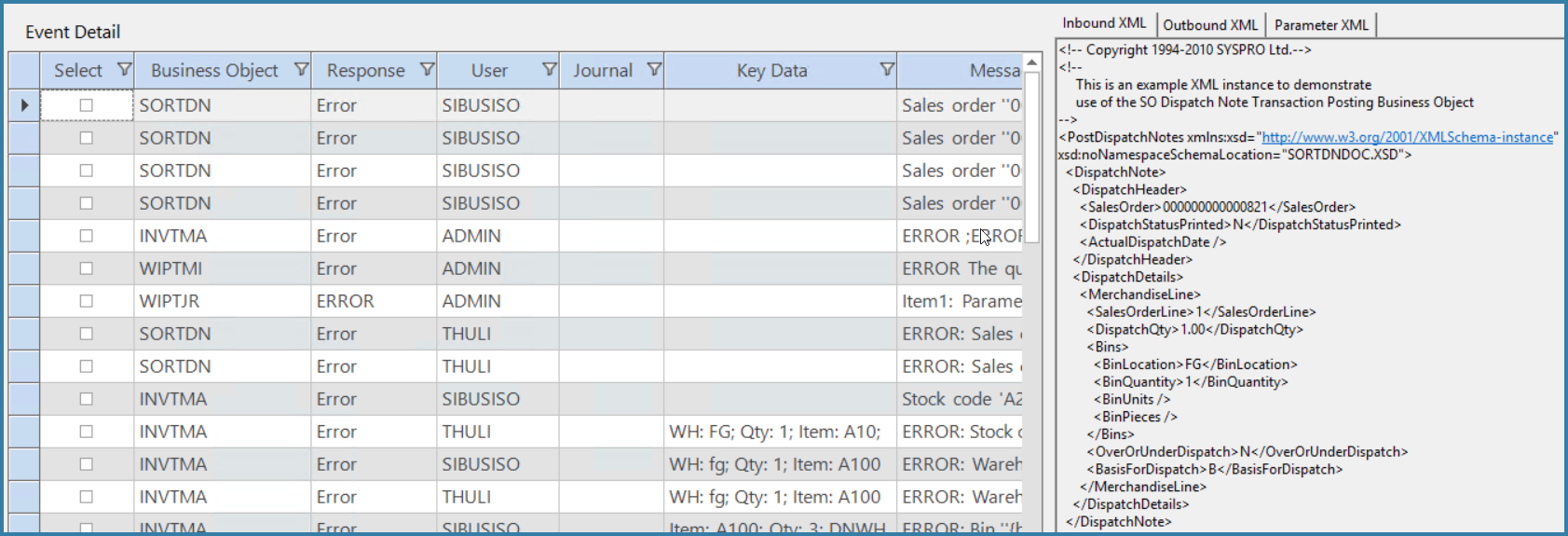
Business Object Event Form
The LHS window shows various lines - there is an option at the bottom of the form to show only errors or to show all posts.
On the RHS, the XML details for a given post are shown. This is very useful - particularly the Outbound XML. This is the XML data returned by Syspro and makes the details of the error clear. There is data logged to the Business Object Event table that is not shown here. This data could be used for troubleshooting. An extract is shown below:

Useful Troubleshooting Data
Note the columns that are useful:
FLOW_STEP_PROCESSED_DATA_ID: This allows the post to be linked back to the calling step
RESULT_DATA: For posts that create documents such as PO Receipts, Goods in Transit transfers and Dispatch Notes, this column shows the name of the document that is created
SYSPRO_OPERATOR_ID: The ID of the Syspro operator used to do the post
POST_TYPE_NO: An ID to identify the post type eg - Live from Step, Buffered from Step, Live from Grid etc.
SYSPRO_COMPANY: Since the Syspro company can be dynamic, the company that was posted to is logged here.

There are also various columns that help with seeing how long things took. The first column is LOGON_START_TIME. This is the same time as the row is logged to the BOE table and when we start the logon to SYSPRO. Then once the logon has succeeded and we're able to do the post, we log the POST_START_TIME. Once the post is successful (or not), we can logoff and we log the LOGOFF_START_TIME. Once the logoff is done we log the END_TIME. If you are seeing any issues with slow posts, analysing this data should help. We also log the row with a process status of 10 to say 'In Process'. Only once we've received a reply from SYSPRO do we update the row to either 20 or 15. Any rows 'stuck' in a status of 10 means we received no reply from SYSPRO.
As the above data implies, each time we post to SYSPRO we logon and get a GUID from SYSPRO to use for the post. Once the post is complete we log off again. We release the user we used for posting to be used again once the SYSPRO logoff is complete.
Result Data:
The list below shows which numbers are shown in the result data column for the listed business objects. This applies to Syspro only.
SORTSC - Gtr Reference
PORTOR - GRN
SORTDN - Dispatch Note Number
PORTOI - Purchase Order
INVTMT - Gtr Reference
SORTOI - Sales Order
SORTCI - Credit Note Created
SORTIC - Invoice Number
SORTCH - Credit Note Created
WIPTJB - Job Number