Defining Products
This form is accessed from the Quality Manager Menu and is called Product Maintenance. All the products that will be tested need to be defined here. If there are a range of products, it makes sense to define multiple categories to group products together for reporting purposes.
The form is shown below.
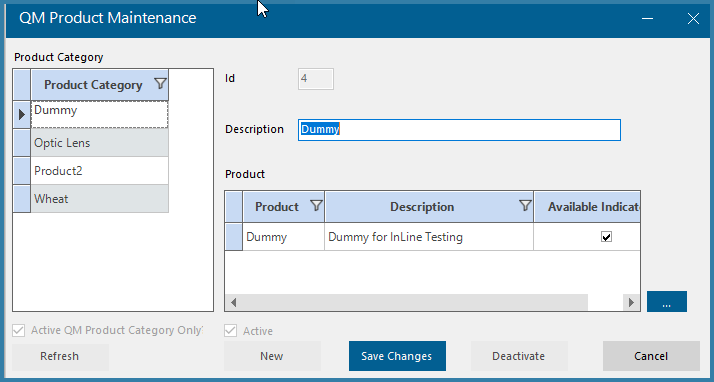
QM Product Maintenance Form
In order to add a new product category, the user clicks on New in the Product Category window to see the form below.
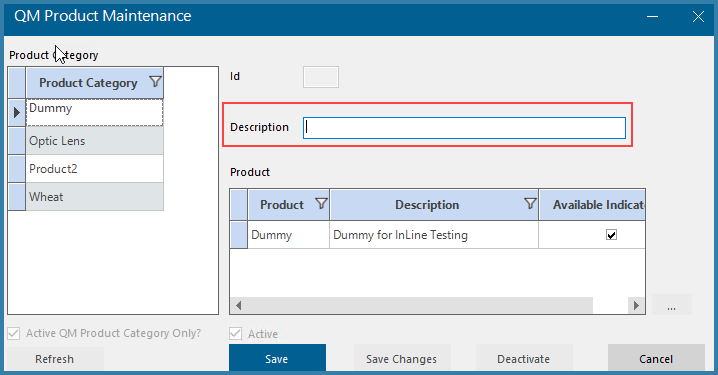
Product Category Definition
The only item that is required is to give the Product Category a name and click on Save.
To add Products to the Product category, select the required Product Category and click on Add new Product
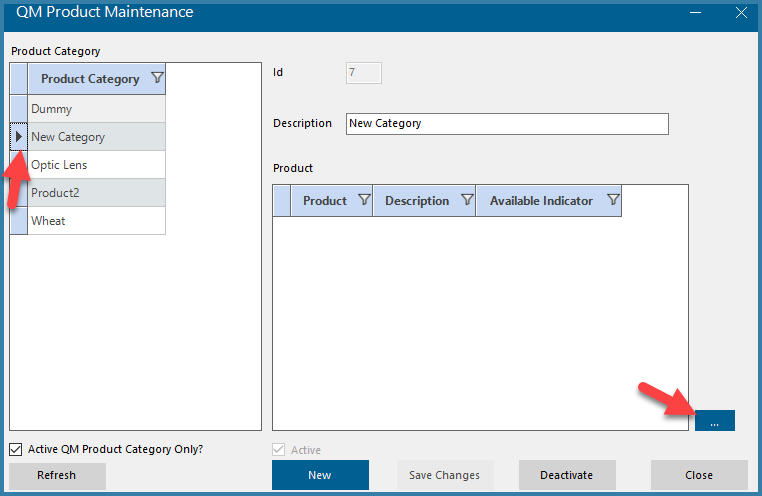
Product Category Definition
This opens the form below
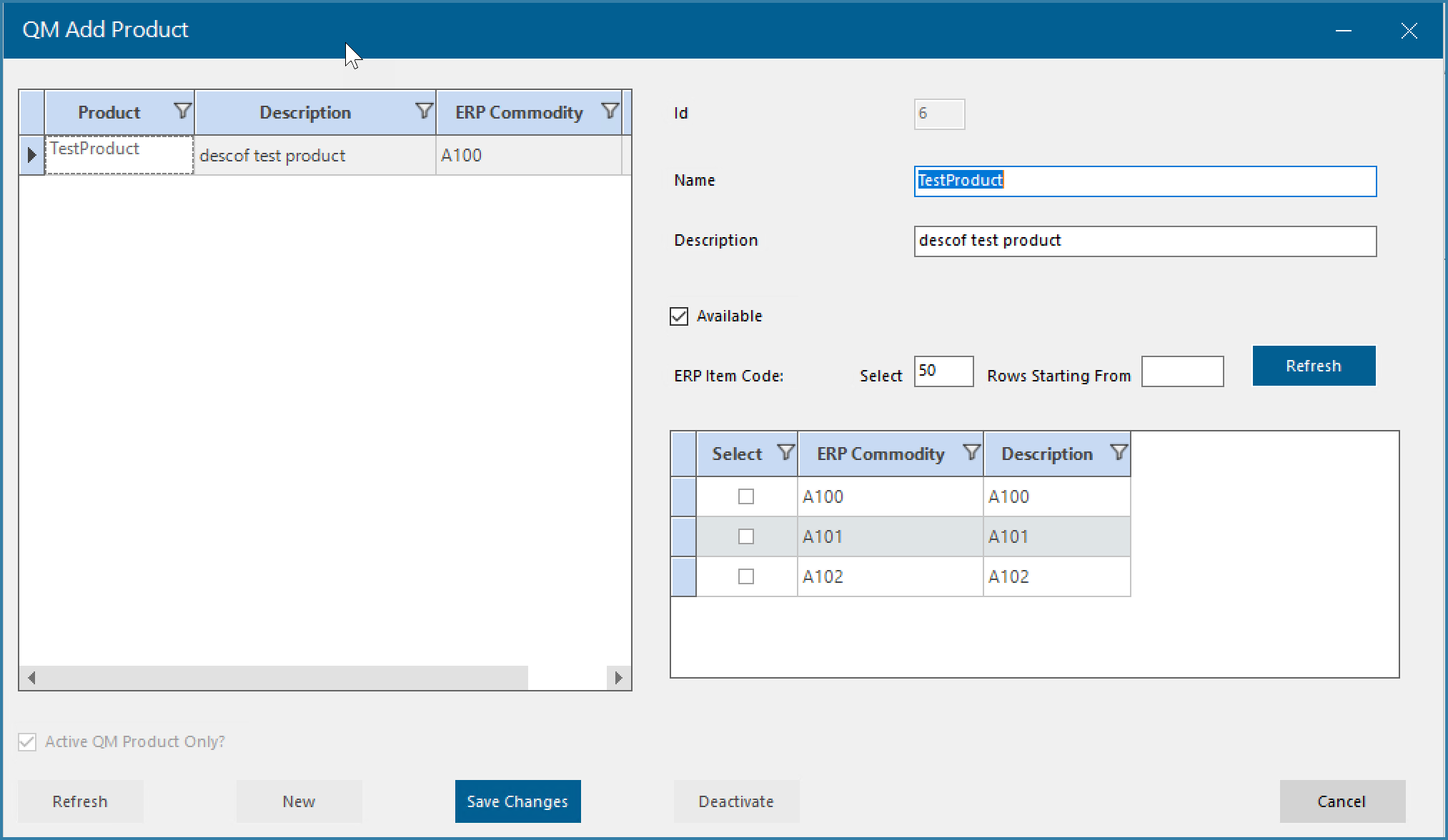
Product Maintenance
Click on New on this form in order to add a name and description of the product.
It is possible to select an ERP Commodity or item to link to a TransLution Quality Manager product. If this is required, you will need to define a view called TLVW_QM_ERPCOMMODITY. This view must contain the two columns 'ERP Commodity' and 'Description'. If this new does not exist then the form below will simply show no data for ERP Commodity selection. You do not have to link a Quality Manager product to an ERP item but it may be useful if you are using an ERP and you woud like to link your Quality results to the ERP.
You can link multiple products to the same ERP item to allow for example for different products for different packaging or pack size which are all the same stock code in the ERP.
Available Indicator - The Available indicator is not used by Quality Manager to make records available or not but it can be useful for reporting purposes. If you want to hide records from users, then they should be marked Inactive.