Off Line Data Maintenance
If you want to do any kind of validation to be done while the scanner is offline this will require data to be downloaded to the device before you take it offline. You allocate permissions to the device as you do with any other device and once that has been done, you need to download data for offline validation. This can be done by using scanning functions to log the data for you or by using a pre-built form to download the required data. It is also possible to build custom grids but the standard form is probably the easiest way to start the process. This form is accessed on the Application Control menu under Offline Data Maintenance
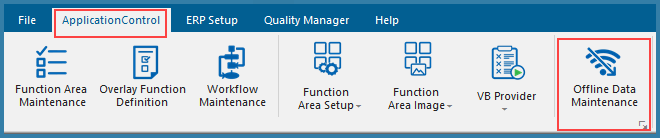
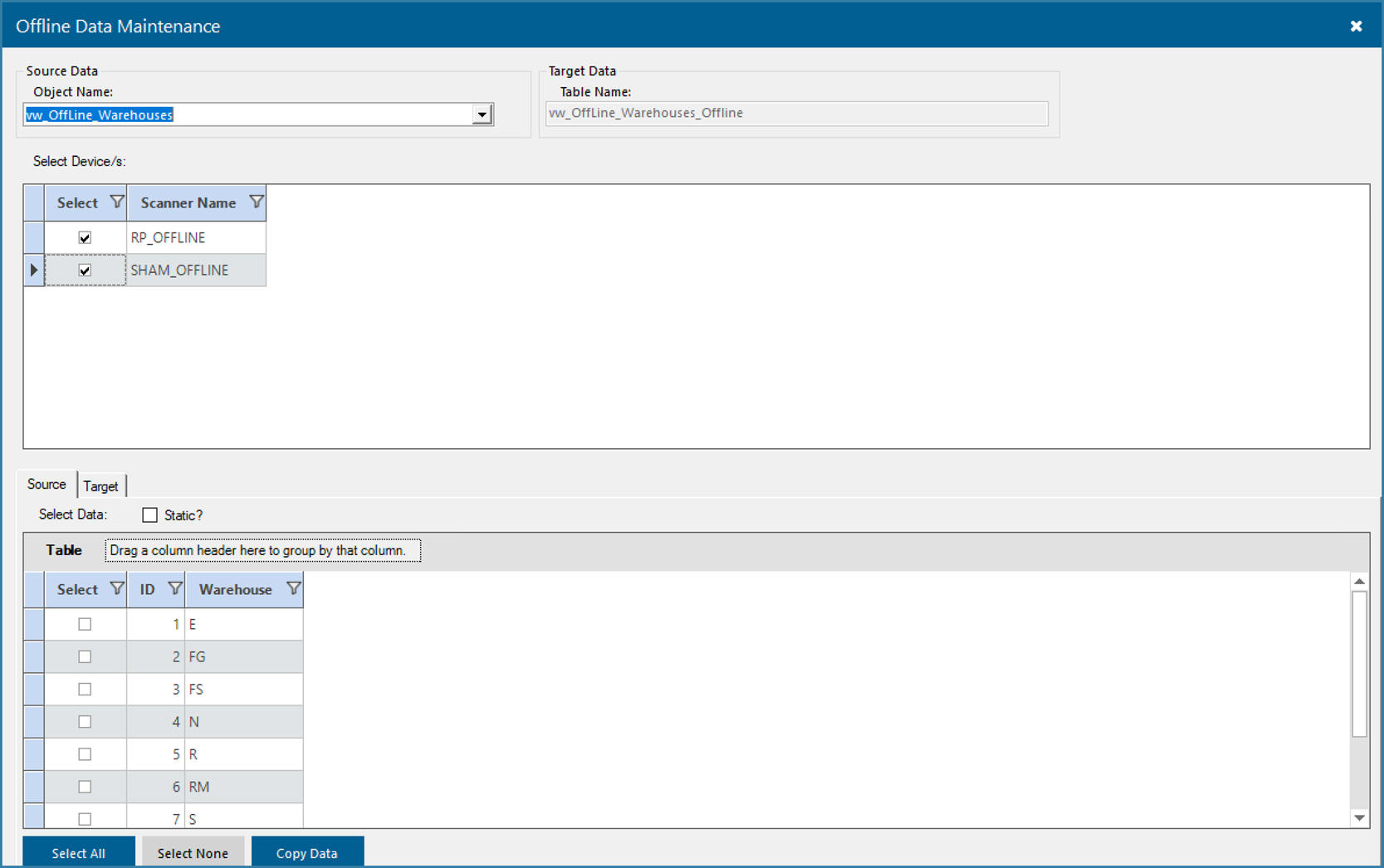
Select to Manage off line data
The form to manage offline data is shown above. The Lookup for Object Name will show a list of all views and tables referred to by validations in all function areas allocated to offline devices. The bottom grid then shows all the data in that view or table. The first step is to choose which scanner to send data to - one or many scanners. You would then choose some or all rows from the tables and views and select to copy data.
Note the selection Static?. This is for data that you would like to remain on the device after scanning is completed. Normally validation is cleared off the device when you upload scanned data to the server. If you select data to be static this data would stay on the device even after an upload. Say for example you have a service person that travels to the same 20 or 30 locations each week to service and maintain equipment. If you need them to scan each location as they arrive, this could be static data. You would download the data once and not need to worry about managing it again for download.