Stored Procedure - Query Function
The TransLution Query Function is supported by EazyTouch and Android. It works in a similar fashion on all devices. The concept behind this feature is that it allows users to scan a barcode independently of the current scanner process in order to find out some information about the scanned data.
Say for example, the user is doing a putaway function and finds an unidentified label lying on the ground. He can use the query function to find our something about the label. This function requires a stored procedure to be built that is site specific in order to be able to provide valid data for scanned barcodes.
The stored procedure will be passed one parameter - the scanned barcode and will return a message in the same way as a standard validation stored procedure. The aim of this function is simply to return a message.
Once the stored procedure has been built, the setup and use of this function is quite simple. Use the TransLution Settings tab on EazySetup to specify the stored procedure name and that is all that is required.
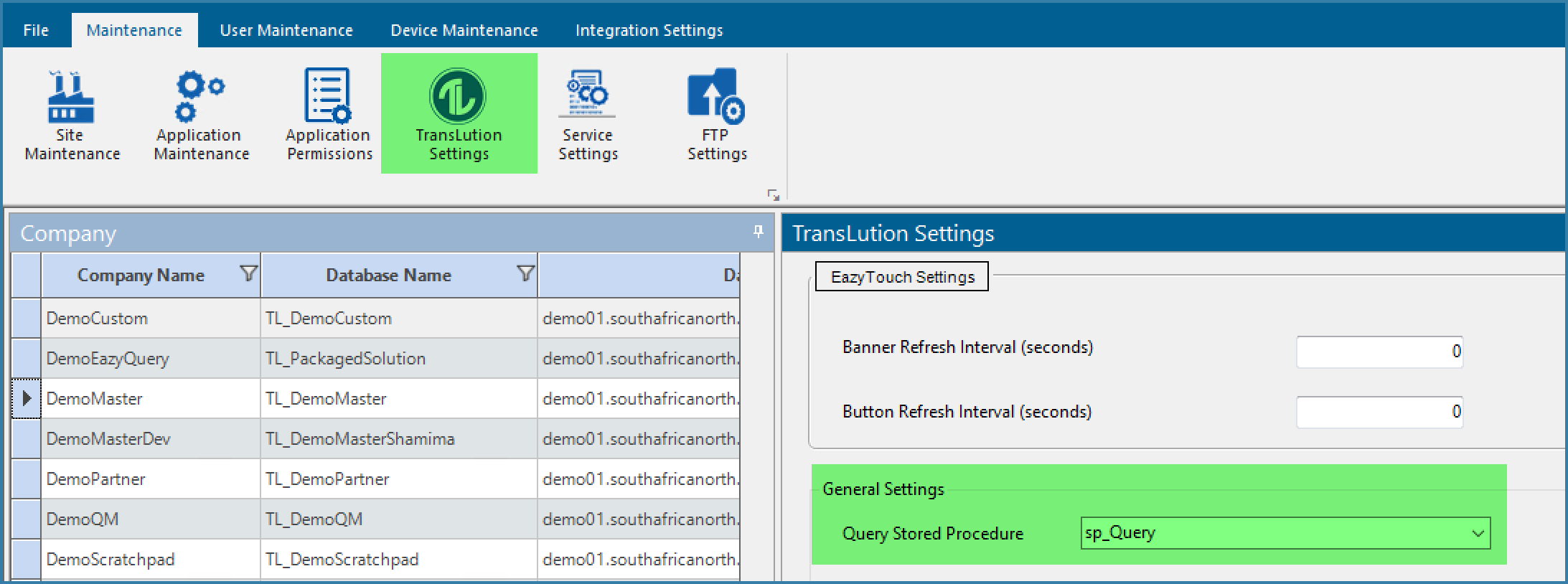
Defining the Query Stored Procedure
The stored procedure and query button work in the same way on all TransLution devices. See a sample below
When the Query (?) is clicked the user sees the form below

Query Window
The user will then scan or enter the barcode they want to query. TransLution then executes the stored procedure and returns the result in a grid as below.
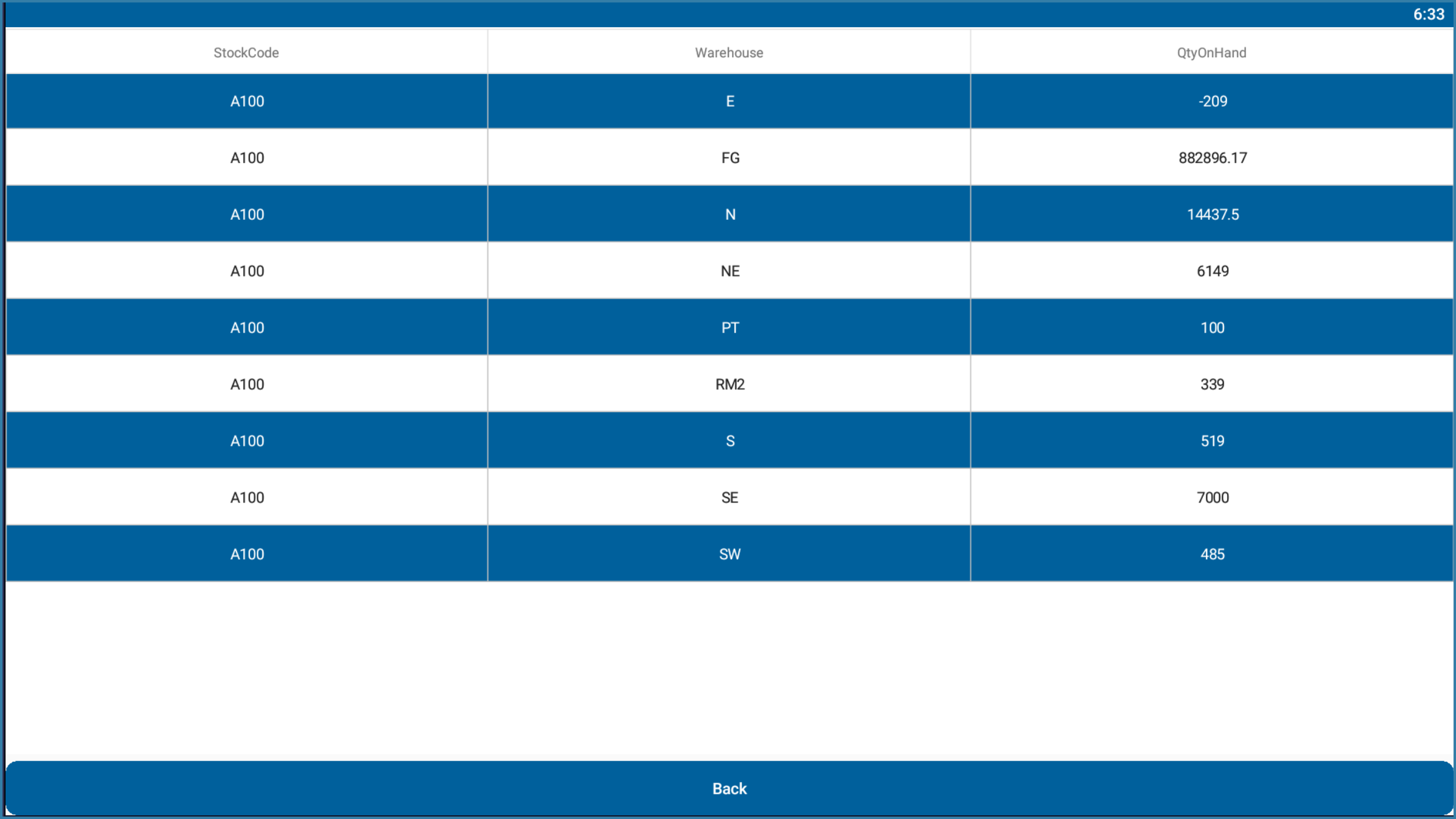
Query Result
See a sample stored procedure below
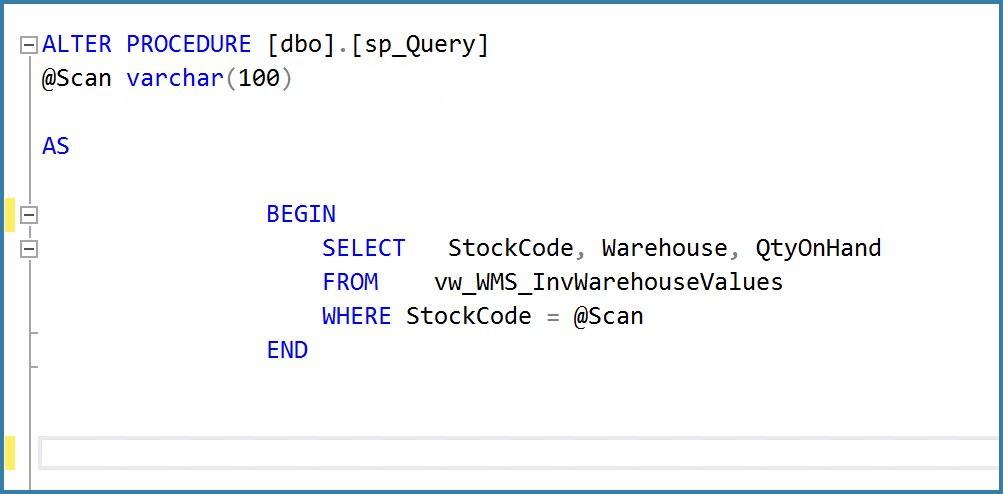
Sample Query Function