TransLution Email Service
The first step in the process is defining different error types. The user then configures which functions are to trigger emails as well as which users the emails will be sent to. The last step is configuring the Email Service.
The Email setup is accessed by Selecting File - System Setup - Email error types as shown below.

The panel on the right hand side allows for the creation of multiple error types by entering them directly into the grid as shown below. In order to show errors from Syspro, the error type MUST be BUSINESS OBJECT EVENT as shown below.
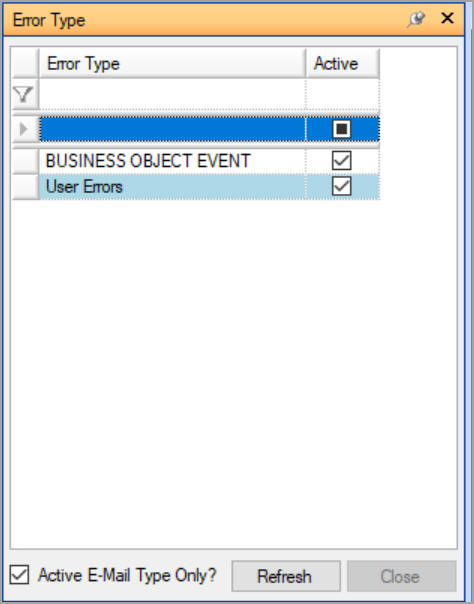
The next two panels allow the user to define which function areas are to have emails sent when there are posting failures. Select the first tab Function Area as shown below and select to map function area.
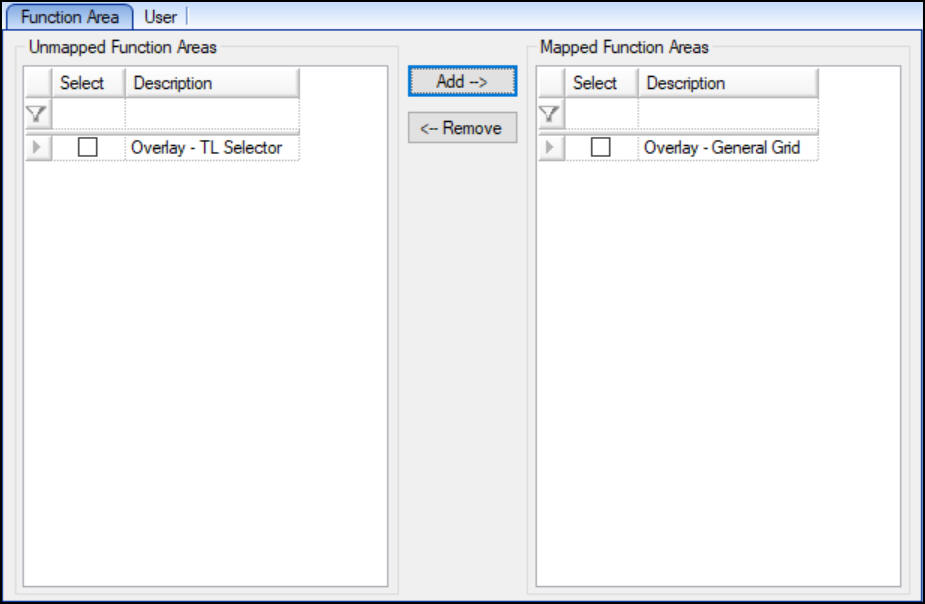
Next, select the second tab User and map which users will need to receive error emails. Please note that the users must all have an email address defined in the User setup.
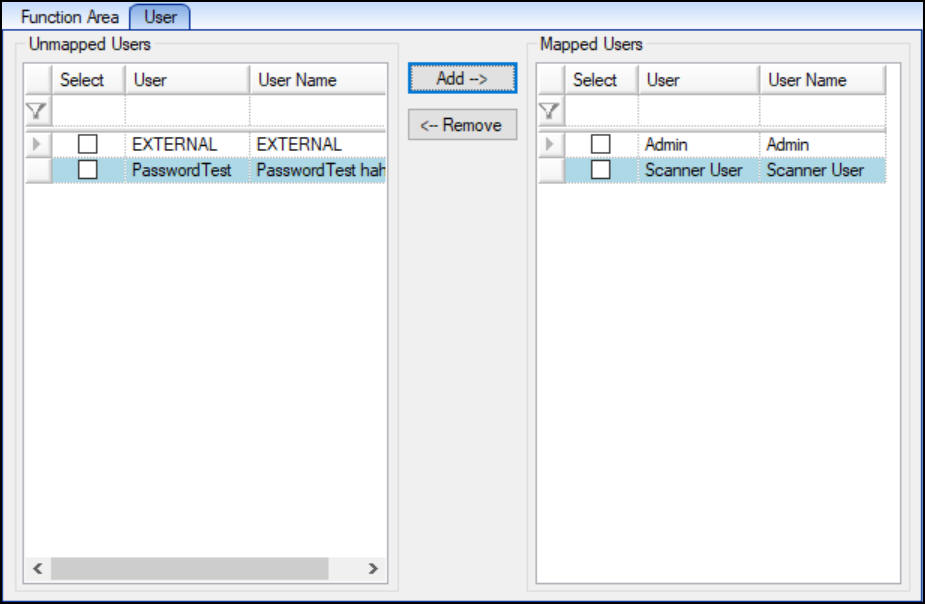
Once this has been completed, the next step is to install and configure the TransLution Email Service. Once installed, the following setup options are required. These are configured in the exe.config file:
DatabaseServer - SQL Server Instance
DatabaseName - Name of the TransLution SQL Database
SMTPServer - This will need be supplied by the customer IT department
SMTPPort - Get the port from IT as well. If it is the default port of 25 this can be left at the default of 0
SMTPUser - if the SMTP requires authentication then the user for authentication
SMTPPassword - password for authentication
MailSendAddress - the from address that you want shown
TimerInMinutes - how often the service should check for data and send emails
DataBaseServer – SQL server instance
The emails will look something like this:
Description: Syspro Post Error
Code: SORTBO
Message: Key Data: ITEM 0: Warehouse:J1; Quantity:1.000; Serial:030718C10284917; SalesOrder:000000000649212; Line:1; StockCode:VKVECU5304BSB; SerialQuantity:1.000; ZeroShipQuantity:N;
Application: Business Object Event
Time: 4/23/2018 4:04:23 PM
·