Unattended Function Areas
'Run Unattended' is the option to run the function area without user intervention or user input. This can be used to execute for example a SQL Stored procedure or a VBP Execution Step on a pre-defined timer basis.
The process to manage the timer events is done using the Background Processing Service. This means the Service needs to be installed and running for unattended processing to work.
Any errors that occur with unattended functions can of course not be shown on a screen anywhere. They are thrown to the event log where the name of the function area and the step that had an error are shown.
Rules Regarding Unattended Functions:
- Unattended function areas can have as many steps as you need BUT if they are input steps they must have default values. There can be no steps that require operator entry.
- Unattended function areas MUST have a close step. This close step is what allows TransLution to know the function has executed and to set the timer interval for the next execution.
- The Unattended Function execution is managed by the Background Processing Service. The only requirement is to set the service up to process unattended functions.
- You can only Select Live or Buffered posting on post steps in for Unattended Functions. The options to select to retry or buffer data require user intervention and are not supported by Unattended Functions.
When configuring a function area to run in unattended mode the user is required to configure when the function will run as shown below.
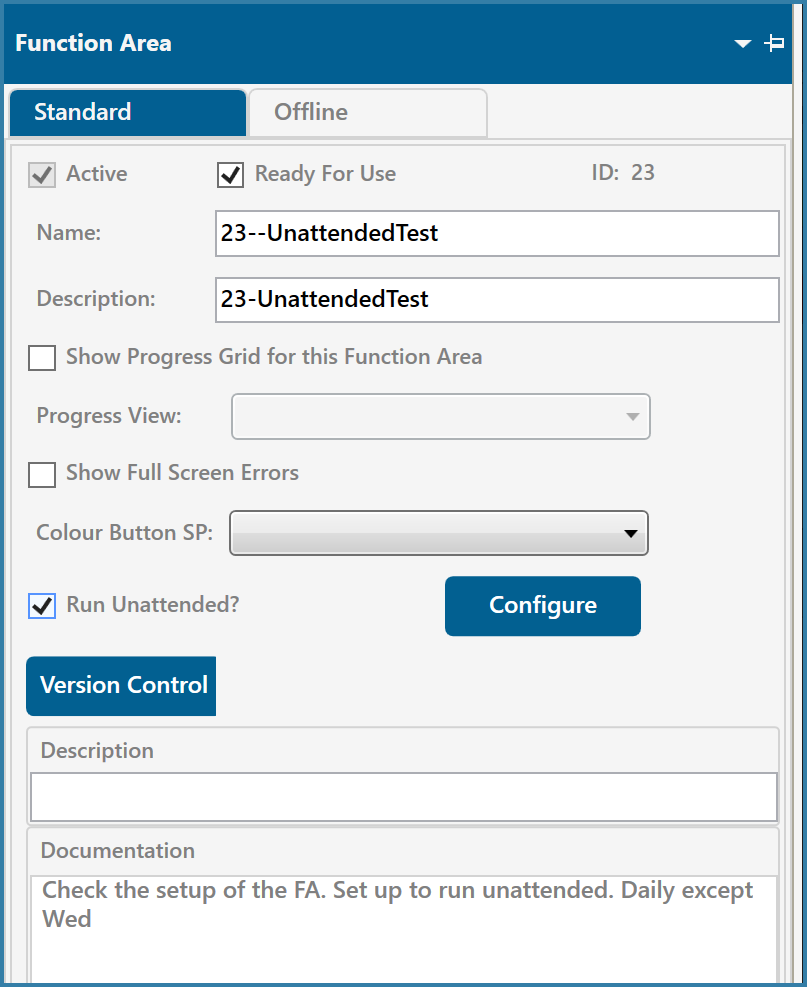
Function Area Configuration
Once the user has selected the 'Run Unattended' option, they will be able to select 'Configure' to see the form below
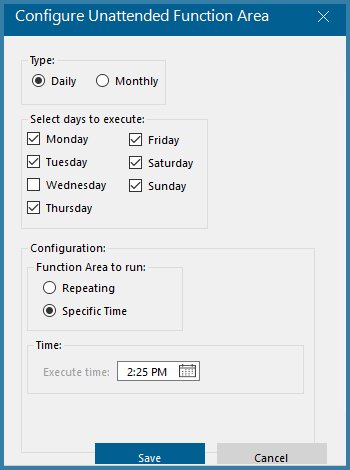
Configuring Unattended Functions
The form above shows the wide range of configuration options.
If the user selects Daily as above, they can choose to execute the function every day or only some days of the week.
If the user selects Monthly, they have two options as shown below. A specific date each month - 1,15 etc; or the first Monday, second Thursday.
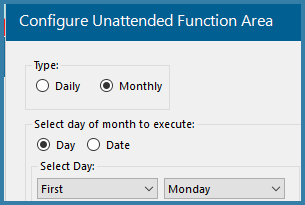
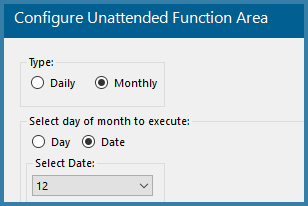
Once the execution days or dates have been defined, the next step is to define the execution time. Once more there is a lot of flexibility, you can repeat the function every x minutes or run it at a fixed time or exclude certain times. These options are shown below
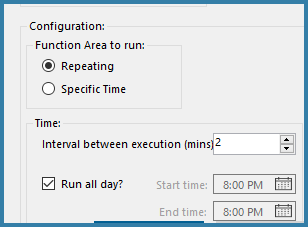
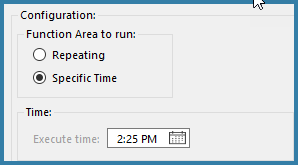
The option to run all day or not is very useful. Say there are specific non-TransLution processes that run between 1 and 3 am daily and we do not want to add additional server loading then excluding these times makes sense. Or, if the business only runs for 8 or 12 hours a day, repeating these functions continually when there is nothing happening is also unnecessary.
Specific Time Execution
When running a function at a specific time, the function will only be executed once a day. This is an important point to note. What this means is that if the function runs at say 9am today and at 9:30am you change the specific time to be 10am, the function will NOT run again at 10am on the same day. The next execution will only be the next day at 10am.
What this also means is that if you change a function from running at a repeated interval to a specific time, if it has already been executed that day, it also will NOT run again on the same day, the specific time execution will only take effect the next day. If you change from a repeating time to a specific time and the function has not already been executed, then it will execute at the new specific time.
For specific time execution the fundamental rule is that the function will only execute once a day