Setting up the EazyQuery Connection
Before you can run EazyQuery on a device for the first time, there are a few steps you need to follow. Before running EazyQuery for the first time and starting the configuration, ensure that you have granted permission to the TransLution folder. (C:\Program Files(x86)\TransLution) or you will get the error below:
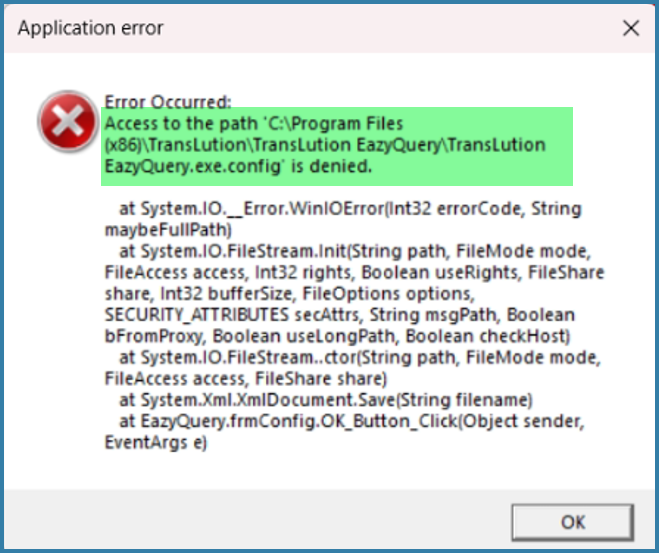
Access Denied Error
After giving permission to the folder, run EazyQuery using the desktop icon. The very first time you will see the message below. This is not a problem; it is simply telling you that the EazyQuery install on your PC has not been configured to point to your server.
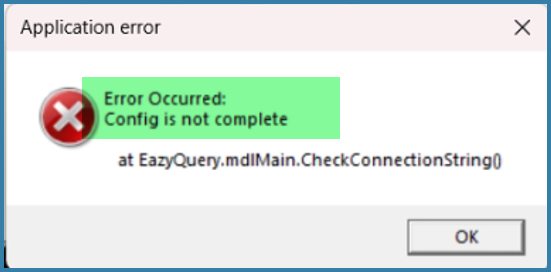
Config Incomplete Error
Simply click on OK to be taken to the configuration form as shown below.
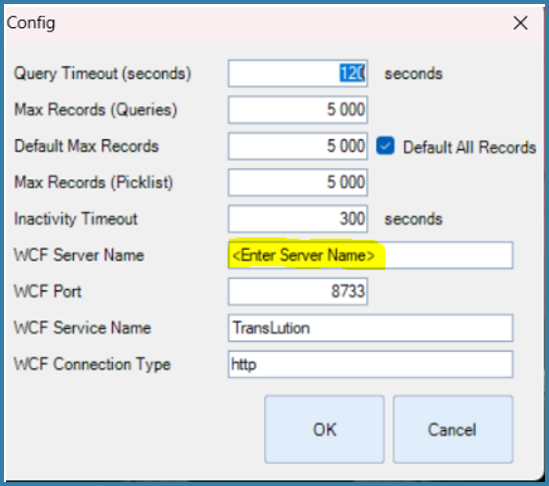
Configuration Form
The only field that really needs to be edited at this stage is the WCF Server name. A default install uses port 8733 so this should not be edited normally.
Other fields have a meaning as described below. Don’t change these values until you have used EazyQuery for a while and are sure that the defaults don’t work for you. These defaults work well in almost all cases.
- ‘Query timeout’ – how long the application waits for results to appear (value in seconds).
- ‘Max Records (Queries)’ – the maximum allowed in the max records field on the query form.
- ‘Default Max Records’ – Used to pre-set the max records in the bottom right of the query screen.
- ‘Max Records (Picklist)’ – the maximum records shown in the filter pick list (the popup that appears when you click the ellipses button)
- WCF Server Name – this is the IP address where the WCF Service is installed.
EazyQuery is most often pointing to a WCF Service which has been installed on the TransLution application server. This is the WCF Server name that is required here. You can specify either the Server name or the IP address but the IP Address is preferred.
After configuring the settings and clicking on OK, the application will close. When you re-open it, you will see the form below.
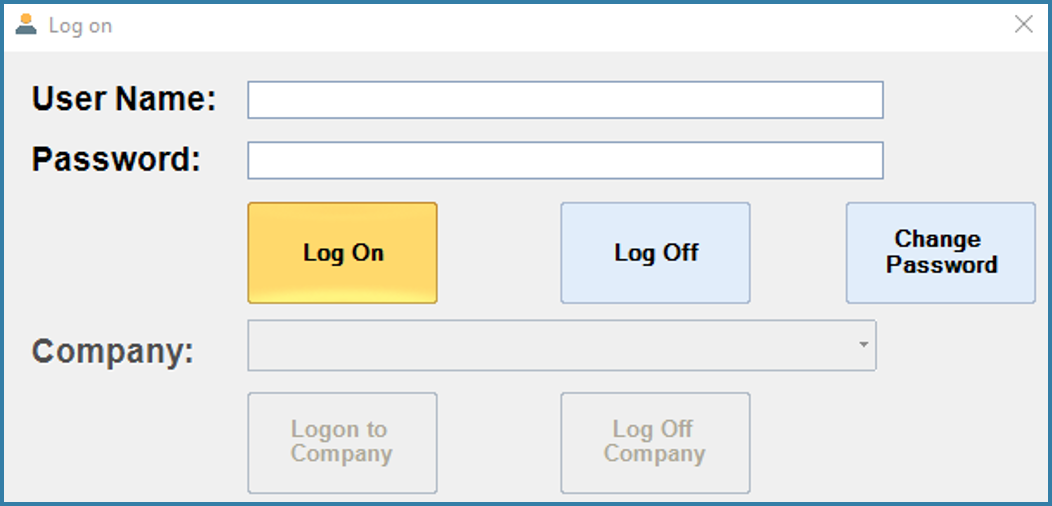
EazyQuery Logon Form
If EazyQuery has been configured on your server already, at this point you will be able to log on and start to use EazyQuery either to add new views or to do queries. If it hasn't been set up before you will see the message below.
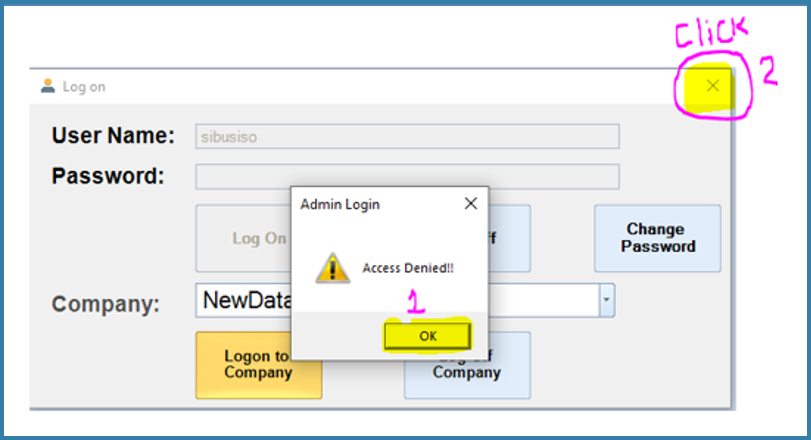
Access Denied Error
Click on OK (1) to acknowledge the error and then close the form (2). The Proceed to the next step - Validating your Setup