Copy User Permissions
It is possible to copy user group permissions. The process works best if you define one user in a group to have the permissions you require. You can then copy those permissions to all other users. The users have to exist and user creation is still manual because the user name and password are unique.
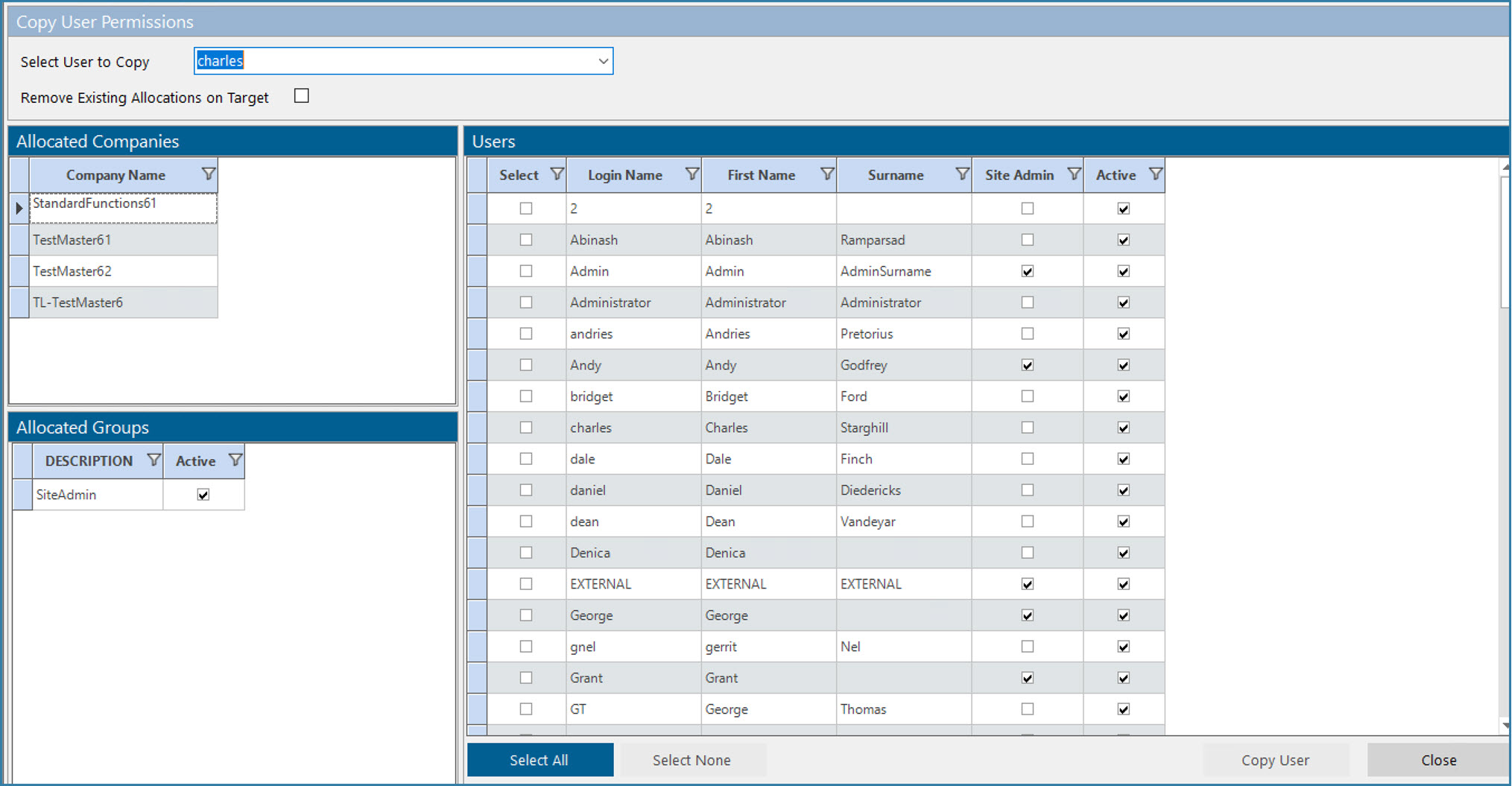
Copy User Permissions
Use this form the select the user you want to copy. You will see what Companies and User Groups they have access to. If you're sure they are the correct one, you select all the users you want to have the same permissions and select Copy User. All the selected users will have the same permissions as the selected user.
Remove Existing Allocations on Target:
If you check this box then when you do the copy, the target users will lose any existing permissions they had and simply end up with the same permissions as the user you selected to copy. If you do not select this box then if the target users have any existing permissions, they will keep those permissions in addition to the newly copied permissions.
This option gives a great deal of flexibility but it is probably simpler to clear the existing permissions first before copying to ensure you know what permissions the users will have.