Creating Companies
Company Panels
The Site Maintenance form consists of four panels. The two panels used to maintain Companies are shown below. The left-hand panel shows a list of active companies. In order to add a new company, select New Company and then complete the details in the second panel. Most implementations have only a single live company but it is not unusual to have a second company database defined for testing. There are of course cases where there are multiple active companies, generally each company is used to communicate with a separate ERP Company. At this point you have the option to select the target ERP for the company. This can be either SYPRO or SAGE300. Each TransLution company can only post to one ERP system but different companies in the same site can post to different ERP systems.
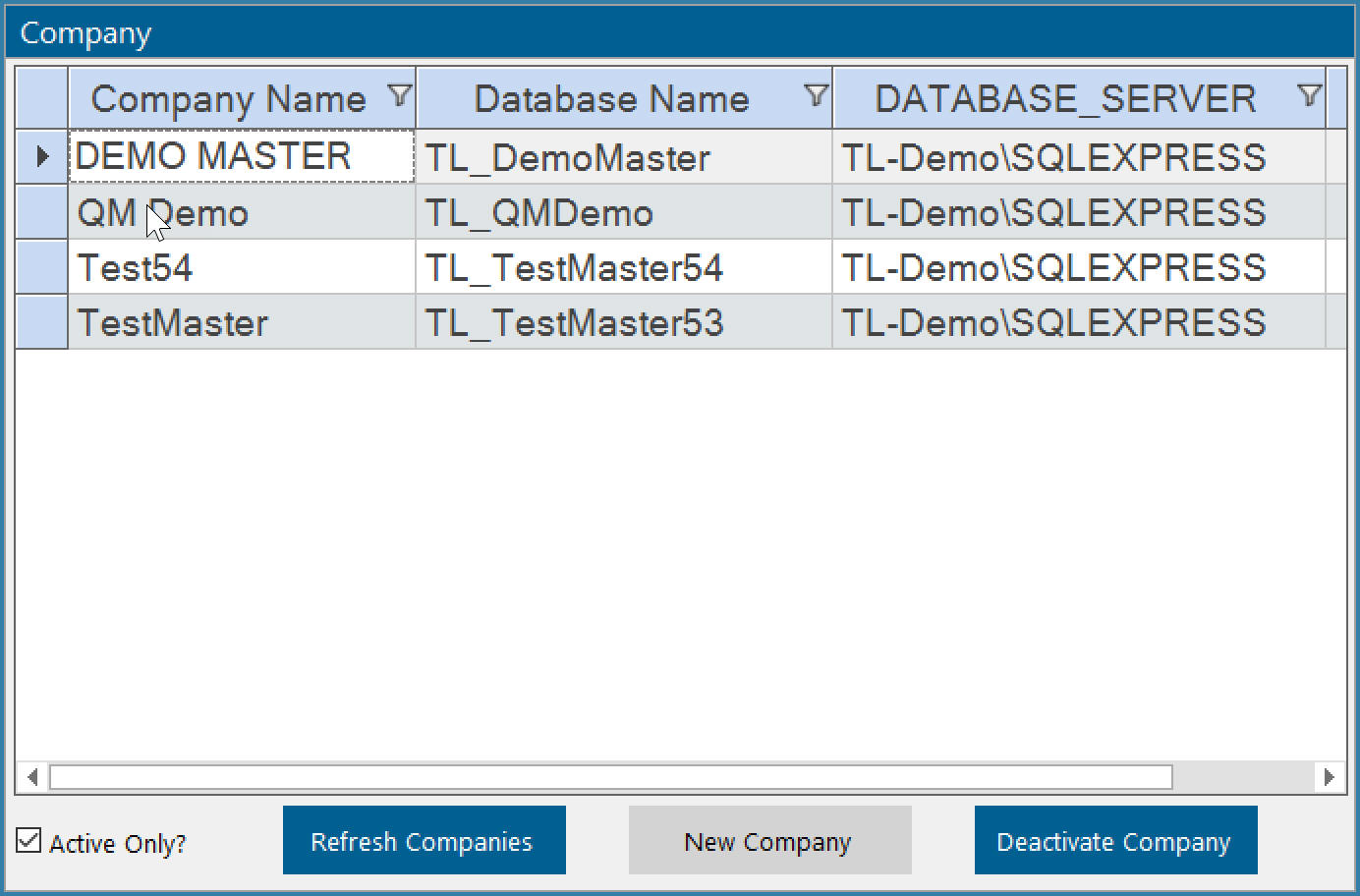
Company Maintenance - Company List
The form below shows the details that have to be defined for a company. There are two options - select an existing company database or create a new company database. In each case the Company Name needs to be entered first. The Company name is what the user sees in a drop down list when logging on. This is only seen when a user has access to more than one company. If they have access to only one company then they are logged on without an option to select a company.
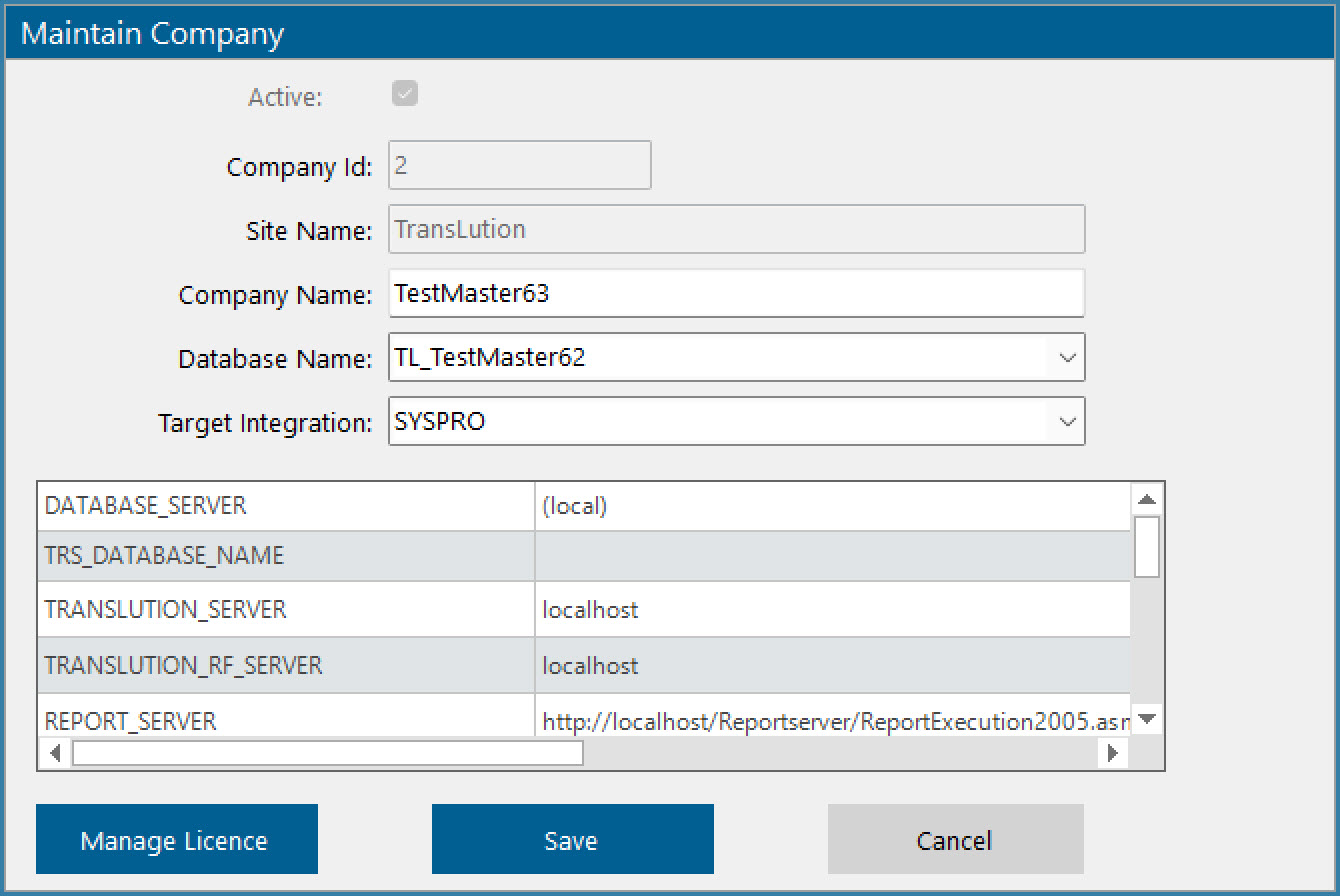
Company Maintenance - Maintain Company
If a user selects to use an existing Database then they are required to Enter a Company Name and Select the Database to use as shown below.
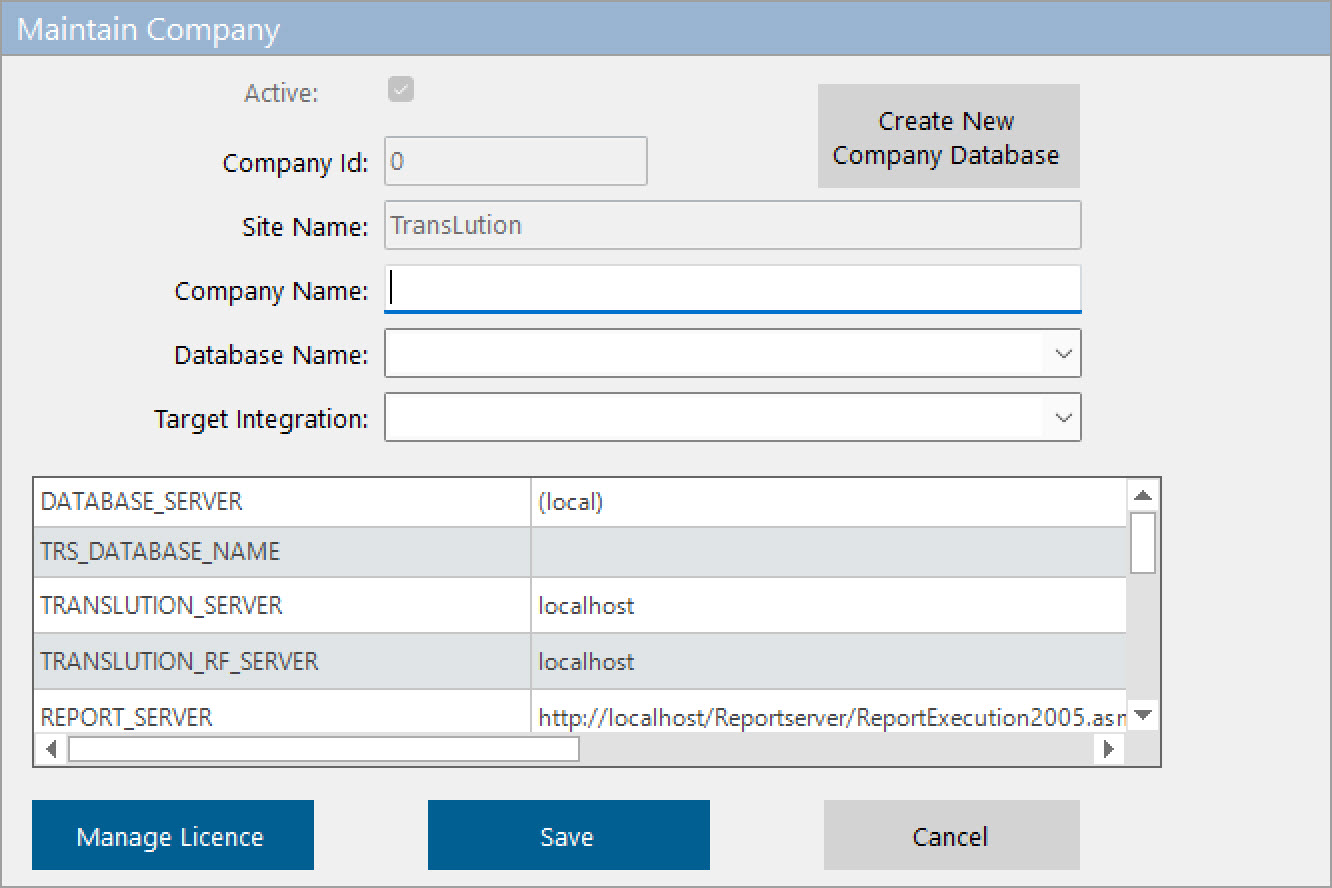
Company Maintenance - Select Company Database
There is then a grid with a list of options. Each item is described below, not all items are required.
Database Server: This is required. This is the SQL instance where the TransLution database can be found
TRS Database Name - This is not used and can be ignored
TransLution Server - This is the computer where the TransLution Server is installed. PC name or IP address can be used. This is no longer a required field with TransLution V7
TransLution RF Server - This is the computer where the TransLution RF Server is installed. PC name or IP address can be used. This is a required field only when using Windows scanners.
Report Server - This is the SSRS Reporting service server. Only required if SSRS is used. The report server format: http://tl-sql/Reportserver_SQL2016/ReportExecution2005.asmx where ‘tl-sql’ is the SQL Server instance that hosts SSRS and ‘_SQL2016’ is required if there is a SQL instance on the server while the rest of the text is fixed.
Audit User ID - Populated by TransLution. Can be ignored
Image Directory Name - This is not currently used and can be ignored
Image Database Name - When using Media steps, the resulting files are stored in a database. This defines which database to use. It can be the same as the TransLution company database or it can be done using an external database. Required if media steps are used
Image Database Server - This specifies the SQL Instance where the Image database resides. Required if media steps are used
Report Server Username - Username to log onto the SSRS Server
Report Server User password - Password to log onto the SSRS Server
Report Server Domain - It may be that the SSRS Server is not on the same Domain as the TransLution installation. If left blank then the same domain is assumed.
If the user selects to create a new Company Database they are presented with a form as follows.
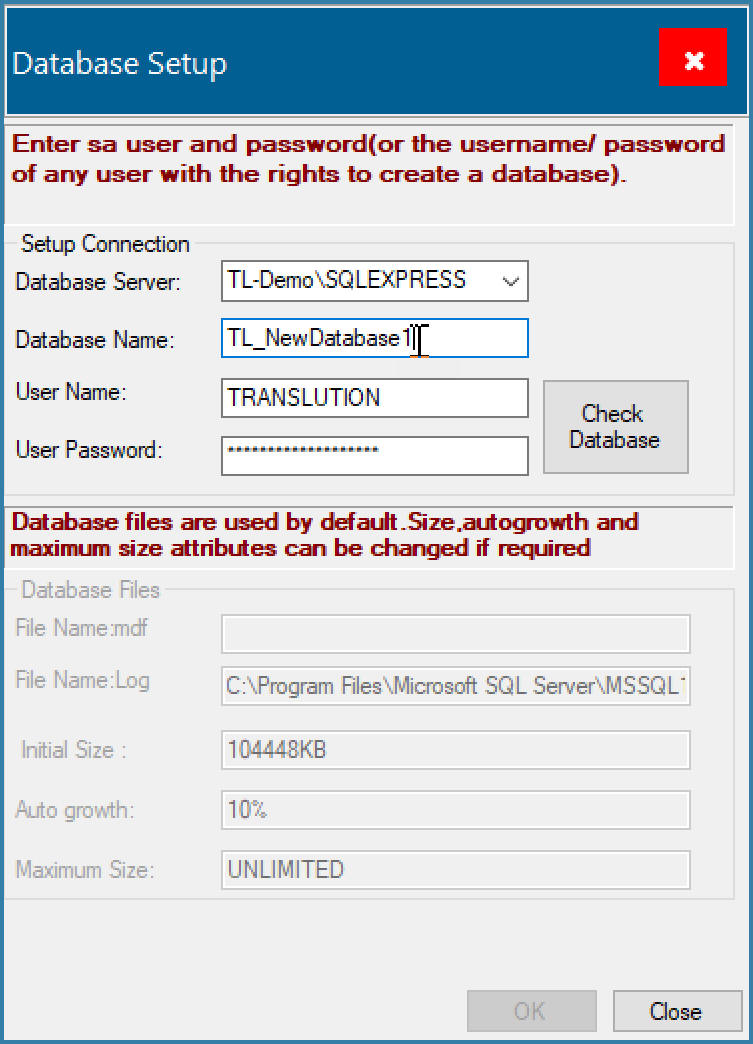
Company Maintenance - Create New Company