EazySetup Settings
The first menu item on the EazySetup Menu is File with the options as show below. The only item that needs to be explained in detail is the EazySetup Settings option described below.
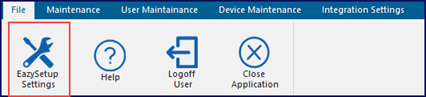
When running EazySetup for the first time, you are required to define the settings to allow the application to communicate with your TransLution database. The setup form is shown below. This form can also be accessed at any time by selecting the EazySetup Settings option on the File menu option. If you are unsure about the version or build of EazySetup you are running, this is an easy way to check that.
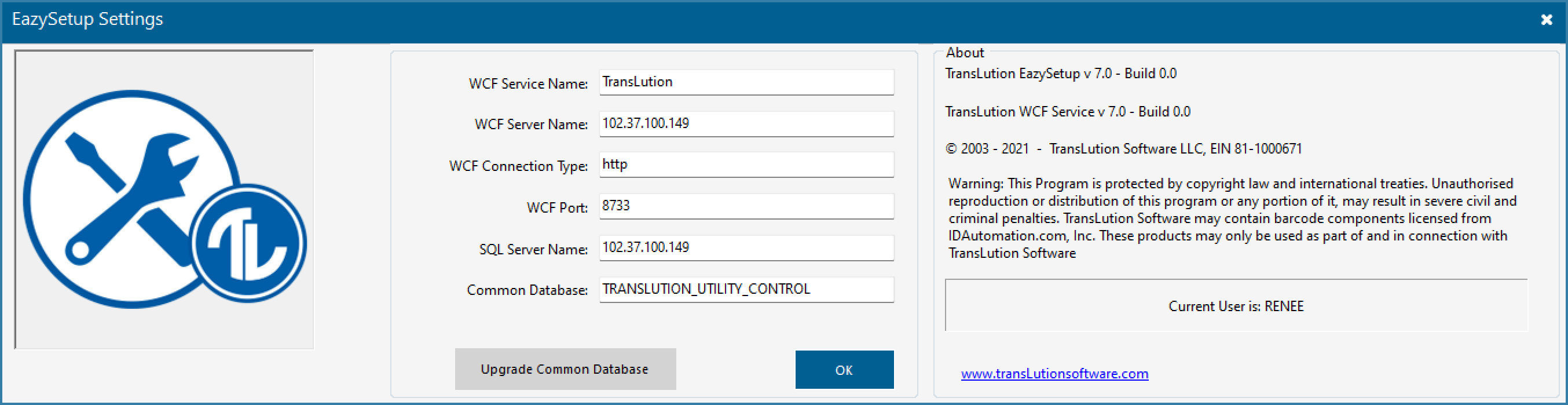
EazySetup Settings
The fields are as follows:
WCF Service Name: This is always TransLution and should not be edited.
WCF Server Name: This is the name or the IP Address of the server where the TransLution WCF service is installed.
WCF Connection type: This should not be changed and should be left as http
WCF Port: This should be left as 8733 unless specifically required to be changed
SQL Server Name: This is the name of the SQL instance where the TransLution databases are installed
Common Database: This is the name of the TransLution Common database. This must be left as TRANSLUTION_UTILITY_CONTROL.
Create/Upgrade Common Database: This is used to create a new TransLution Utility Control Database and to upgrade the TransLution Utility Control Database.
In summary, the only two fields that should be edited are the WCF Server Name and the SQL Server Name
When you are doing a brand new TransLution install, in addition to defining the settings fields as described above, you will also need to create a common database. TransLution requires two databases: The company database is where you define all the functions that users will be using. The common database is where common data such as company names, users and devices are defined. If you have the common scenario of both a test and a live company, you would define all the users and devices only in one place and then decide which users and devices have access to only the live company, only the test company or both companies. By having the common database, it means you don't have to define users or devices more than once if they can access multiple companies.
If the user clicks on the Create Common Database button, they will see the form below:
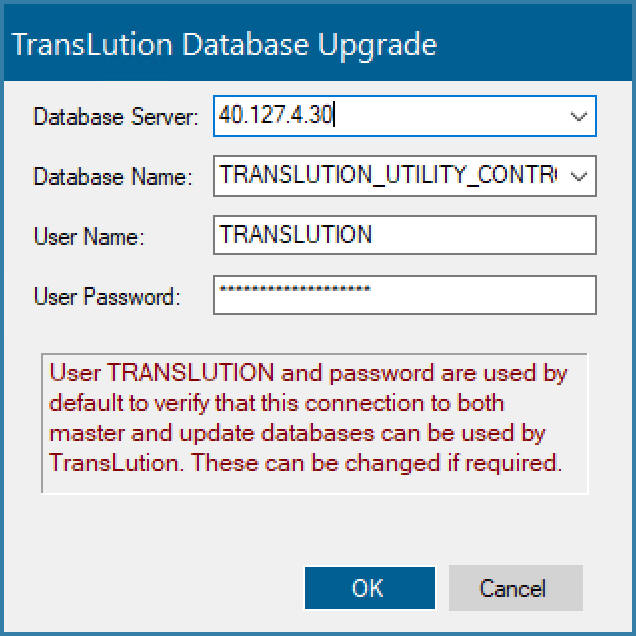
All fields except the Database Server are populated by default. You need to specify the SQL server instance where the database will be created. If the SQL Server has a TransLution user created with rights to create a new database, then leave the User Name and User Password. If not, please use the sa username and password. TransLution will then use this to create the common database and also to create the TRANSLUTION user with the required access to the TransLution databases.
If the Common database already exists when you click this button, it will be used to confirm that the database has the right structure and upgrade the database if required. When upgrading to a new version of TransLution it is recommended to use this to confirm that the common database has the right structure.