Function Display Sequence
EazySetup - Sequencing Functions
The sequence in which functions are displayed is defined on the same form using the last tab.
Note that this setup is required for all devices. For EazyTouch and Android devices, if workflows are being used then only Workflow Permissions need to be granted.
Any function area that does not belong to a workflow will need to have access granted to the function area. For Workflow functions, if the user has access to a specific Workflow, they automatically have access to all the functions in the workflow.
To sequence your functions, select the ‘Sequencing’ tab
The sequence of the function areas may be adjusted by selecting the function area and then either using the ‘Move Up’ or ‘Move Down’ buttons. Once complete, click ‘Save’ and the ‘Close’
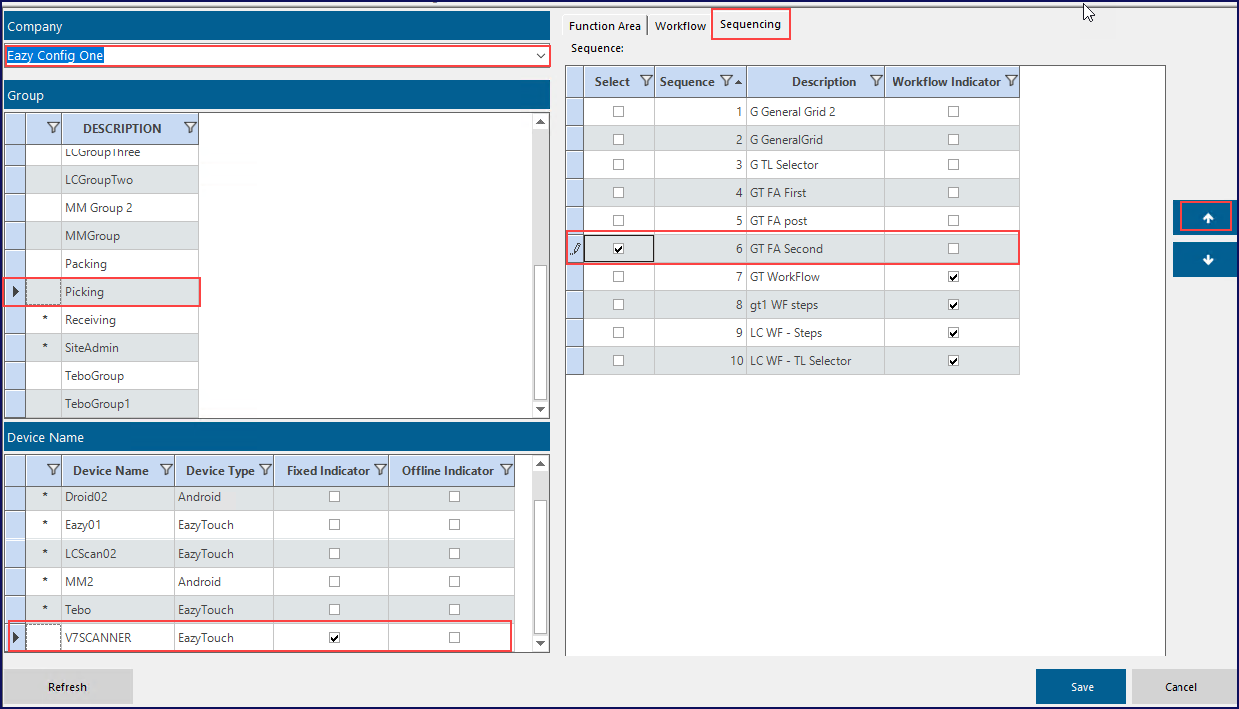
Workflow sequencing form
Note how when a function is selected you see an arrow on the RHS of the form. This allows you to move an function up and down the list. The Workflow checkbox is for information purposes only to indicate if you are looking at a function or at a workflow.
If you scroll across the form you will see two additional columns - Refresh Rate and Full Screen.
It is possible to select multiple functions when giving permissions and there is a full set of filtering options available to allow for groups of functions with similar names to be selected quickly and easily.
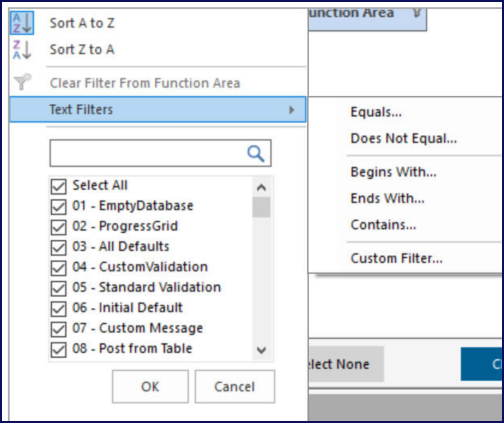
Filter Options