Upgrading the TL Company Database
To upgrade the TL Company Databases, Run EazySetup and select ‘Site Maintenance’
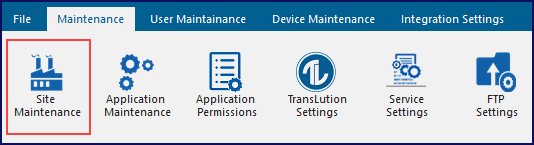
EazySetup Menu
to see the following form. The 'Upgrade Company Database' button is only visible when upgrading from one version to another. Both minor and major upgrades are included. So for example, the button will be visible when upgrading from V6.3.0 to V7.3.1, from V7.1.0 to V7.2.0 or from Version 7.2.0 to V7.2.1. Any change of one of the first 3 digits represents an upgrade that could require a database upgrade.

Maintain Company
When doing a minor upgrade for example from 7.3.0.5 to 7.3.0.8 then the Upgrade Company Database button as shown above will not be visible. However, at any point if you are unsure whether you need to upgrade or not, right click on the selected company name to see the upgrade option as shown here

Upgrade Company Database
Select the company you wish to upgrade and you will see the ‘Upgrade Company Database’ button on the right, click on this to see the form below:
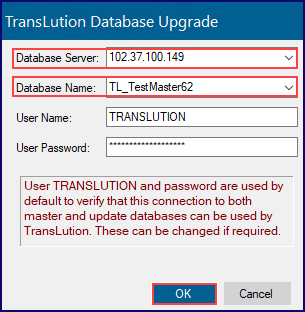
Upgrade Company DB
By default the 'Database Server' and 'Database Name' you want to upgrade are filled in. By default, we use the TransLution username and password. You can select to use sa or another user with Admin rights. Click ‘OK’
The upgrade will run as shown below:
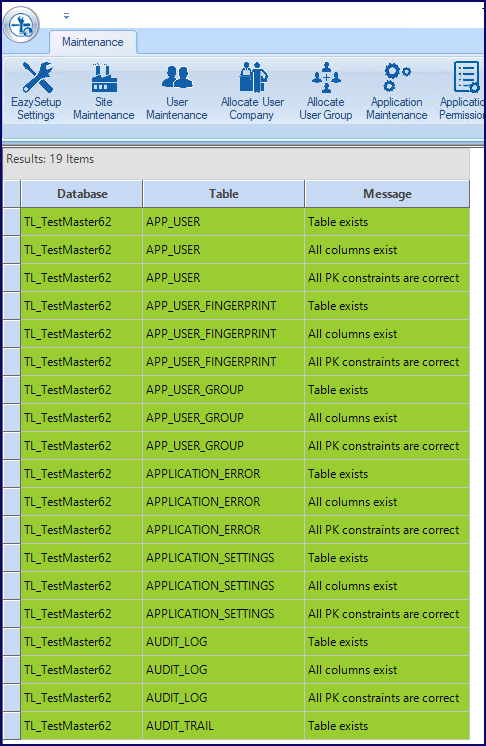
Upgrade Progress
You will get the message below if the Master data is not up to date:
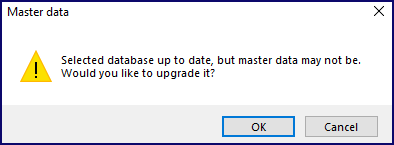
Master Data Warning
Click on ‘OK’ .
When the Upgrade is complete, the ‘Next’ button will be available.

Upgrade Complete
Click on ‘Next’
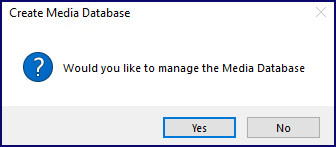
Manage Media DB
When doing an upgrade the Media Database is already in place so you can simply click on 'No'.
You have now successfully upgraded the Company Database. The ‘Upgrade Company Database’ box now does not appear in the ‘Maintain Company’ next to the company you have just upgraded. Repeat this for all databases on the site.
TransLution checks the database version as logged in the company database and after a successful database upgrade will update the database version number to match the latest TransLution version.
This means that if for some reason TransLution cannot write to the database to update the version number, the Upgrade Database button will remain available. In order to avoid this problem, be sure that the Company settings are correct before upgrading a database.