Copying Device Permissions
This form allows users to copy permissions from one device to another. Once one devices has been successfully set up then then all the required permissions can be copied to multiple devices by using the copy function. This has been built as a separate form simply because it is a powerful feature and this allows security for copying permissions to be separated from security for allocating permissions.
The form, when opened looks like this. The user selects the Source device, the device that is to be copied and then has the ability to select one or more target devices. In order to allow for easy management of a large number of devices, the user can filter by Area, Device Type or description.
An additional feature is the option to Remove Existing Permissions on the Target Device. If this option is selected, the target devices are effectively 'reset' to have exactly the same permissions in exactly the same sequence as the initial device. If this option is not selected then the new permissions will be added to the target device but the sequence will not be maintained.
The best way to use this form is to set up one scanner per area in exactly the right way and then simply replicate this on all devices of the same type or area.
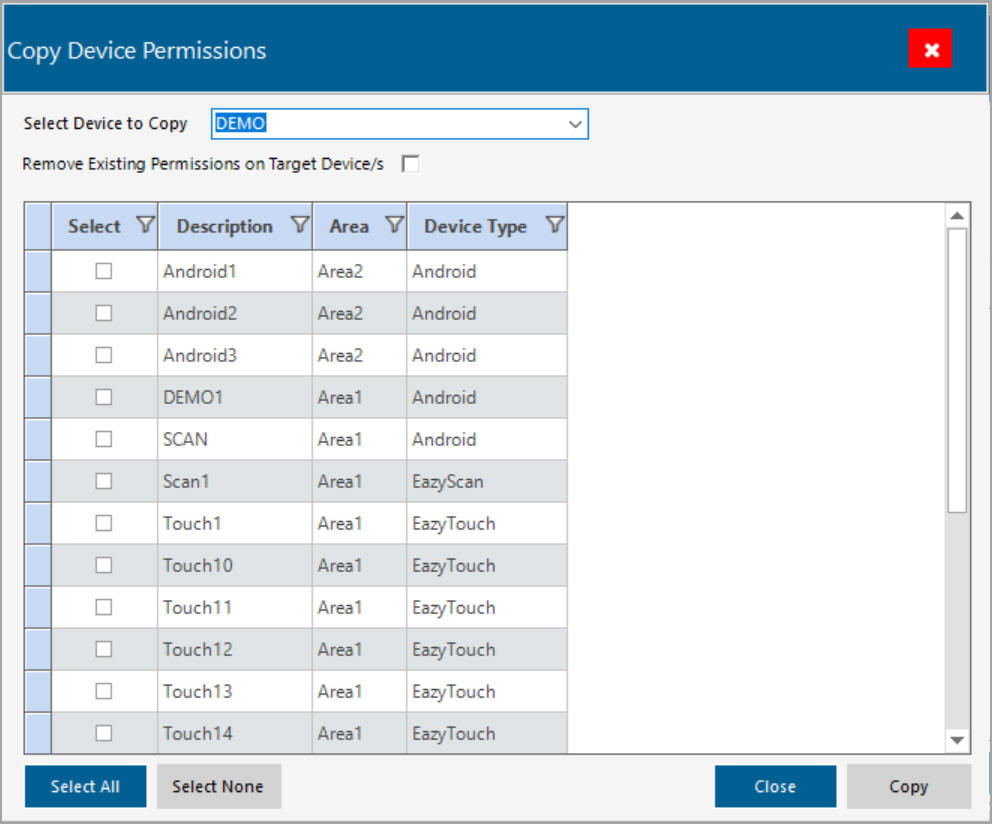
Copy Permission Form
Upon selecting the Copy Permission button, the user is presented with the form below.
He can choose which device to copy permissions from and which device to copy permissions to. He can also choose whether to copy Only Function Area permissions, only Workflow permissions or both. By default all permissions will be copied. The list of permissions shown is to serve as a guideline for which permissions will be copied and is for information only. The list can not be edited.
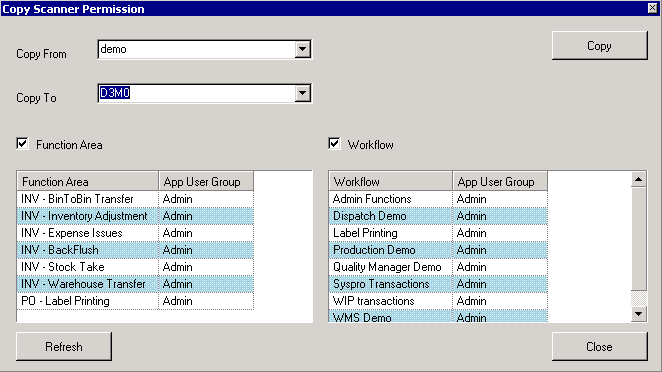
Copy Function