Defining Expected Results
When defining the expected results, the user has to select the Product they are defining the results for as well as the test method group they are working with. Each test method linked to that test method group in the Test Method Group Definition process described previously will be shown. The user then simply selects the result type (Numeric, Text or Drop Down) and for Numeric values enters the range of values allowed. For Text result types, nothing further is required. If a Drop Down result type is selected a view name is required.
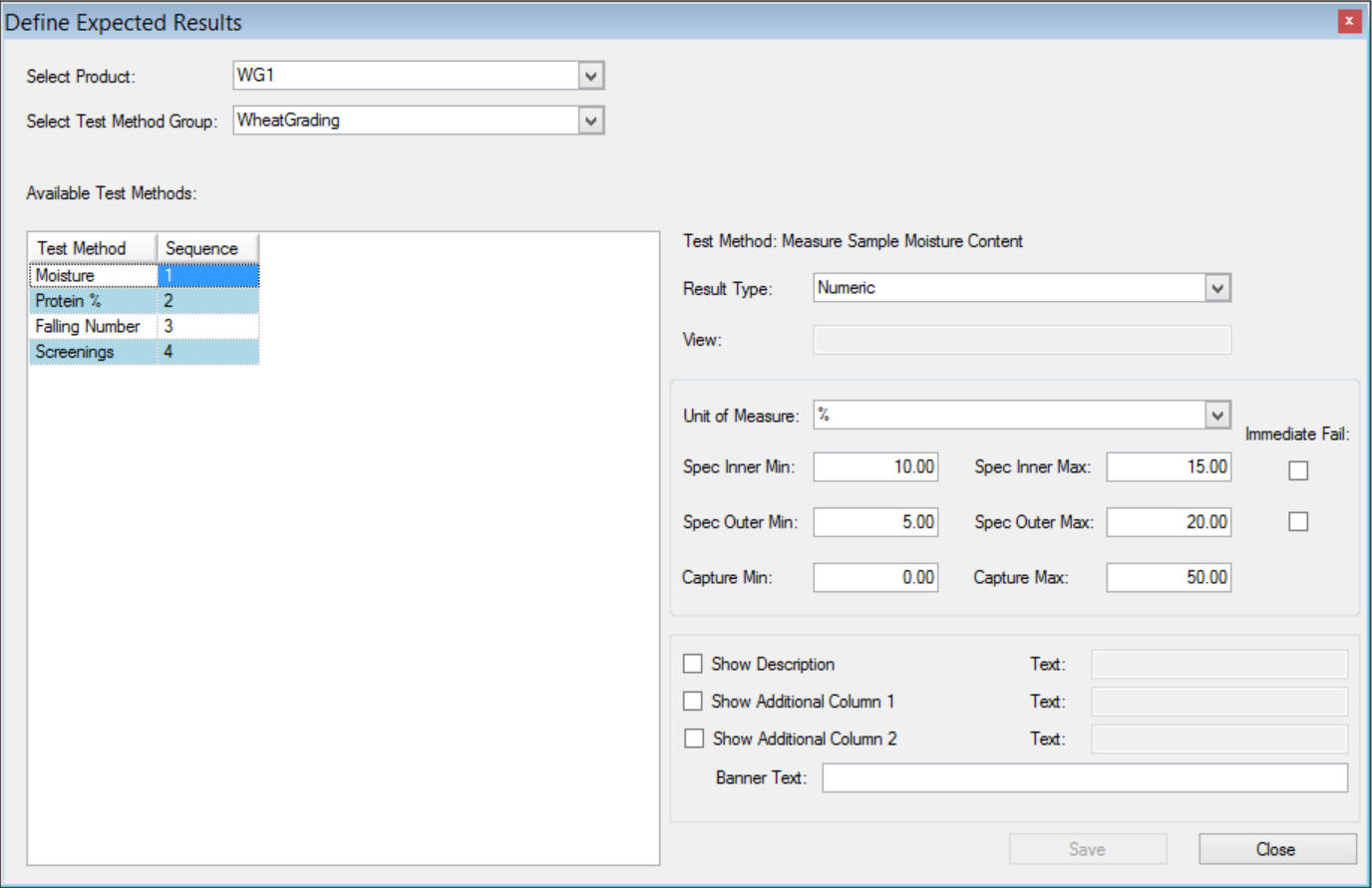
For tests with numeric results, there are six data fields required as well as options for Unit of Measure and Immediate Fail as shown below:
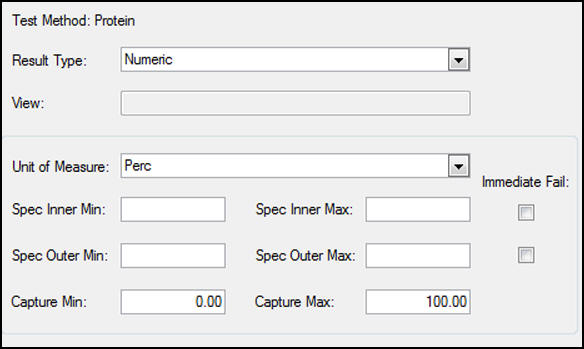
Unit of measure is just that - it defines the unit of measure that the result will be captured in and is useful for reporting purposes.
The fields Capture Min and Max are the limits of data entry allowed. I.e. if the data range is between 0 and 10 you may with to enter a Capture Max of 95 to prevent errors where the user adds an extra digit at the end.
The Specification limits are the test specification minimum and maximum. The reason for 4 fields 0 Inner and Outer is that often quality processes are managed to an internal standard which is higher than the customer requirement so that minor quality variations can be corrected without affecting the product supply to the customer.
The Immediate Fail option is for the case where if a specific result is outside the selected specification limit (inner or outer) the test will immediately fail and no further results can be captured for that Test Method Group.
For test results with a result type of DropDown it is required to specify the name of the view that the data will come from as shown below:
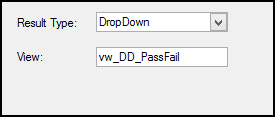
On the results capture form the user will see a window as below:
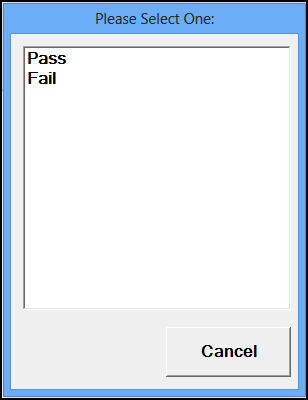
Drop Down
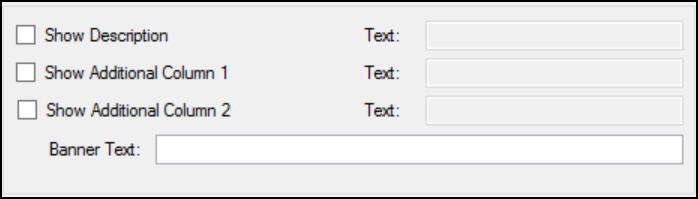
The 'Show Description' Option specifies if when capturing results, the Test Method Name and Test Method Description. By default, only Test Method Name is shown.
The 'Show Additional Column 1 and 2' options are to show additional columns to allow users to capture comments. Any comments that are captured are saved along with the sample results.
For each of these three options the user can specify the column header/description
The final option of Banner Text is to allow users to specify banner information that applies to this set of expected results only.
VBP Code
It is possible to run VBP Code after a set of Quality results have been captured on the Save button. The VBP button name for this is btnTestMethodResultsCapture save