Setting up TransLution for Batch Scanning
There are various setup requirements that need to be done in order for TransLution to support batch scanning. These are all defined below
TransLution Settings
On the TransLution Settings for, select the Batch Scanner tab. It is required to enable Batch Scanning by selecting the option 'Allow Receive from Batch Scanner' and then to specify the path where data will be received to and also where the files will be archived. These two paths have to be different and spaces should be avoided in the path names. Depending on the batch scanner, spaces in the path may not be recognised so it is better to avoid this risk totally.
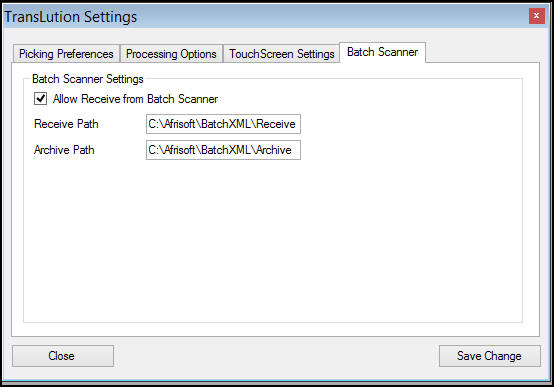
TransLution Settings for Batch Scanning
Transpose Table Requirements
There are some rules when building the table that data from a specific function area will be transposed to.
1 - The table name MUST be scandata_FunctionAreaName. This means that if the function area is called Sales Order Pick, the table name should be scandata_SalesOrderPick. Note that the spaces do not matter, The software will automatically remove spaces.
2 - The table must contain an ID field
3 - The table must contain the following columns: JOB_ID (int),Scanner (varchar), ScanTime (datetime). These column names must appear exactly as shown.
4 - There can then be any number of other columns to store transposed data. While there is no specific requirement to store every prompt in the transposing table, it is recommended that there is a column for every prompt to ensure that nothing is missed
5 - the column names must match the scanner prompts. So for example if a Scanner Prompt is 'Scan Source Warehouse', the mapped column should be ScanSourceWarehouse.
The XML files on the batch scanner do not handle spaces but if spaces are required, the software will automatically remove them.
Setting Up Function Areas for Batch Scanning
There is only one check box required when building a function area as shown below.
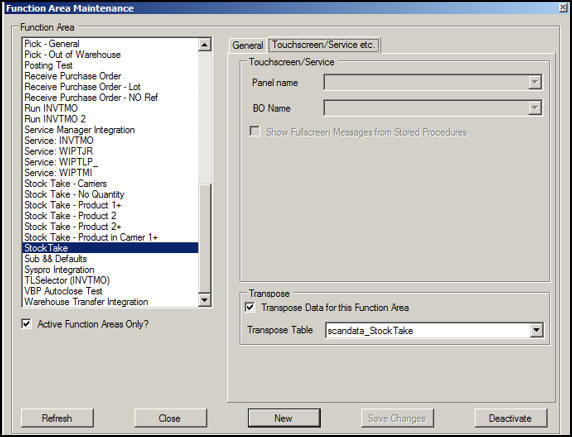
Function Area Maintenance for Batch Scanning
Scanner Prompt Sequence Setup
On the Scanner Prompt Sequence form, at each prompt, the user selects which column they want to map the data to as shown below.
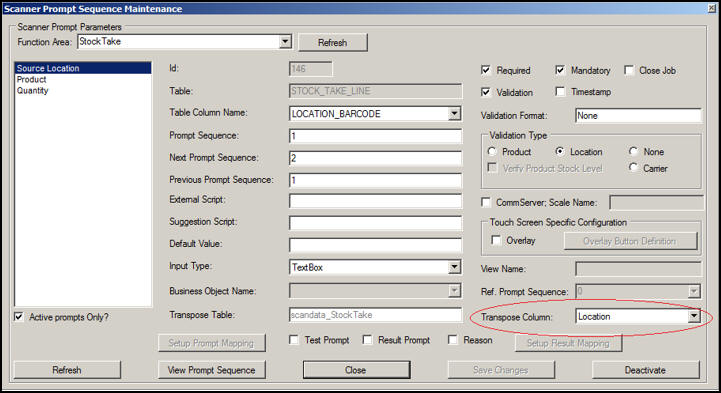
Setting Up Database Columns for Transposed Data