EazyTouch Auto Update
The auto-update feature is one that allows the EazyTouch software to check the current version of the software every time it starts up and compare it to the server version of TransLution. If these versions do not match, the EazyTouch version on the client is automatically update to the new version. This section of the help describes how to enable the EazyTouch Auto-update capabilities.
Installing EazyTouch Update
When running the TransLution EazyInstall application you will see an item called TransLution EazyTouch Update as shown below. In order to be able to do automatic updates in the future, this module must be installed where each EazyTouch client is installed. This will be done once only when EazyTouch is initially installed on each device.
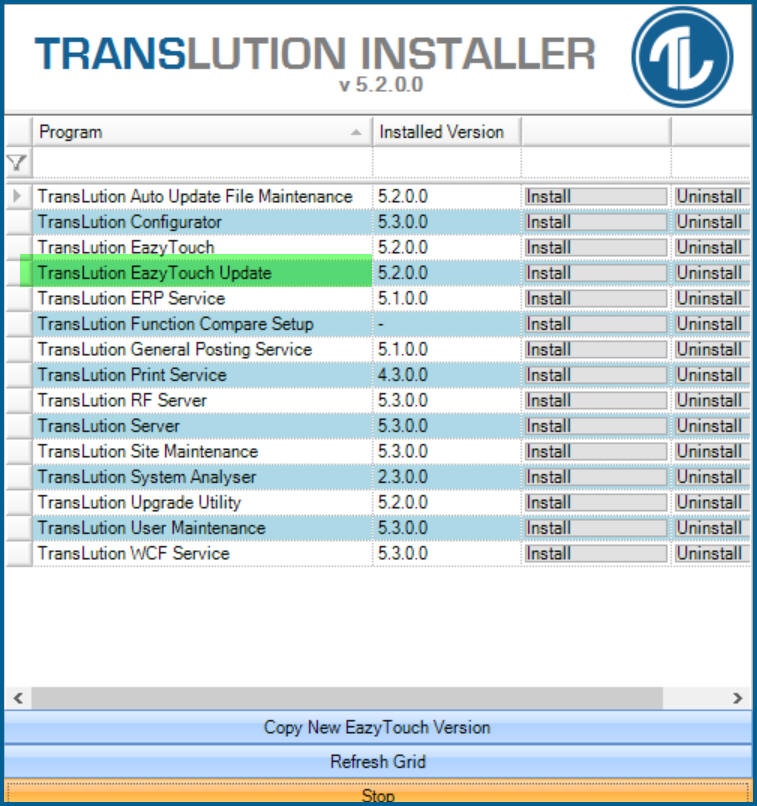
EazyInstall form
When installing EazyTouch, be sure to install EazyTouch Update in order to allow future updates to occur automatically. This is all that is required initially. The following steps apply when there is an upgrade released. They allow the device to download the updated version and update the version they are currently running.
Updating The EazyTouch Version
When a new version of TransLution is released, it is necessary to upload the new EazyTouch version to the database so that each EazyTouch client can download the software and perform an update. This is done using the TransLution Client Maintenance Utility. Run this Utility to see the form below. This allows you to specify the database name and server where the application will be saved. Always keep the default of TRANSLUTION_UTILITY_CONTROL for the database name but of course be sure to select the right server.
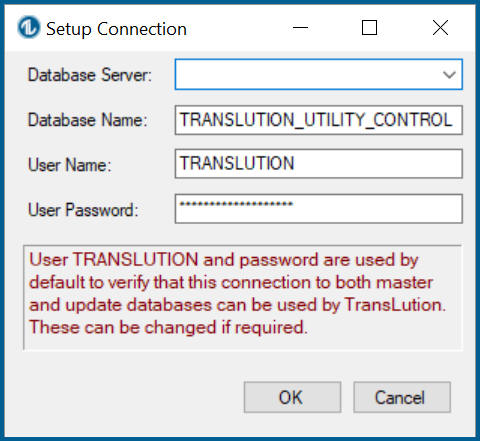
Database Selection
Next you will see a form as the one below
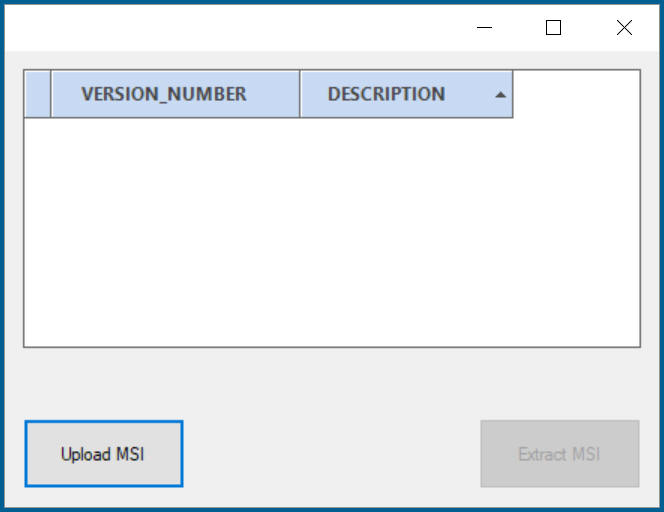
Form to upload MSI file
Select Upload MSI and then browse to the folder where the EazyTouch msi file can be found. Select to upload the file and once this is complete you will see the following
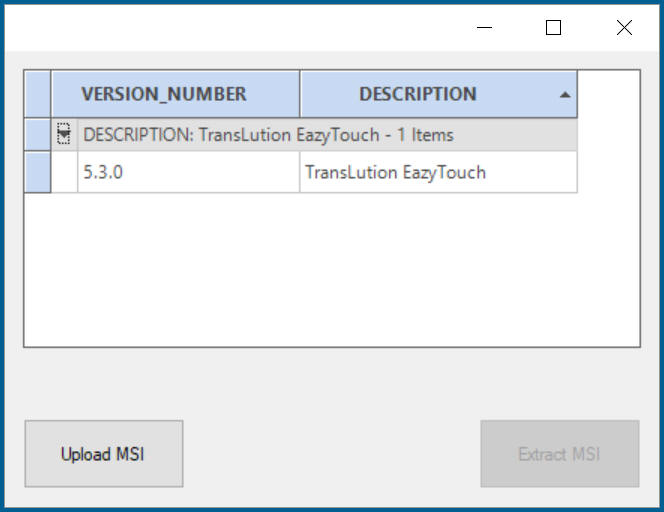
Form showing uploaded MSI Files
This is all that is required at this stage. The option to Extract MSI provides a way to save the MSI file that is stored in the database. If for example, a new client is being confiured and you aren't sure you have access to the correct MSI file, you can download it from the database. Once a new version of the WCF service is released, on running EazyTouch the user will see the following:
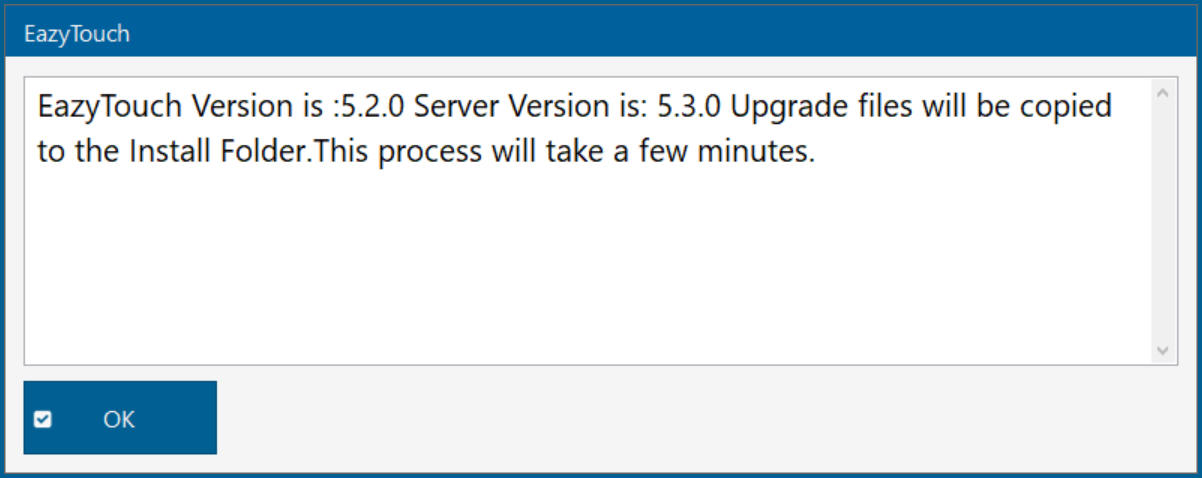
Version Mismatch Message
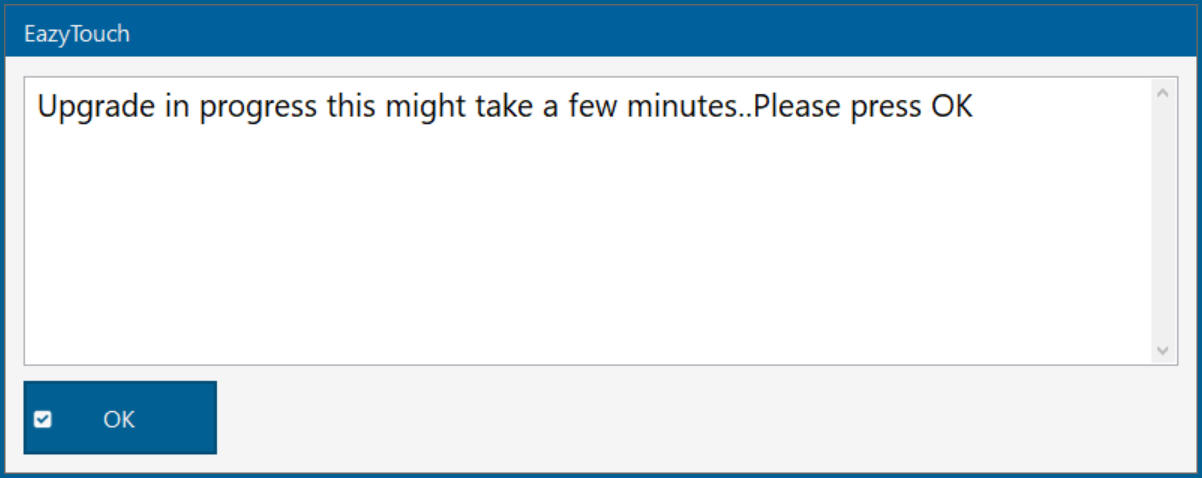
Upgrade Message
At this point a DOS window is opened as the upgrade runs. If no file can be found to upgrade the operator will be told this otherwise the upgrade will proceed and EazyTouch will open. At any time, it is possible to see which version of EazyTouch is running on a client by simply clicking on the about button the the EazyTouch menu
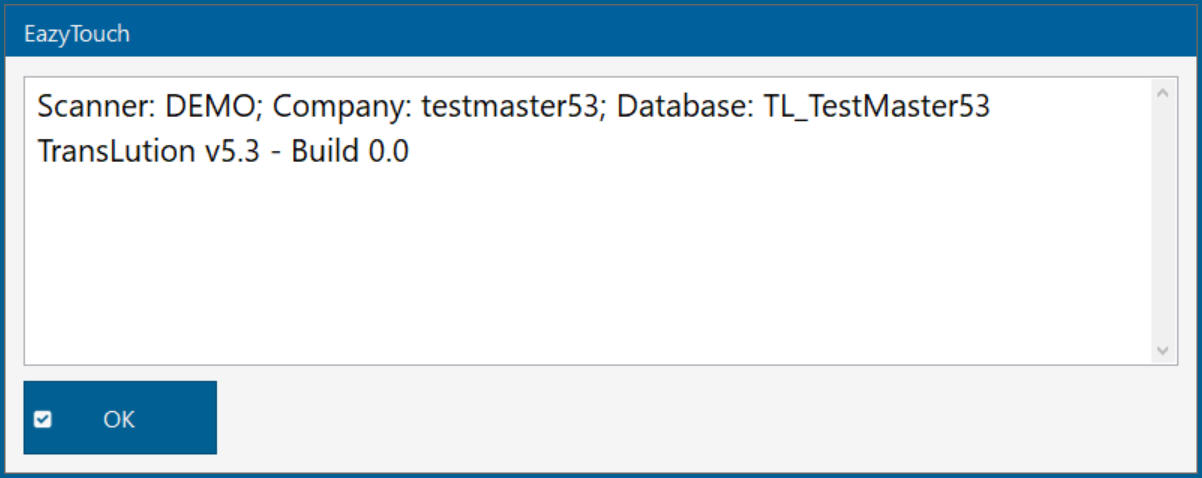
About the current install