Sequencing Workflows and Function Areas
The last step in the process of defining how data will appear on a device is to sequence the buttons. Remember that if a function area belongs to a workflow then the user will not see that function area alone on the touch screen even if he has access to it. He will only see it as part of the workflow. However, if there is a function area that is not part of a workflow then the user will see that function area button on the main form. This means that the main form will contain a combination of function area and workflow buttons but the user does not really need to worry about this. they will simply select the function they need to perform and once done they will either be immediately asked to scan something or interact with a scanner job in some way or they will see another set of buttons.
Button sequences are defined on the same form as workflow permissions. Workflows are moved up and down the list using the buttons on the right hand side of the form.
Also note the options for Refresh Interval and Full Screen Overlay. These two options apply to chart function areas only. These options allow you to override the default settings done as per the chart defintion. The override will apply to the selected Scanner and User Group combination
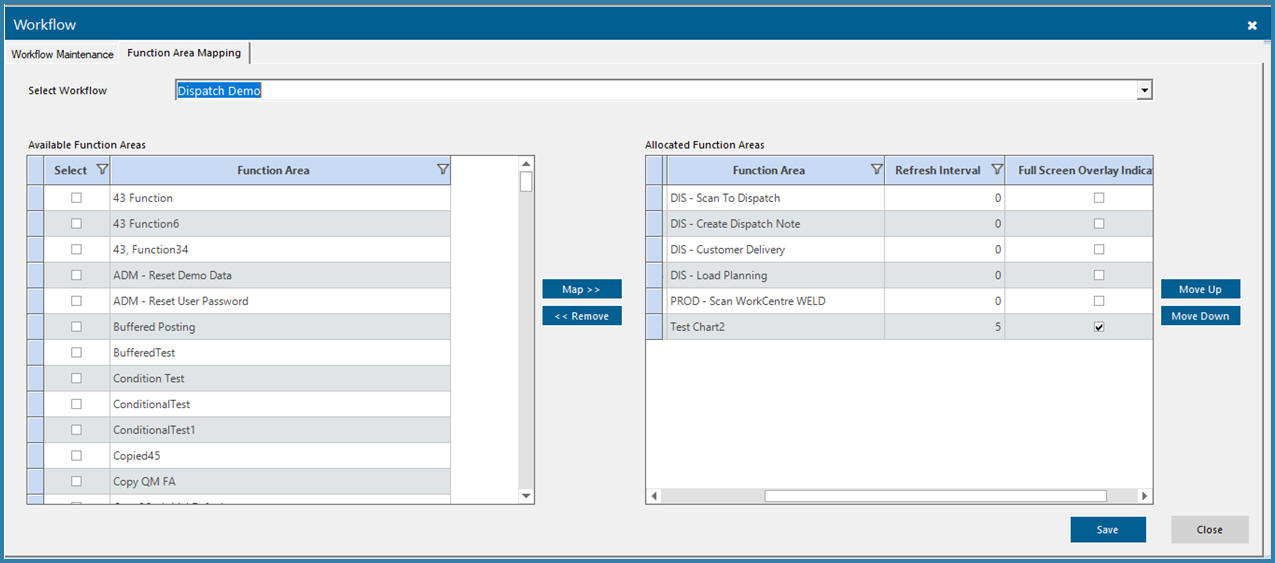
Workflow Sequencing
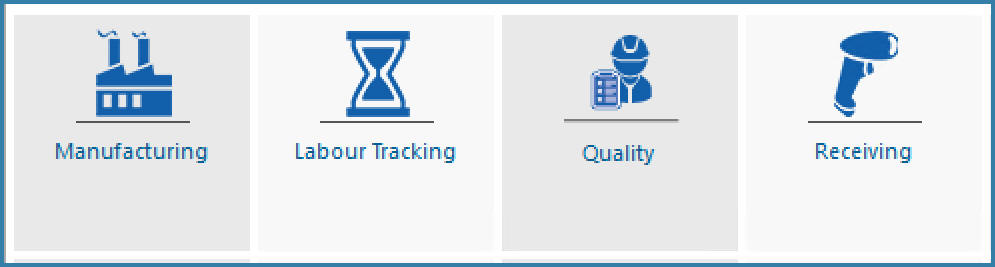
All Functions Available to User
Then, if the user selects the Manufacturing button which is a workflow button, they will see the function areas belonging to that workflow as below. The text above the buttons tells the user that they are in a workflow and which workflow they are in.
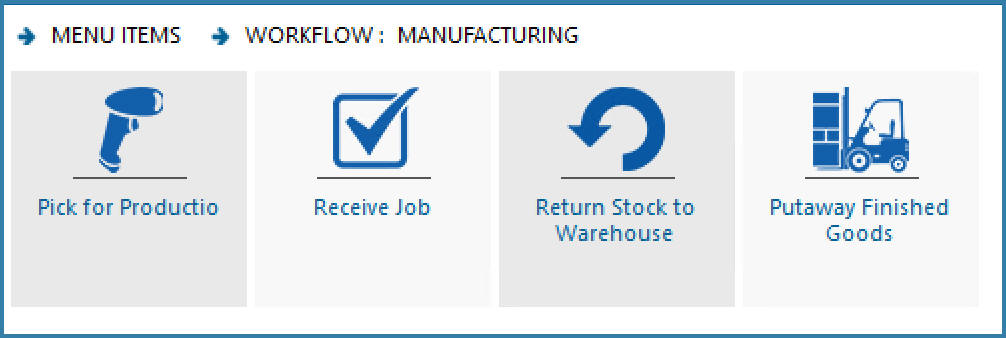
Function Areas in the Selected Workflow