Applock - Windows CE
Windows CE Scanner Hardware - Configuring Applock
By default TransLution will be installed under the scanner’s Program Files directory but the whole TransLution folder should, by now, have been moved to the System folder on the scanner. This will avoid the application being removed when the batteries run flat.
Applock can be found under Control Panel and it is used to configure TransLution to be the only available application to the scanner operator. This prohibits the users to make changes to the scanner’s configuration that could be hazardous to the operation of the scanner device.
Click on the Start logo in the task bar.
Click on Settings
Click on Control Panel
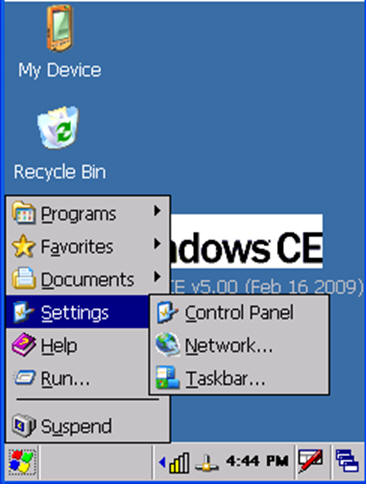
Click on Administration
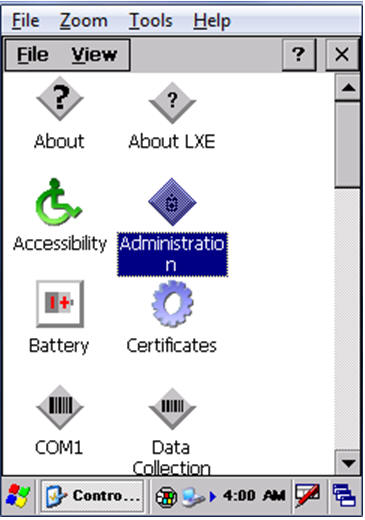
Set the Application Filename to point to the TransLutionRFScanner2008.exe. This should be under System\TransLution RF Scanner Setup.
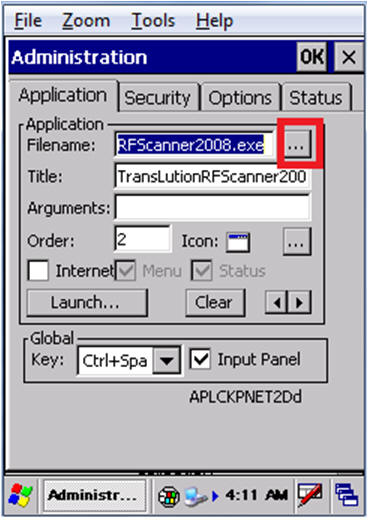
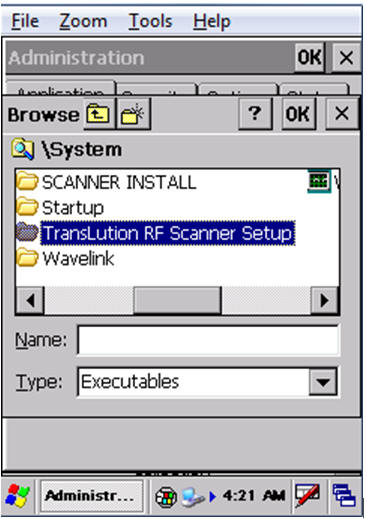
Set the Launch delay to 90 seconds
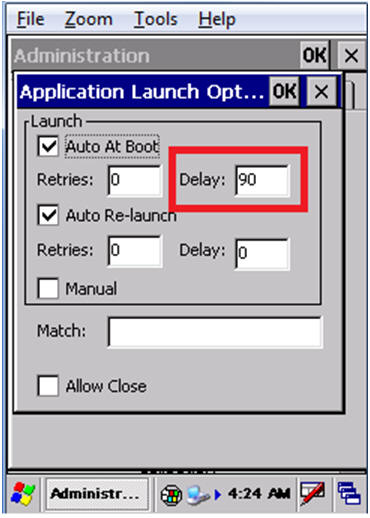
Enter a shortcut key and password. Recommended password is capital A
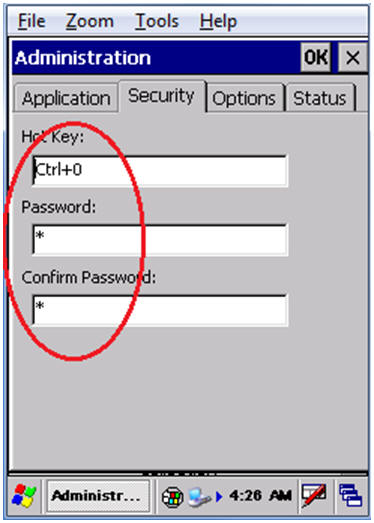
Set the Launch delay to 90000 milliseconds
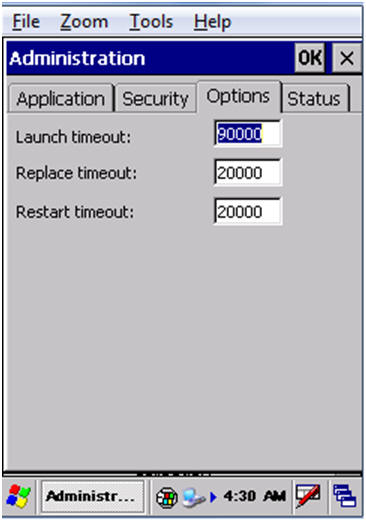
In general if the scanner is not responding after you have turned it off and back on again then use the attached FAQ for one of the statuses the scanner may be caught in.