Configuring TransLution
This portion of the on line help document is intended to take users through the step by step process of configuring TransLution for use in their business. We will go through of the steps required to build scanner functions, define the user prompts and giving users permission to the functions they will require.
The first step in building any TransLution implementation is deciding what functions the operator will use to capture or interact with the process data. Below is an example of a TransLution EazyTouch form. Each of the buttons on this form is a Function Area in TransLution. The first step in building an implementation is to decide on which function areas need to be built. After we have built the complete set of function areas, we will focus on how to group them, display them; and ensure that only the appropriate people have access to certain functions.
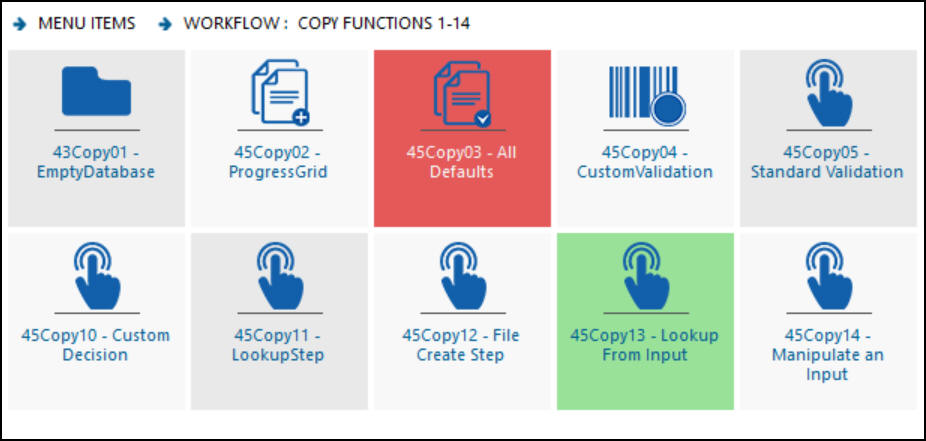
TL EazyTouch showing Function Area Buttons
The forms below shows what a handheld scanner would look like when using TransLution Windows EazyScan and an Android scanner or phone. As before, user functions are displayed as a list but with a different structure due to the differences in screen size and operating system.
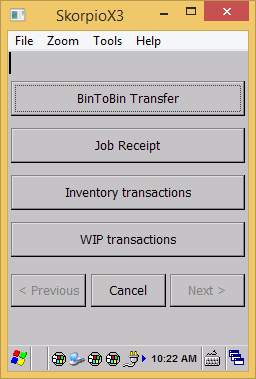
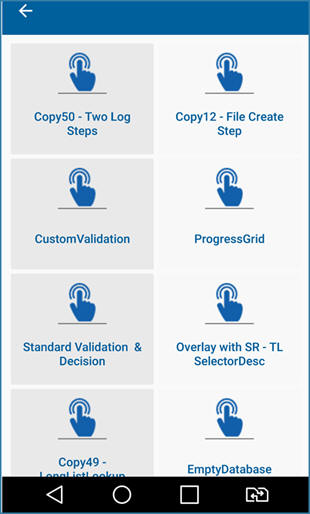
Function Area Buttons on Windows EazyScan and Android
The next step is to decide what happens after the user selects a function area. With Windows EazyScan, the user is limited to a standard scanning function but with EazyTouch and Android, the user also has the option to use various overlays and grids such as a TL Selector Grid, a General Posting Grid, a Quality Manager Results Capture Form or simply a series of sequential scanner prompts. This manual will go through how to build each of these options. Not all overlays are available on Android - TL Selector, General Grid and the two Quality Manager overlays are currently supported.
Once the function areas have been built, it is necessary to test them - this requires setting up communication to the ERP and defining users groups and permissions.
Clicking on a item below will take you directly to the appropriate form.
Defining Overlays - Overlay Types
Setting up Users and Users Groups - This is done in EazySetup which has its own on-line help
Setting up Devices and Device Permissions - This is done in EazySetup which has its own on-line help
Setting up ERP Communication - This is done in EazySetup which has its own on-line help