Control Panel - Windows Mobile
Windows Mobile Scanner Hardware - Control Panel Settings
Control Panel is accessed by doing the following:
· Click on the Start logo in the task bar.
· Click on Settings.
This is shown below
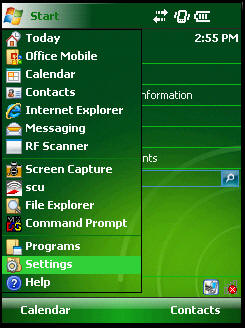
Control Panel
Power Settings
While in the control panel, to change the power settings:
· Switch to the ‘System’ tab
· Click on ‘Power’.
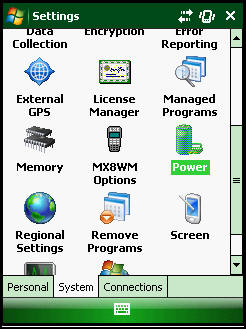
Select Power Settings
Under the ‘Advanced’ tab, Set the settings as shown below and click
‘OK’:
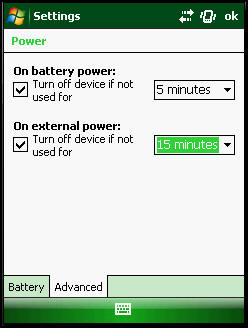
Power Settings
Scanner Settings
In the Control Panel, within the ‘System’ tab look for Data Collection, click to open, once opened this window will appear
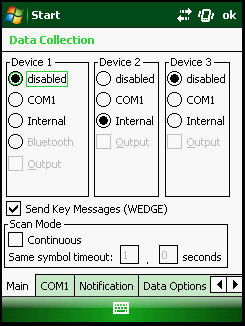
Data Collection Form
Under the ‘Data Options’ tab, click on ‘Symbology Settings’.
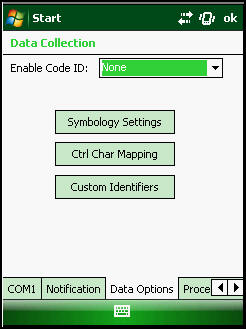
Symbology Settings
Check the Suffix and type in ^M. Click ‘OK’. This is to make the scanner auto enter after each successful scan.
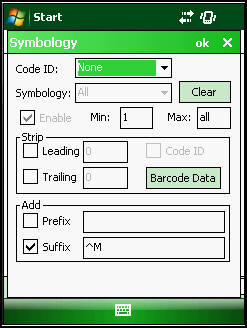
Auto Return after Scan
Date and Time Settings
Within the control panel under the ‘System’ tab select ‘Clocks & Alarms’.
Set the date, the time and the time zone.
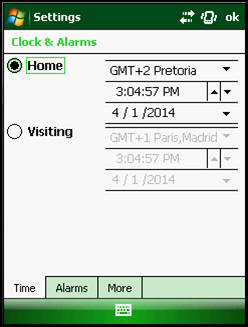
Date and Time Settings