Scanner Input Only Settings
As the name suggests, this feature allows you to force the user to use a scanner to enter data and not a keyboard. The intention is that if users are not moving around the warehouse and scanning barcodes as they should, they can be prevented from staying in once place and entering data manually. This feature works on all three platforms - EazyScan, EazyTouch and Android. There are various places to set this up. How the feature works is that all scanners that are being used are set up to add a prefix to any barcode that is scanned. The setup entails telling TransLution what that prefix is so that it can be stripped off all scanned barcodes and also, if a scanner input only field does NOT have the prefix, then the user will not be allowed to enter the data.
The definition of the Scanner Input only prefix is done at a site level. This is so that users can still scan barcodes in order to log onto the system. The first step is therefore to do the required settings in EazySetup on the Site Maintenance form by defining the scanner prefix.
Then, if a specific company will be using Scanner Input Only this is set up per company also in EazySetup on the TransLution Settings form.
If both of the above steps are followed then any input step can be configured to be a Scanner Input Only Step as below. This setting must be used carefully - it should only be used when there will always be a barcode to be scanned. Any quantity field for example should not have the option defined.
The EazySetup On-line help contains the required setup information.
Remember that a key requirement for this setup to work is that the scanners on site (RF or Wedge) must ALL be set up to add a prefix to the scanned barcode.
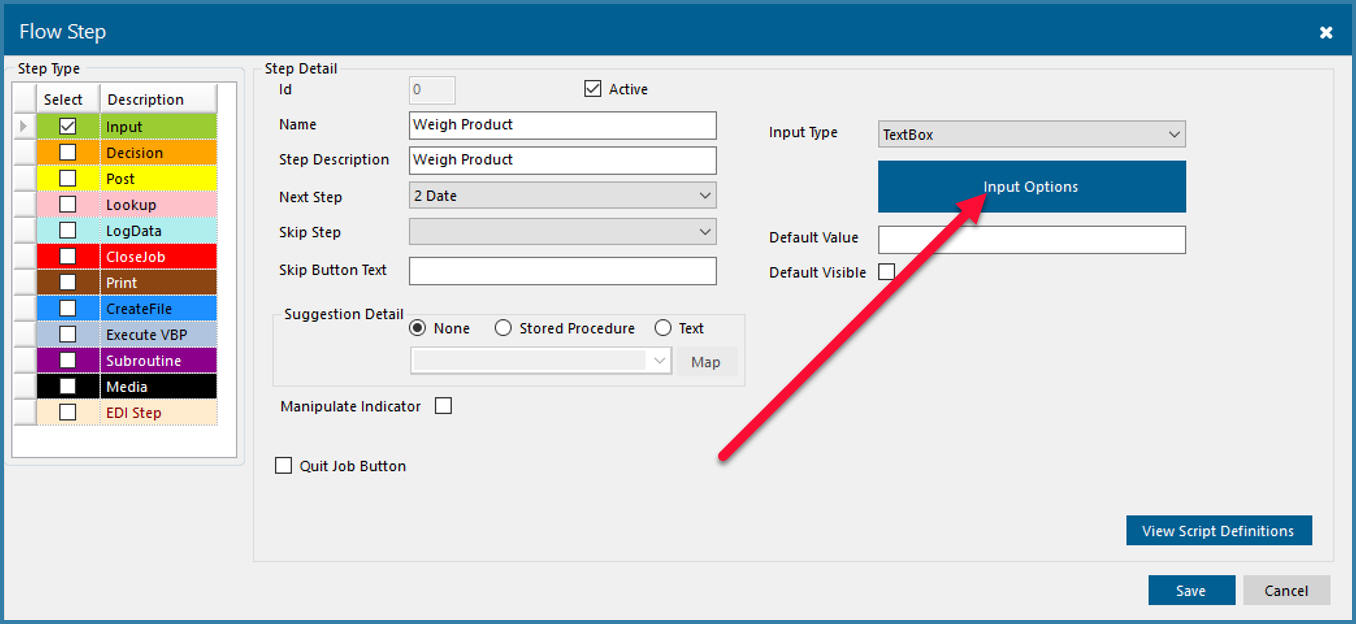
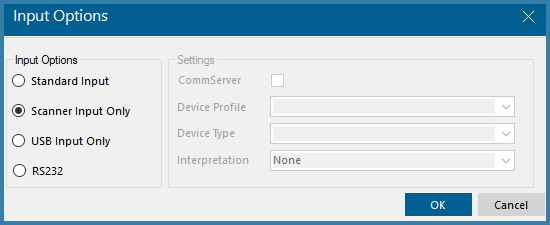
Selecting Scanner Input Only