Changing Button Colours
On the Android buttons will always be grey but on a PC running EazyTouch we can make buttons Green or Red as below
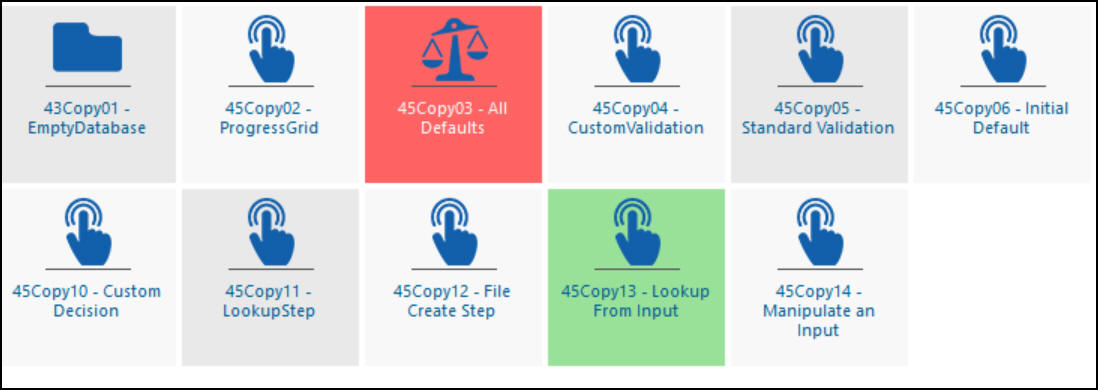
Screen showing Coloured Function Area Buttons
Defining Coloured Buttons
On any function area, when you select the Function Details tab you will see a form like the one below. Select a stored procedure next to the Colour Button option. The details of this stored procedure (see below) will allow the button to change colour. It is recommended to use a stored procedure name that closely matches the function area name. For example if the Function Area is called 'Product Receiving', the stored procedure should be called 'usp_ProductReceiving-ButtonColour'.
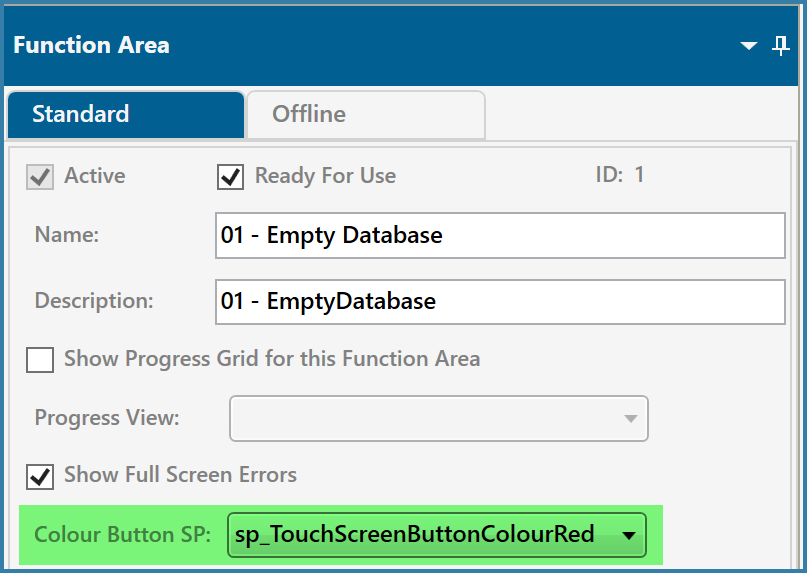
Option to select to Colour function area buttons
The stored procedure for this is passed no parameters. It has to return one of three options:
Good = Green
Bad = Red
Anything else = Grey
For example, to make the button permanently green, simply do the following
Create PROCEDURE [dbo].[usp_ProductReceiving-ButtonColour]
AS
Select 'Good'
The stored procedures to change button colours run on the same timer interval as the EazyTouch banners to refresh the colours. This timer is set in EazySetup