Navigating Function Area Maintenance
This form shows the list of function areas. By simply select Function Details at the bottom of the form you can toggle between the list of function areas and the details of the selected function.
If you are using a smaller screen and do not want the list of functions permanently displayed then you can select to dock or hide the panel.
The grid below shows 4 columns. The first is simply the selection column. Column two shows an * if the function area has no documentation. Column three shows the Group the function belongs to. This is a way to group like functions that does not need to match Workflows. Then the function name and description are shown.
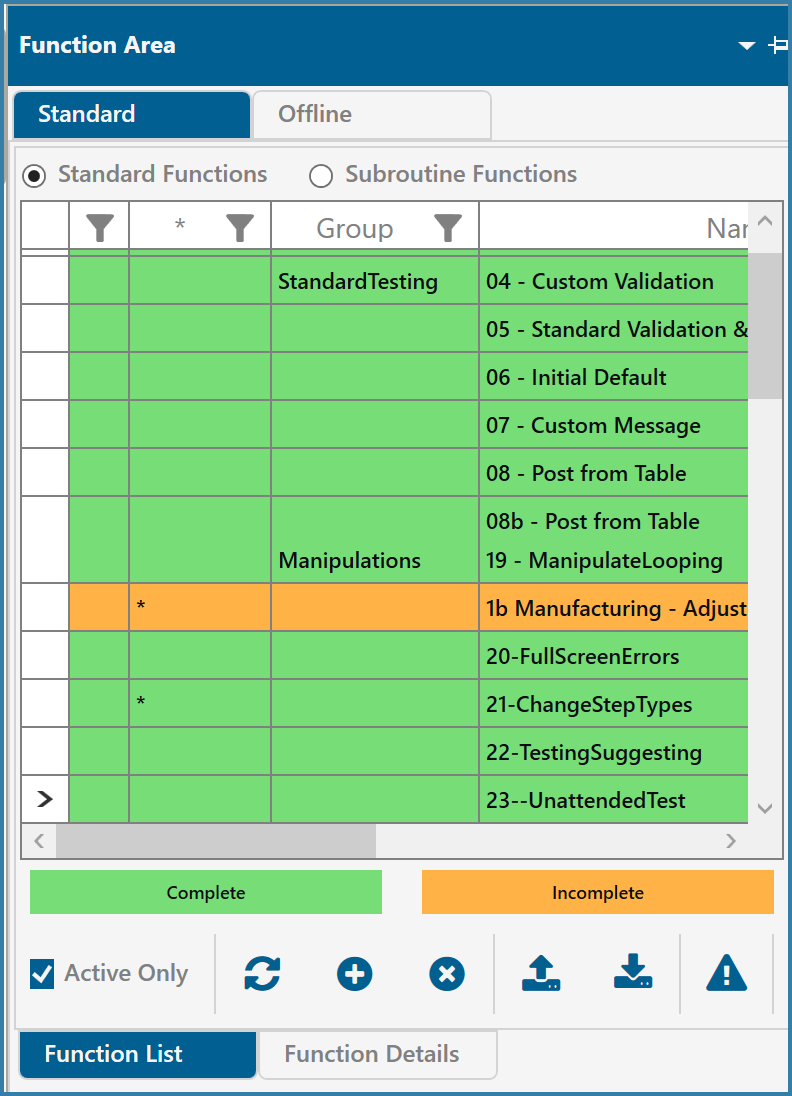
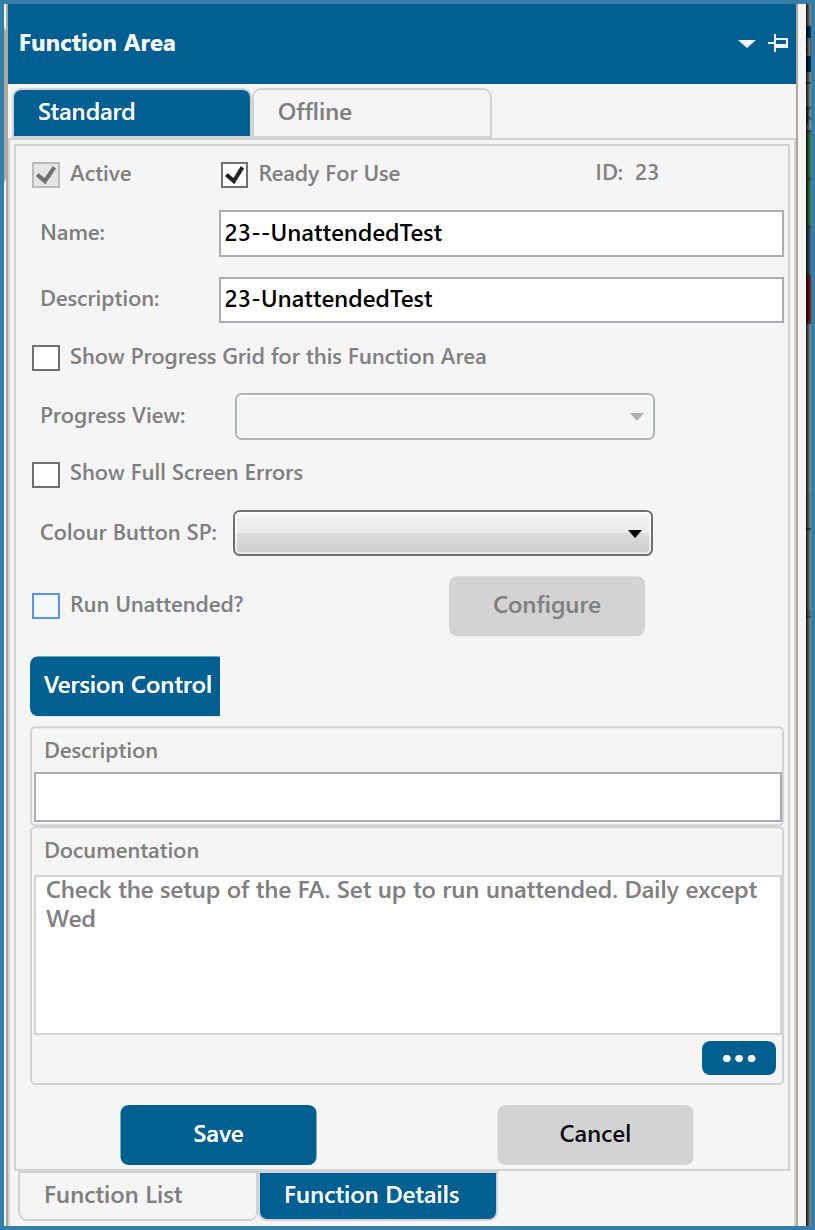
Function Area List Function Area Details
There are various icons on the bottom of the form that will be described here.
![]()
Refreshes the list of functions
![]()
Add new function area

Deactivate function. This marks the function as inactive so that it is not visible on this or any of the end user forms. The function can be re-activated if required.
![]()
Export function. This exports the selected function data to a file allowing the function to be imported into either the same or a different database.

Import function
![]()
Check Issues: This option will run through all the function areas and highlight any possible issues. This would include but not be limited to things like validations that are not fully mapped, Log steps without a logdata table selected or Post steps without a business object selected. The aim is to highlight anything that could be a problem with any function area. The process can take a while if there are a lot of functions each with many steps. An alternative could be to right click on any function. This will open the form below.
It is also possible to right click when any function is selected to see the list of options as below:
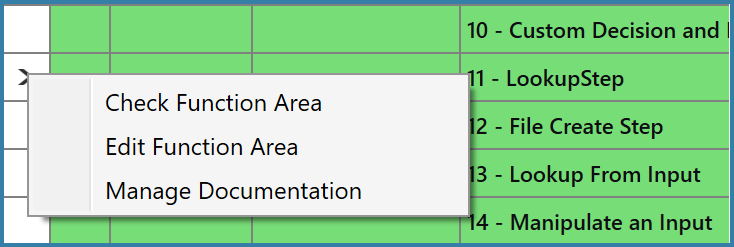
This time Check Function Area checks only the selected function for errors
Both Edit Function Area and Manage Documentation take you to the Function Details form.