Test Method Results Capture
Test Method Results Capture is built using the Function Area Maintenance form.
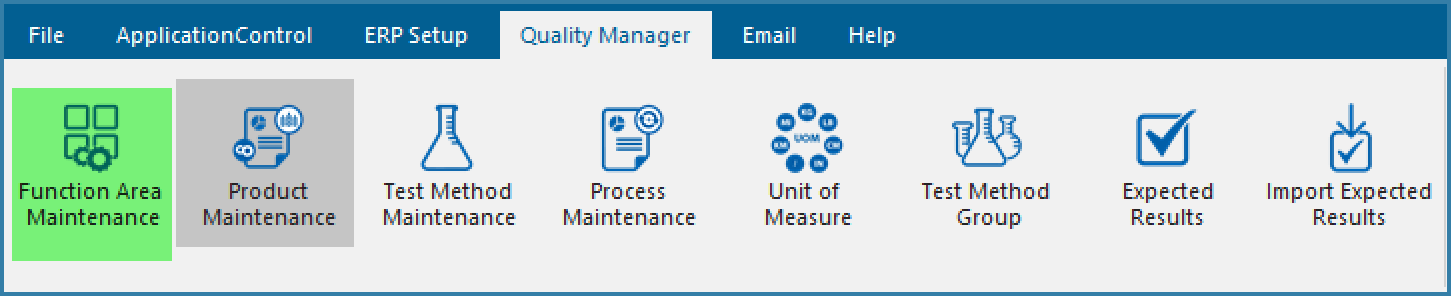
This form is supported on both EazyTouch and Android. The form is used specifically to capture results for Test Methods defined using the TransLution Quality Manager module.
In order to capture results for a given sample, EazyTouch or Android can be used. It does means that a function area needs to be defined to allow this data to be captured. This section of the help described the requirements for defining this function area.
Select Function Area Maintenance from the menu above and then when the form opens be sure to select Test Method Results Capture as shown below.

The setup form is defined below.
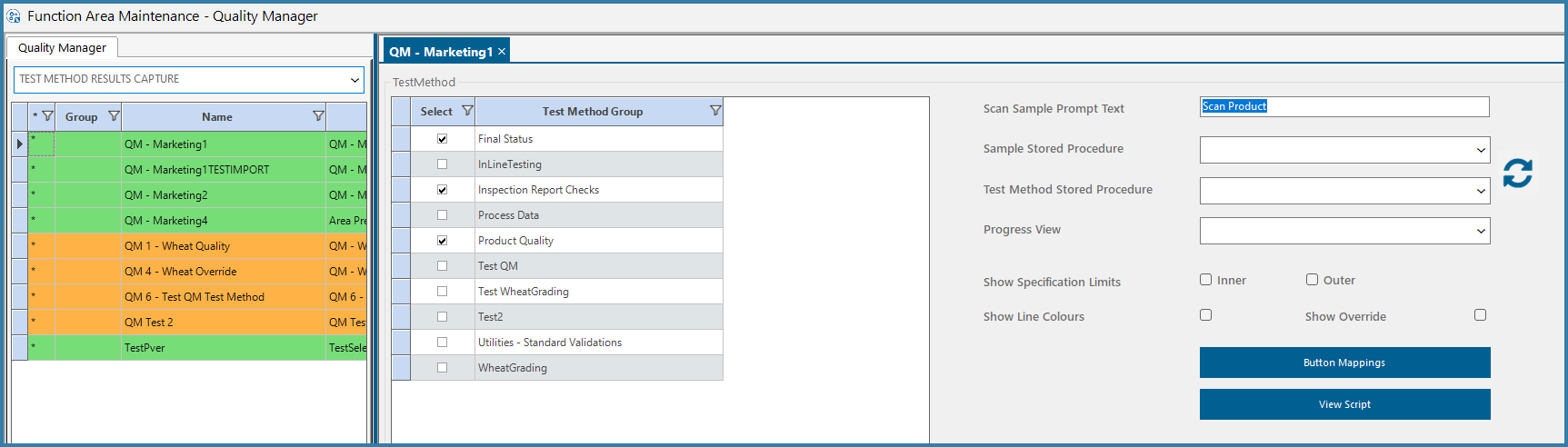
Function Area for Test Method Results Capture
Select Test Method Groups: It may be that there are some people who can capture only some test results and others who capture another set of results. If these test methods are grouped separately, then two different function areas can be used, each with access to a different test method group. Now, standard user security of giving users access to certain function areas will also give them access only to certain test method groups for results capture.
Scan Sample Prompt Text: If there is nothing entered here then when the user opens the Result Capture Overlay (See Touch Screen Overlay Types) then he sees a prompt 'Scan Sample'. If there is something entered here then this text replaces that prompt - so for example if a given site does not use the word sample they can show a message: Scan Product to Test
Sample Stored Procedure: When a sample barcode is scanned, the system validates that it is a valid sample in Quality Manager and that the Product belongs to a group that has Test Methods allocated for results capture on the current function area. However, additional validation may be required such as - has the sample undergone other tests that are required before these, is there a Syspro Job number to match this sample, any other custom validation. This stored procedure is passed the scanned data and can then be used to do any additional custom validation. The Sample ID and the Process ID for the selected Test Methid group are passed to this stored procedure.d
Test Method Stored Procedure: This allows for a custom validation to be defined when selected a Test Method to capture results against. The most common use here is to use this to ensure test results are captured in a specific sequence based on the selected Test Method Group.
Progress View: The progress view allows for a custom view to show additional information. This is custom built and depends on the site requirements. The Sample ID of the current sample is passed to the view to filter data.
Show Specification Limits: The QM product can be used in various ways. If it is required for the user to see the expected results of the test being done then they can be shown by selecting Show Specification Limits - inner, outer or both. However if the test is required to be a 'blind' test then these limits would not be shown.
Show Line Colours: If the tests are blind tests then generally you would not show lines in different colours depending on the value captured, however, if not, then it may be useful to change line colour to highlight issues. So, if no results have been captured, the lines would be white. If the result fits within the outer specification limits but is outside the inner specification limits, it would be yellow. If the results are outside the outer specification limits, the line would be red.
Button Mappings: It is possible to link standard subroutine functions as buttons on Quality Manager forms like you do with Grids. This button lets you define those mappings. This mapping works in exactly the same way as grid subroutine mappings - the SampleID is available to be passed as a paramter to the Subroutine
View Script: This lets you view the SQL scripts for any custom views or stored procedures used by the function.
A sample screen that would be seen by the operator is shown below:
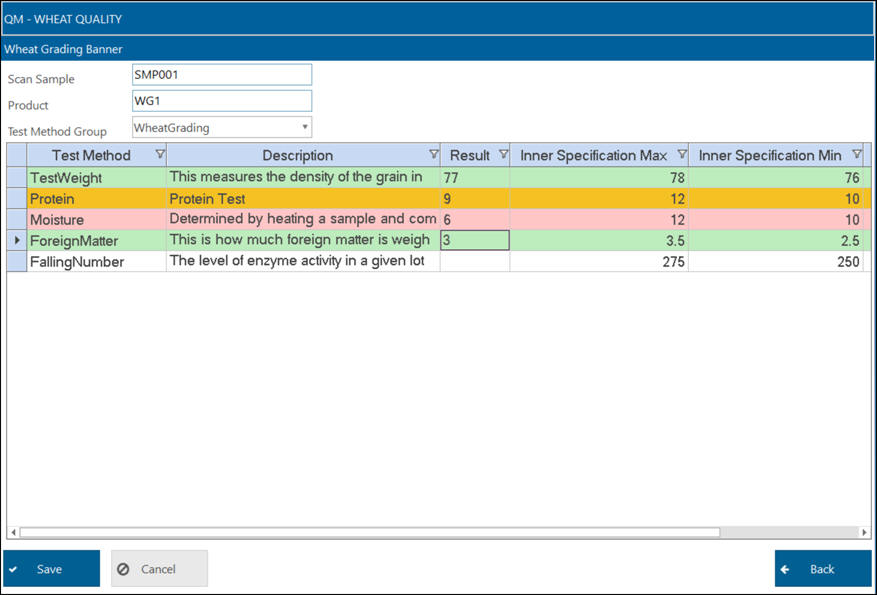
EazyTouch Overlay