Adding Reports
The Report button allows you to open up a report based on the information selected in the query. This is convenient as you do not have to manually enter the parameters or go the report section to view or print the report. The information will be obtained from the query.
In order to define a report to open, start by selecting the query that you would like to add a report button on and then choose the Report Option. Next, select the report that you would like to link to the query from the dropdown. The report must already be defined in EazyQuery and details of how to do that are covered here
Choose the name of the report
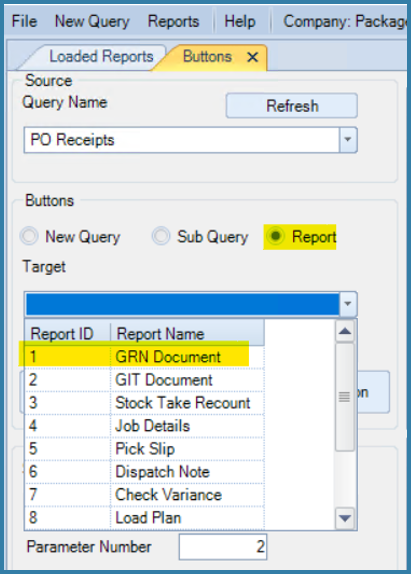
Selecting a Report
Next define the text the user will see on the button to view the report. Enter the text and click on the Add Button.

Adding a report
Once the button has been added, the report parameters can be linked to columns in the query:
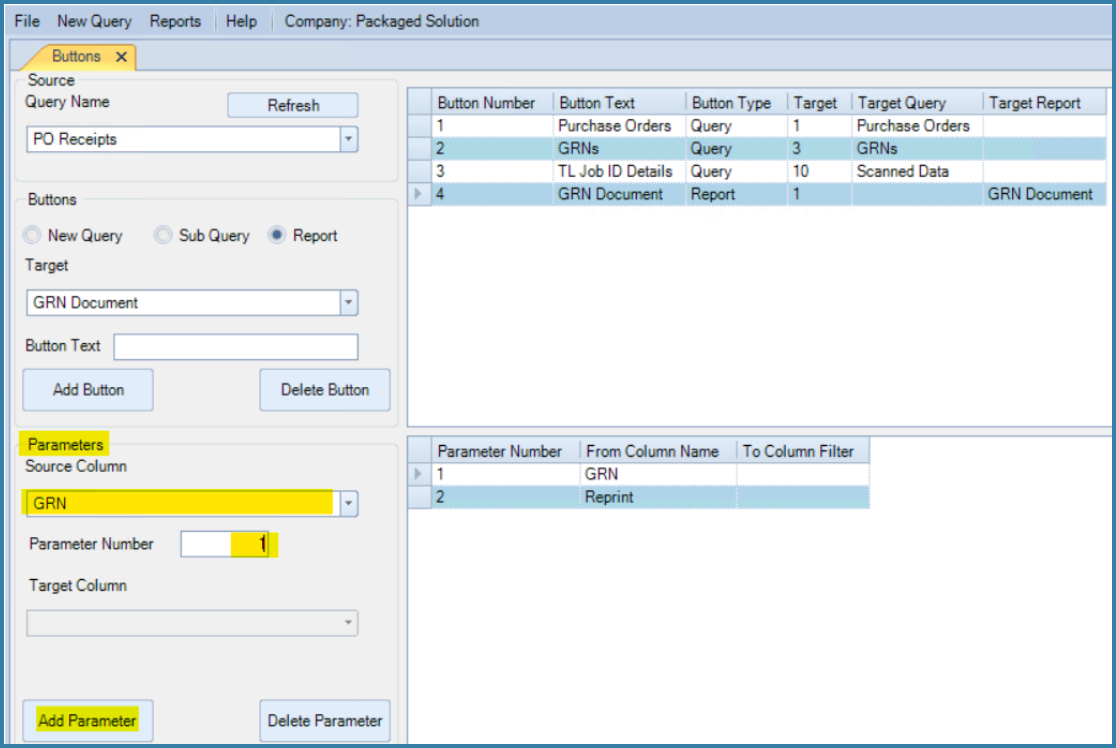
Adding report parameters
You have to know what each paramter number means and how many paramters are required. The parameter numbers can be viewed under Loaded Reports for the specific report and each parameter needs to match up with the correct column in the query. In our exmaple the GRN report has two paramters. Paramter 1 is the GRN number and Parameter 2 is is string with a fixed value to indicate that it is a reprint.
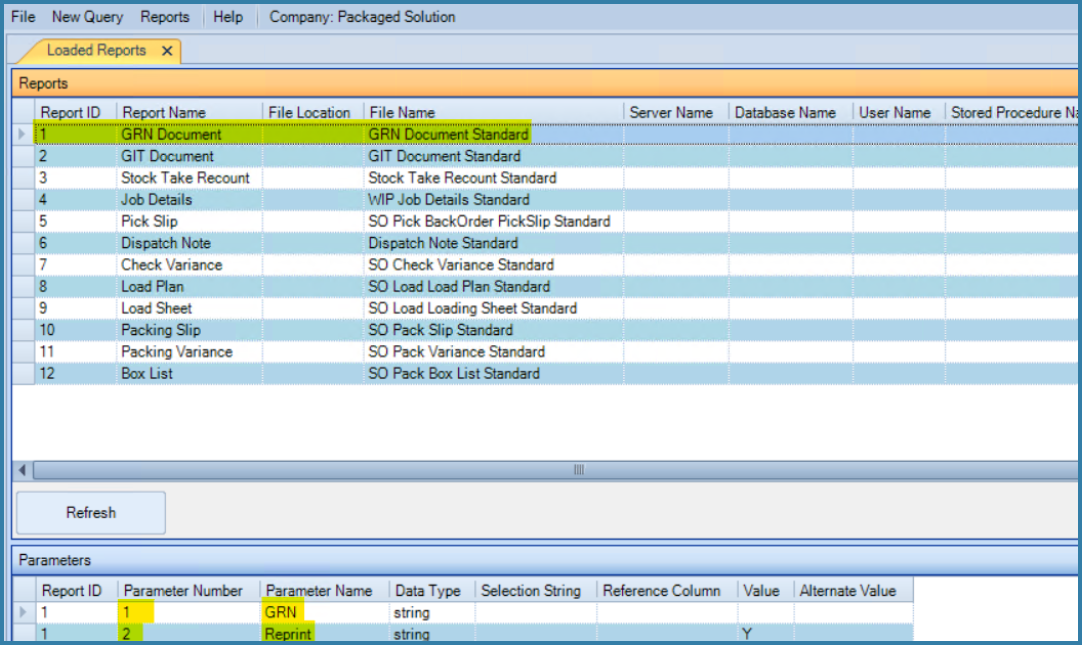
Viewing report paramters
Now, when you open the query, a button to display the report will be available. Note that this is shown in the same place as the other buttons.
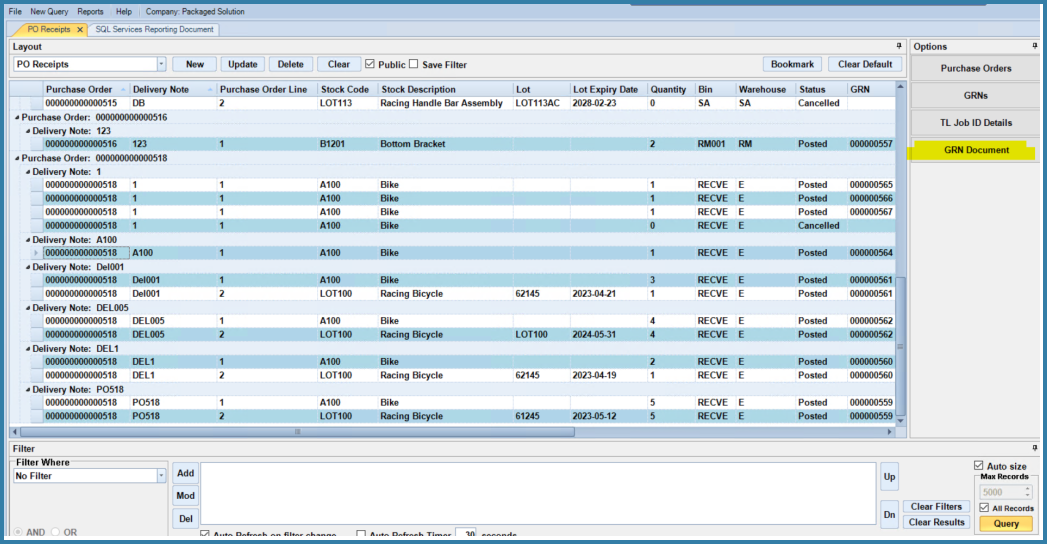
Showing a report button
Click on the button to view the report - you can now print if required.
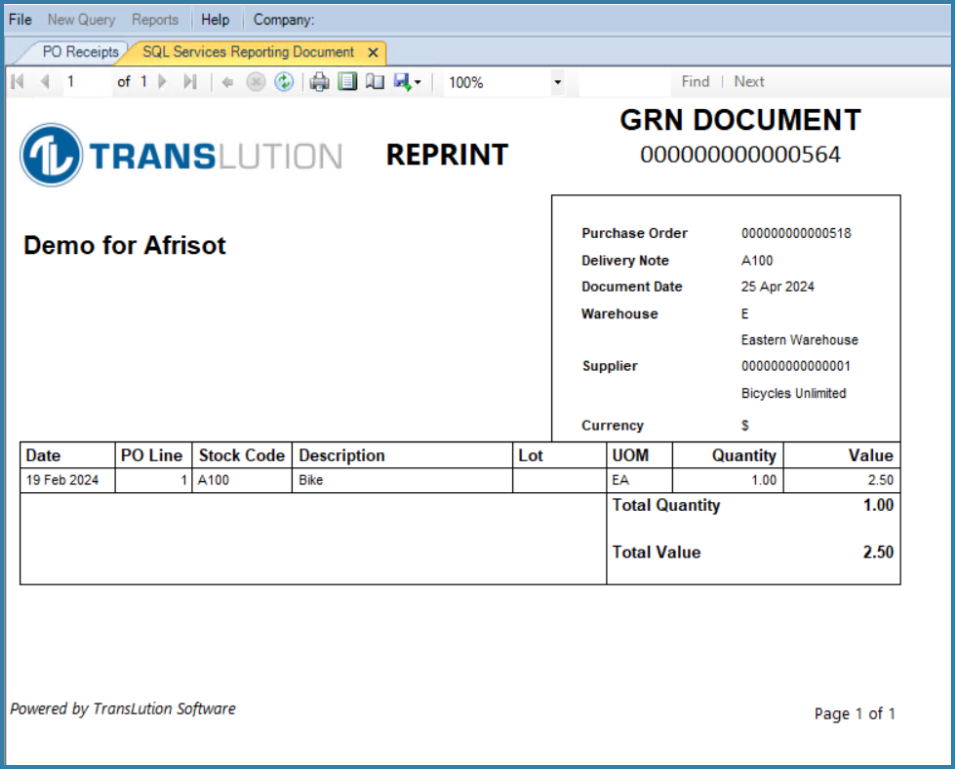
Sample Report