Loaded Reports
We use the following form to add reports to EazyQuery.
Click on File > Configuration > Loaded Reports and enter the password 5854 to see the form below.
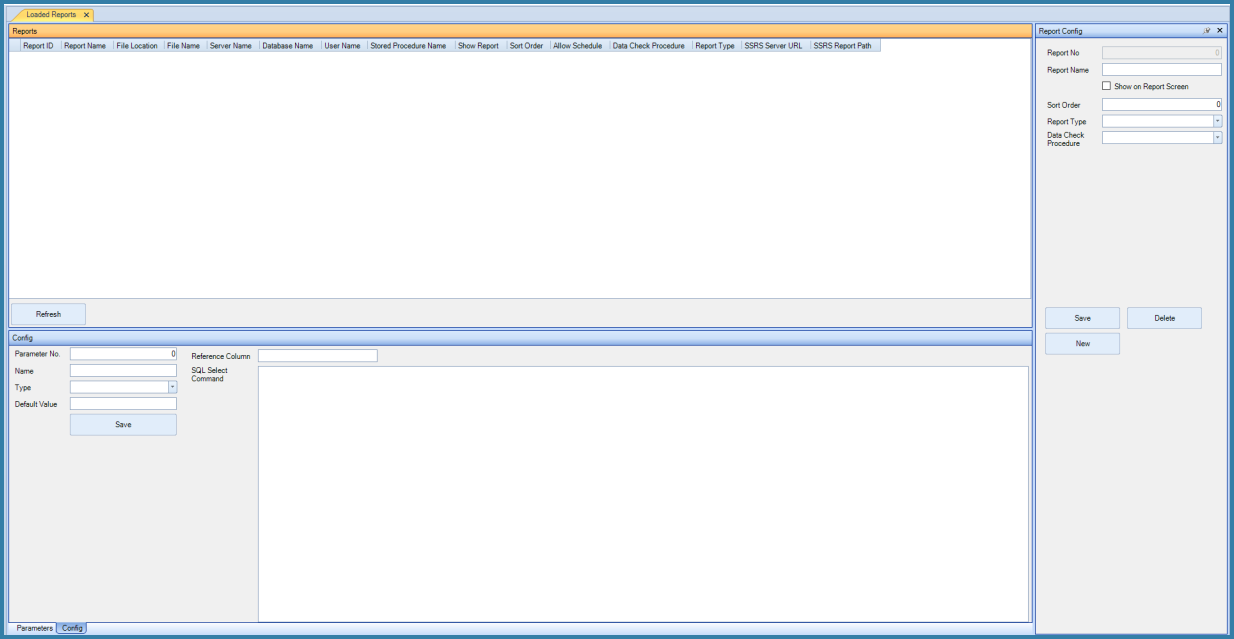
New - Select the New button to add a new report.
Then enter details for:
Report Name - Enter your report name. This is the name that will display in EazyQuery so be sure to make it meaningful to end users.
Show on report screen - Checking the box will grant you access to view all reports, enabling you to preview each report by providing parameter values. If you only want the report to be accessed from a button on a query and not from the report menu then you should leave this checkbox unchecked.
Sort order - for sequencing purposes to sequence how users see the reports (rather than simple alphabetical sorting).
Report Type - choose the type of report you wish to use. Options include Crystal and SSRS. Crystal reports are supported for legacy purposes only and for new implementations SSRS is strongly recommended. This guide details only using SSRS Reports.
If Show Report on Screen is selected, the menu looks like this:

Report Menu
The Report menu button is enabled and then all the reports are shown in a list. The sequence in the list is defined by the sort order described above.