Allocate User To Company
EazySetup - Allocate User to Company
This form allows Site Admin and User Admin users to view all the users that were previously created and allocated them to one or more companies. The form also allows User Admins to create new users. The form is shown below.
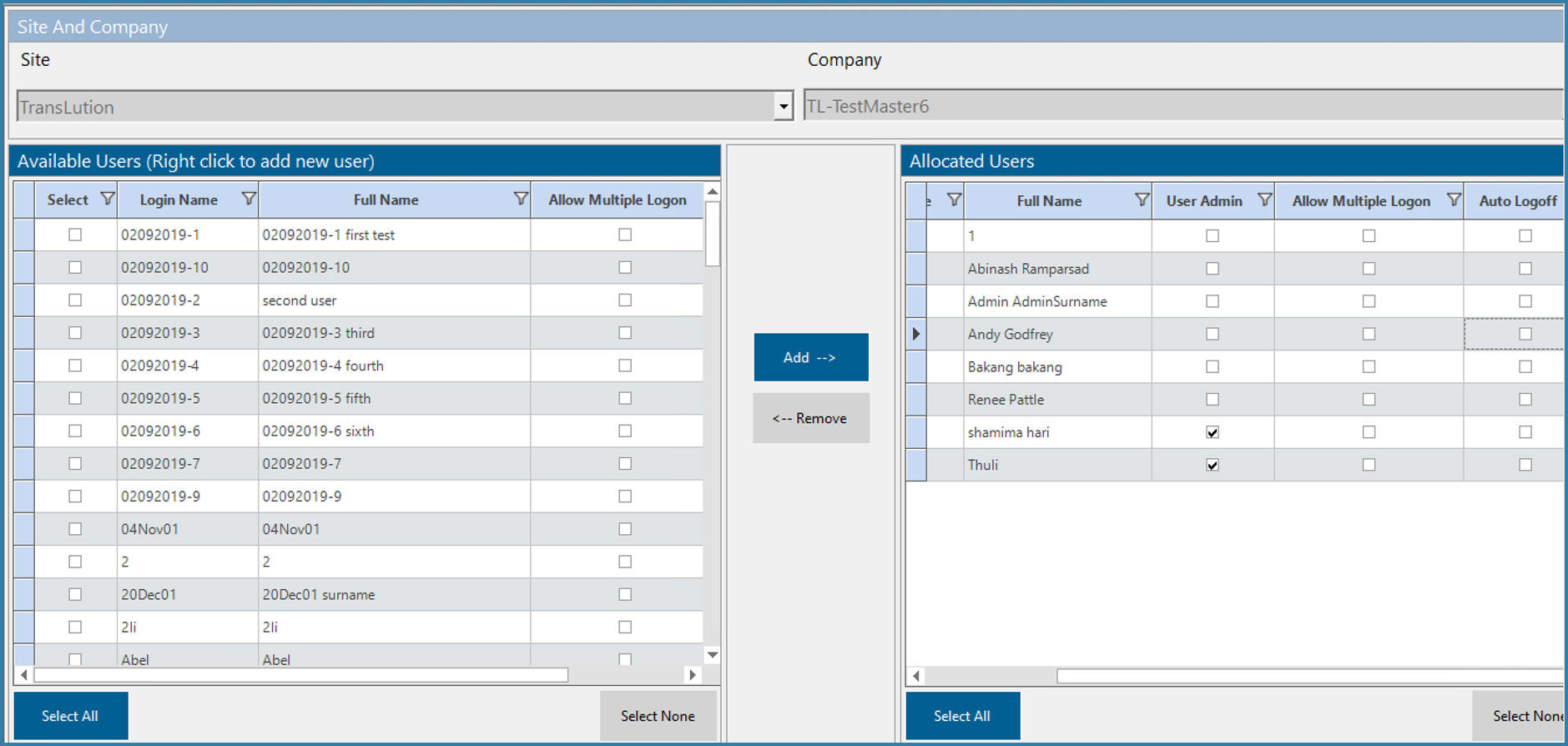
The steps to follow when using the form are:
- Site is selected by default
- Select a Company
- Select the user/s to add and then click Add or Remove
- Also click on User Admin for any users you would like to make User Admin.
- At this point you can also define rules around user Logons for Multiple Logons and Auto Logoff. These are described here.
- There is no need to save anything, changes are made immediately
Note that users are only added to the company you have selected in the top menu. Users have to be added to multiple companies one at a time.
It is possible to create a user on this form as well. If you right click anywhere on the lower grid you will see this option appear

Right Click on Allocation form
This will open the form below and allow a new user to be added. Note that the custom fields are not available for users added in this way.
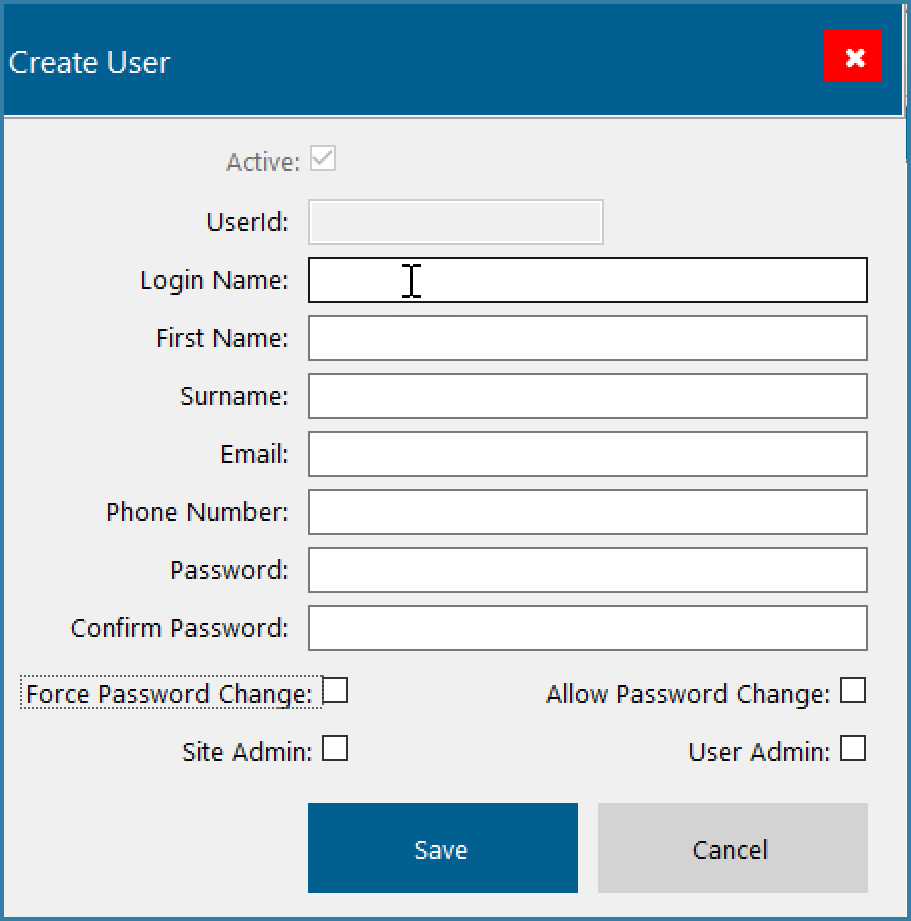
Create New User
Add the information for the new user and click on Save. The user will now be added to the currently selected company. This is how User Admins can add new users to their company. If a User Admin selects to add a new user this way then they will not see the Site Admin checkbox. A user admin does not have the ability to create a user with site admin rights.