Allocate User To Company
EazySetup - Allocate User to Company
This form allows Site Admin and User Admin users to view all the users that were previously created and allocated them to one or more companies.

Allocate User to Company
Select the company you are working with and you will see two lists. The LHS is a list of Available Users. These are users that exist in the system but have not been allocated to the company you selected. The second list on the RHS shows Allocated Users - users that have been allocated to your company.
Select the user/s to add or remove and then click the arrows to move users from one window to another. You will notice that if you select users on the LHS then the arrow to move them to the RHS (in other words to allocate them to the selected company) is highlighted as shown above. Click that arrow to alocate the users that you have selected and then Save your change.
The reverse option - removing users works in exactly the same way.
Note that users are only added to the company you have selected in the top menu. Users have to be added to multiple companies one at a time.
It is possible to create a user on this form as well. If you right click anywhere on the lower grid you will see this option appear
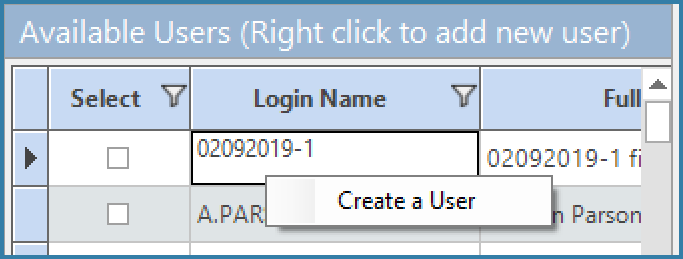
Right Click on Allocation form
This will open the form below and allow a new user to be added. Note that the custom fields are not available for users added in this way.
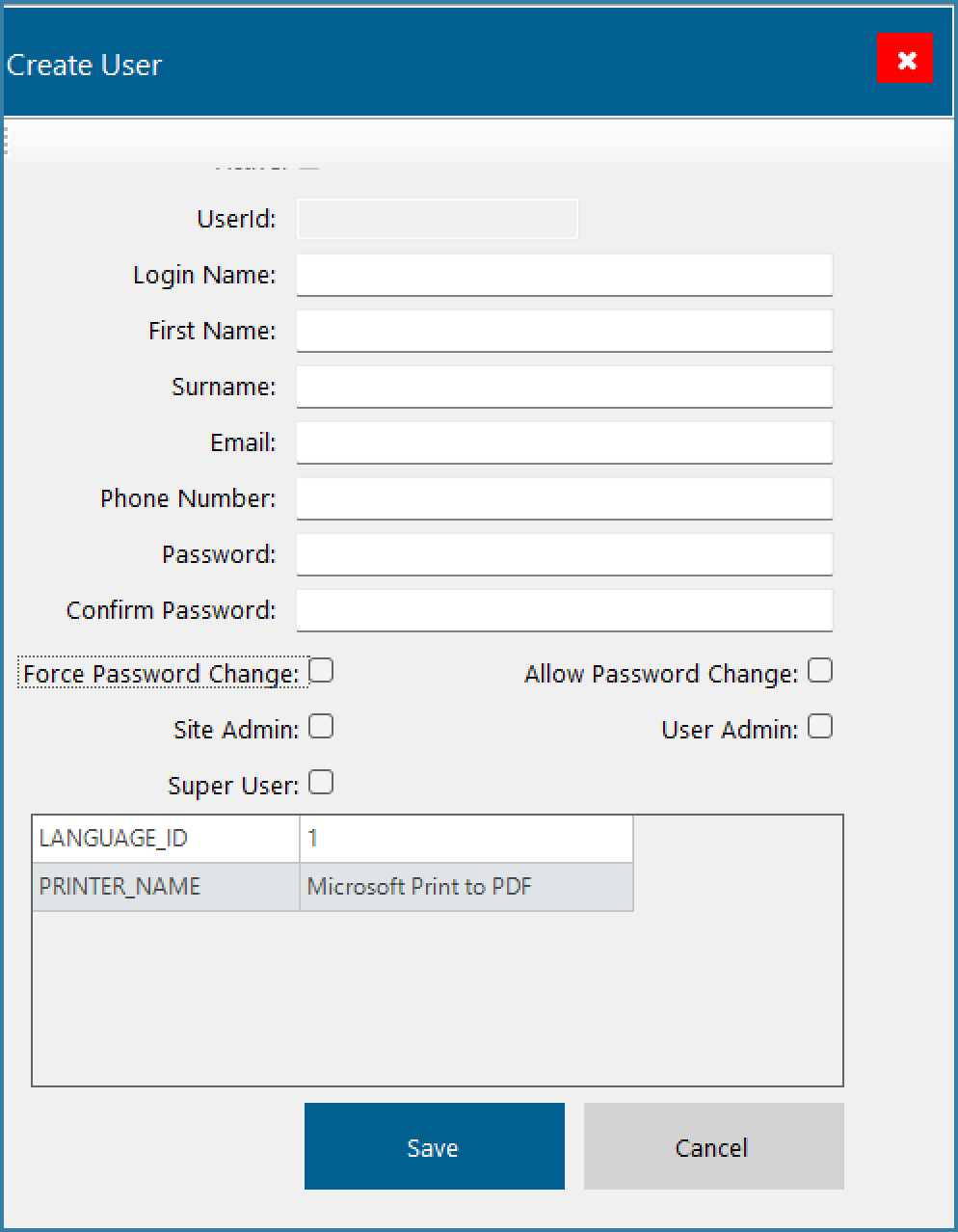
Create User
Add the information for the new user and click on Save. The user will now be added to the currently selected company. This is how User Admins can add new users to their company.