Control Panel - Windows CE
Windows CE Scanner Hardware - Control Panel Settings
Control Panel is accessed by doing the following:
Ø Click on the Start logo in the task bar.
Ø Click on Settings.
Ø Click on Control Panel.
This is shown on the following image.
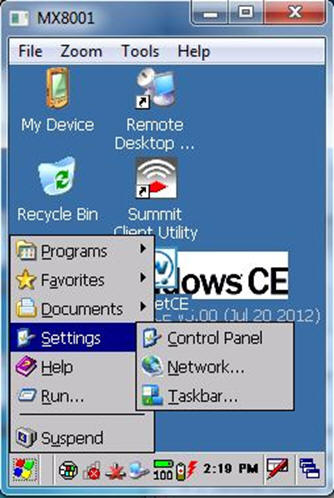
Control Panel
Power Settings
Double click on ‘Power’.
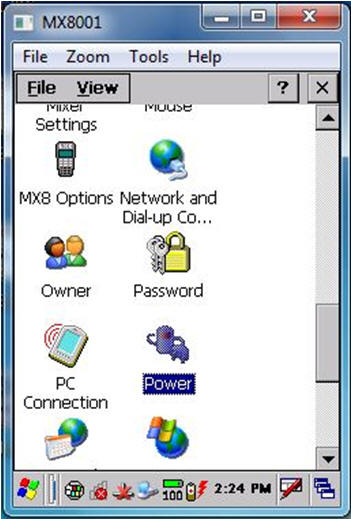
Select Power Settings
Under the ‘Schemes’ tab, Set the settings as shown below and click ‘OK’:

Power Settings
Scanner Settings
In the Control Panel look for Data Collection
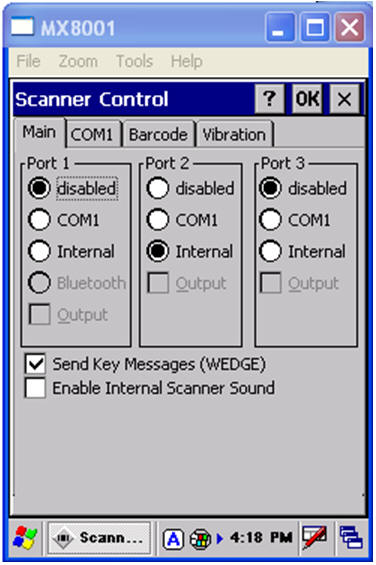
Data Collection Form
Under the ‘Data Options’ tab, click on ‘Symbology Settings’.
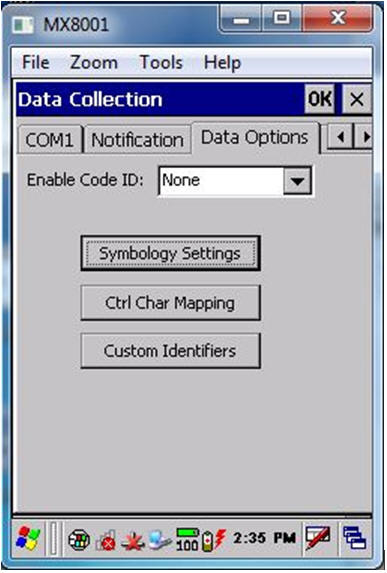
Symbology Settings
Check the Suffix and type in ^M. Click ‘OK’. This is to make the scanner auto enter after each successful scan.
Auto Return after Scan
Date and Time Settings
Double click on the time in the task bar.
Set the date, the time and the time zone.

Date and Time Settings