Custom Validation
It is possible to add multiple custom or standard validations to each input or Lookup step. Custom validations can use the same validation Stored Procedure support that has always existed in TransLution. When the user clicks on the New button, the form below will appear. This will allow the user to select a stored procedure to use for validation purposes. All the current validation features as described in the Scripting Section of the on line help are supported.
When the user clicks on the New button in the Validation window, the following form appears. In order to define a custom validation, simply click on the drop down and select the name of an existing stored procedure.
There is no need to define a Message for this validation since the stored procedure will return any required error messages. As with standard validations, the Confirmation Options is also supported as described here.
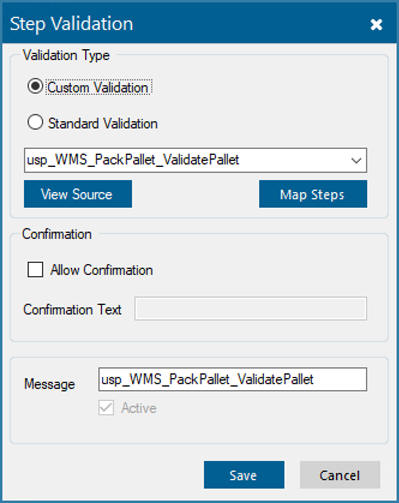
Adding a Custom Validation
It is possible to write the custom validation stored procedure so that it can be passed any step value as a parameter to the stored procedure. See the Scripting Section of the on-line help to see how this is done. If the stored procedure has been written to expect step values to be passed to it, then clicking on the Map Steps button will open the form below. This means that the stored procedure does not have to look for scanned values manually, they can be passed directly to the stored procedure. This is covered in the Custom Parameters section of the help.
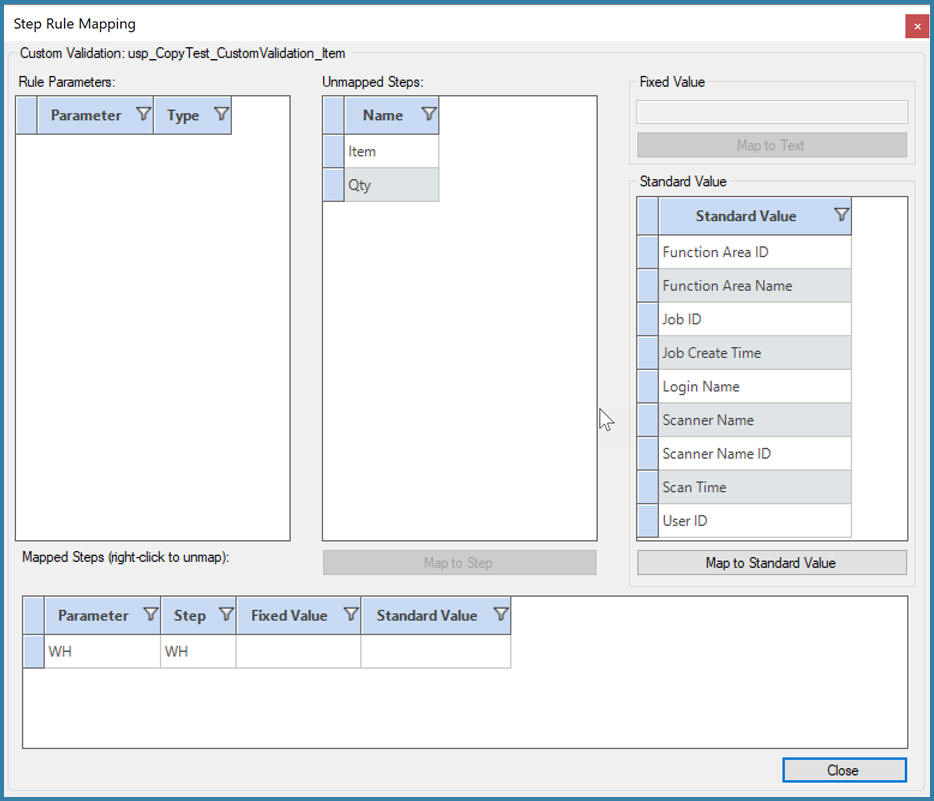
Mapping Steps to Stored Parameter Procedures
Even though it is not possible to edit any custom validation stored procedures from within Configurator, by selecting the View Source button users are able to view the stored procedure text as shown below.
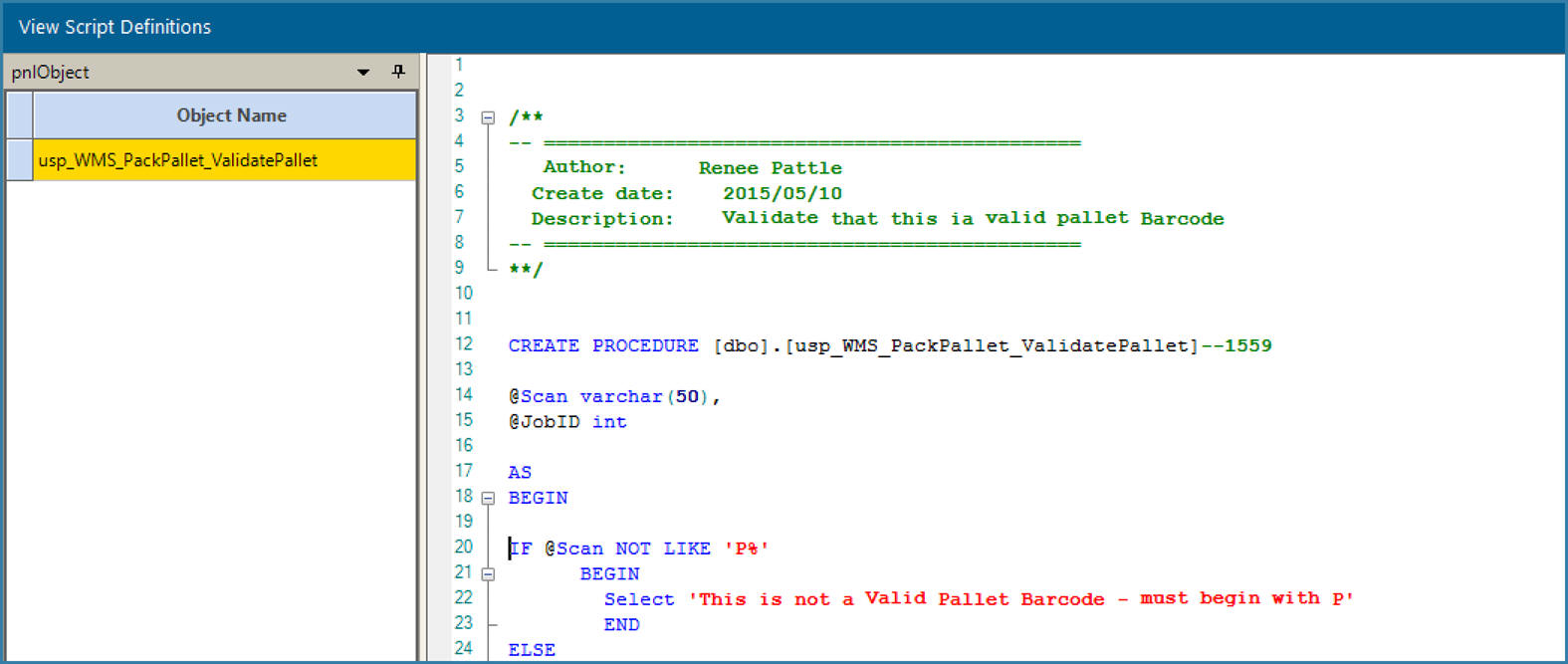
View Custom Validations