Standard Validation
Standard Validations are a library of validations that can be selected from the pre-defined list.
The list of validations is managed by TransLution and new validations can be shipped independently of a product upgrade and the process for enabling new validations as they are added is covered separately. This part of the documentation describes how to enable and use standard validations.
When the user clicks on the New button in the Validation window and selects Standard Validation, the following form appears. In order to select a standard validation, simply click on the drop down and select the name of an existing standard validation.
There is no need to define a Message for this validation since the validation will return any required error messages. It is however possible to define a custom message if required and this is done simply by entering the required text into the Message field.
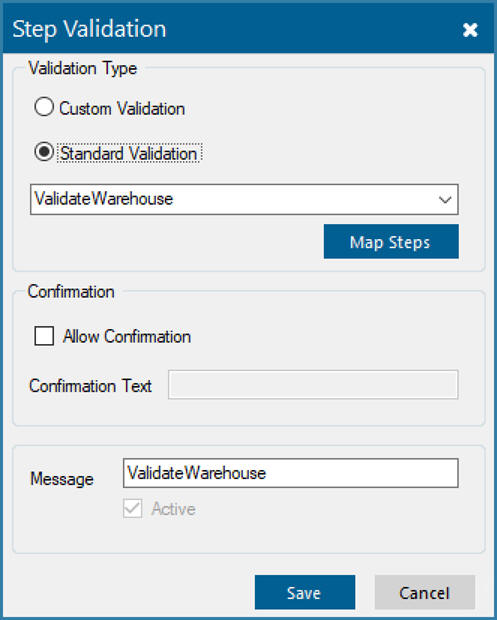
Selecting a Standard Validation
The Confirmation options is described here. A critical step in defining standard validations is to tell TransLution which step data will be validated. This is done by clicking on the Map Steps button to see form below.
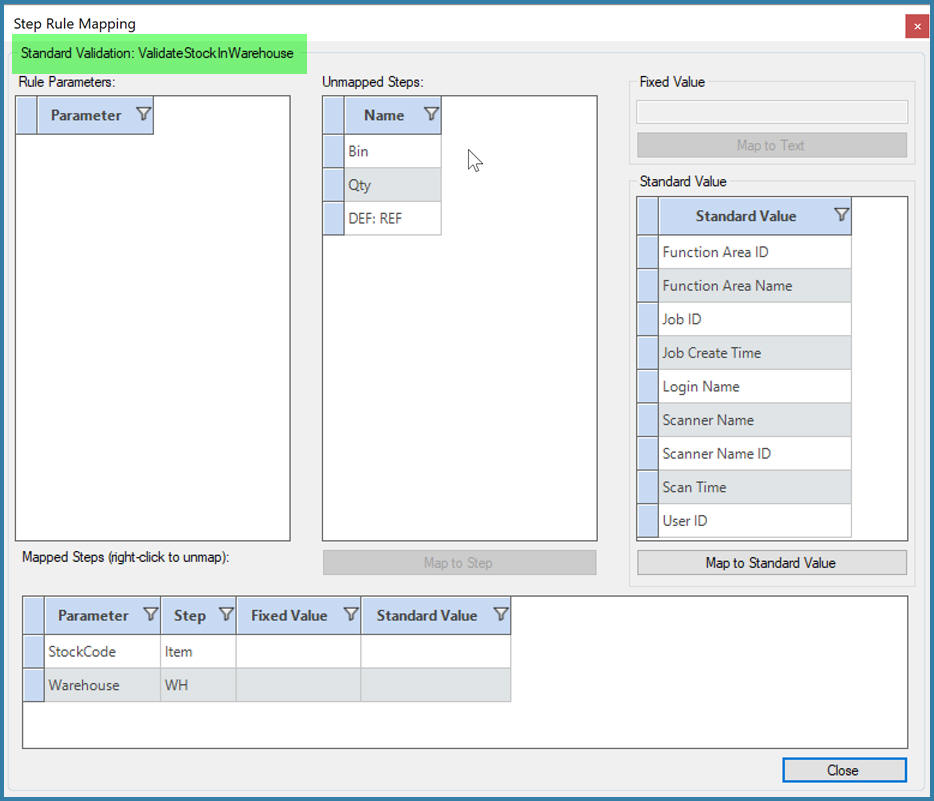
Step Mapping
In this example, the validation is to confirm that the scanned stock code exists in the warehouse. The validation requires two parameters - StockCode and Warehouse. The user has to select which step represents the Stock Code and which the Warehouse. Generally the step name should be fairly similar to the parameter name but of course the step could be called Item, Stock. etc while the parameter name will always be StockCode.
Once the parameters are mapped to the steps all the validations defined for that step are shown in the grid as shown below. It is now possible to sequence the validations as required. Note that it is also possible to have both standard and custom validations on the same step.
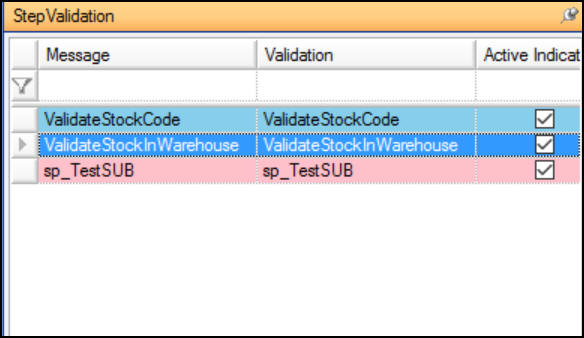
List of validations
Validating Against Fixed Values
An example of this is to confirm for example that the scanned value fits within a certain range or that the barcode is longer than a certain length. This validation below confirms that the barcode is more than 2 char long. Instead of mapping to a step as before, the user can choose to validate against a fixed value and then enter the value - in this case '100'.
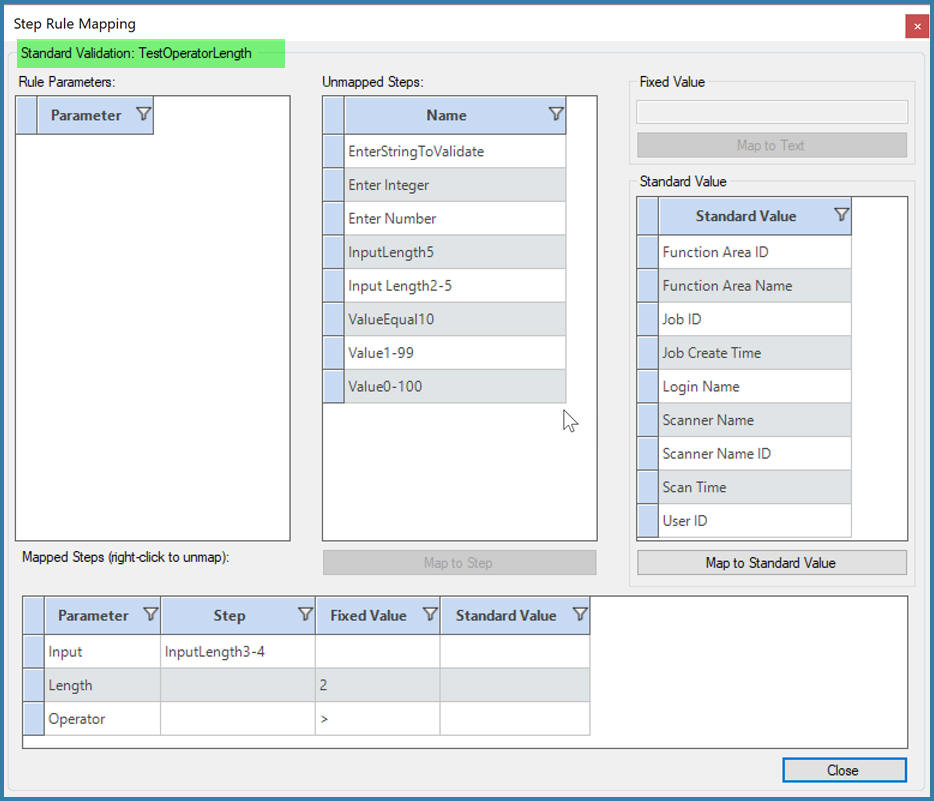
Mapping Fixed Values