EDI Layouts
The EDI Layout Maintenance form is accessed from the ERP Setup menu as shown below
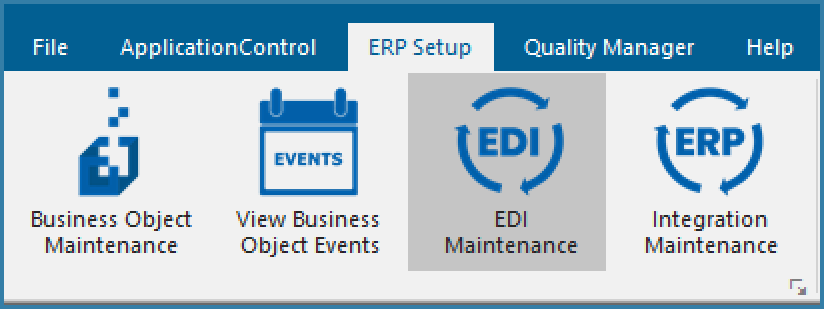
EDI Maintenance
This opens the form below
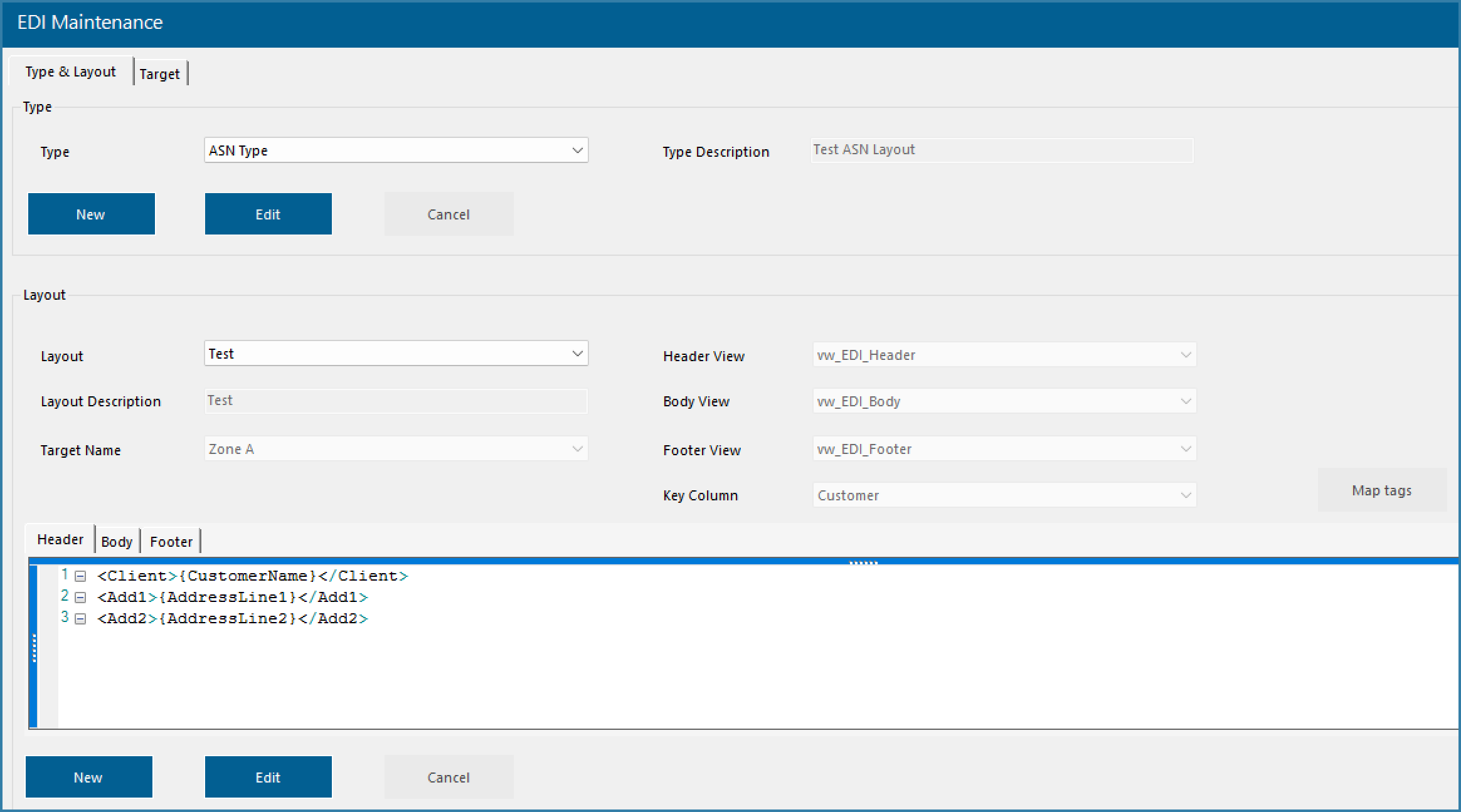
Layout Maintenance
Each EDI type has a header and a description which are free form fields. Once you have defined an EDI type you then proceed to define the layout. Each layout has a name and a target. The reason for this is that say for example you are building an ASN EDI type. It is highly likely that different customers will require ASN documents and if they do, they will also more than likely require slight variations in the file structure, all within the general requirements of an ASN document of course. This structure allows for that level of flexibility.
The screen above shows a very simple file header structure, as is done in other areas of TransLution, all tags enclosed like this {tag} are mappable to columns in the view. On clicking the Map tags button, a standard mapping form will be opened. Note that a single mapping form has tabs to map Header, Body and Footer Data,
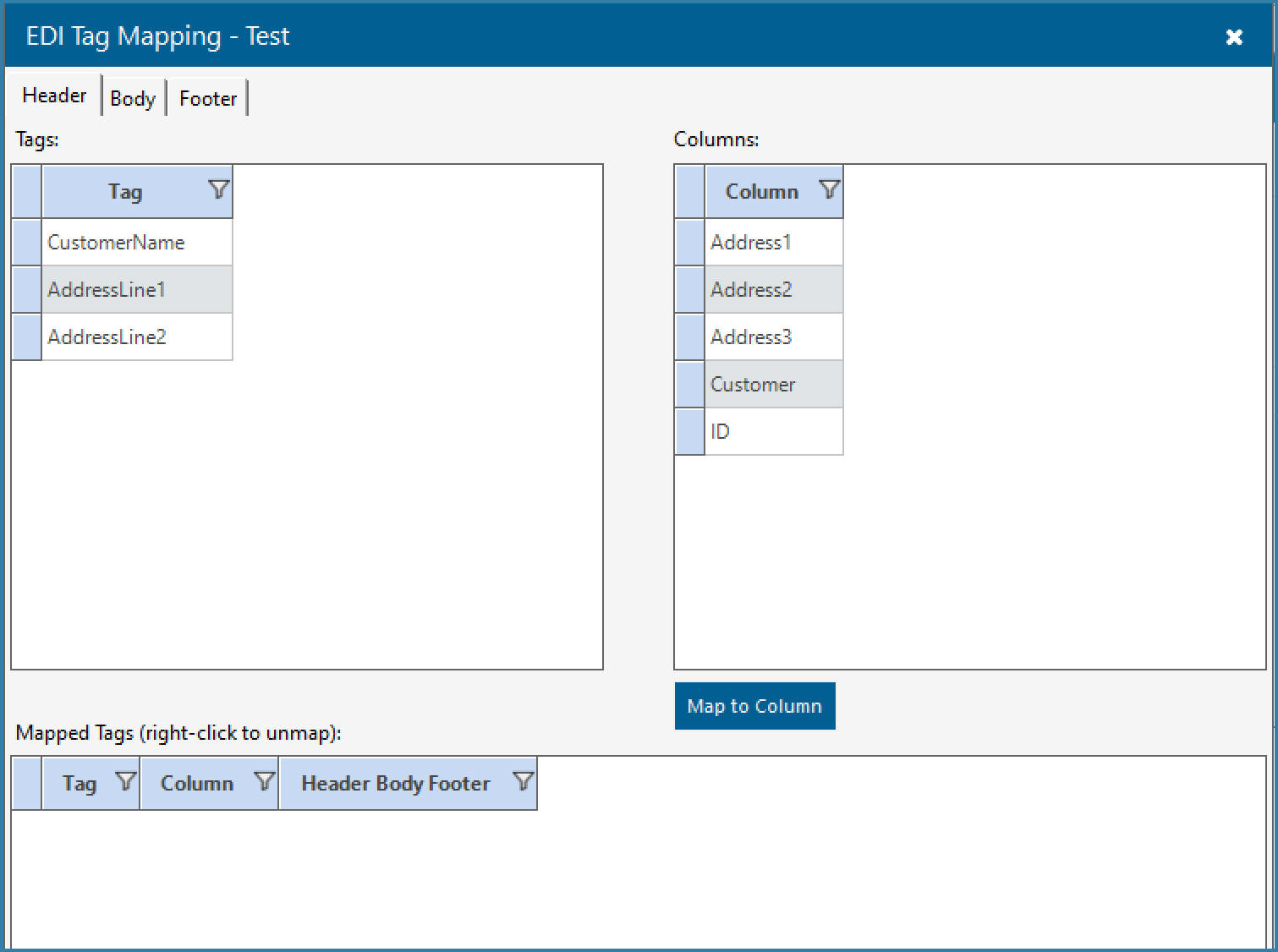
Layout Tag Mapping
While the header and footer allow for a simple data definition, the body definition once again allows for multiple nested levels of data. This is to allow for the scenario of say multiple sales orders each with multiple cartons and each carton containing multiple items. The structure shown below will support that requirement.

Levels on Body Maintenance
We also have the option to exclude lines from the output file totally based on certain conditions. Say for example the required format does not support an empty string in a certain field so if a value cannot be found or there is no data in the view, rather than the output including an empty string, the field can be ommitted from the output totally. This is achieved by using the following syntax:
IF {LastIndicator} </DU>
In this example, if the boolean value mapped to the tag LastIndicator returns a True then the text </DU> will be included in the output file. If the value returned is false, this tag will not be included in the file.