Password Manager
The Password Manager Overlay is built using the Function Area Maintenance form. This overlay is support on EazyTouch for Windows.
The Supervisor override is one aspect of the Password Management functionality that is not different to most windows applications. This is a feature specifically to allow a supervisor (someone who is NOT a system administrator) to reset a user's password. The supervisor will be given a new password for the user (4 digit number) and then at the next logon the user will be forced to reset their password to something else. The reason for this is that if a user on night shift forgets his password, there is no need to call out the System Administrator to reset the password on the client as would be the case in most standard windows applications. We allow for a supervisor to do the reset from an EazyScan form - using the standard TransLution Function Area setup and a specific overlay type.
This process is setup by creating a new function area as shown below:
The function area can be called anything but it MUST be of the overlay type PASSWORD MANAGER. Access is then given to this function area as per any other function area using Scanner Permissions or Workflow permissions.
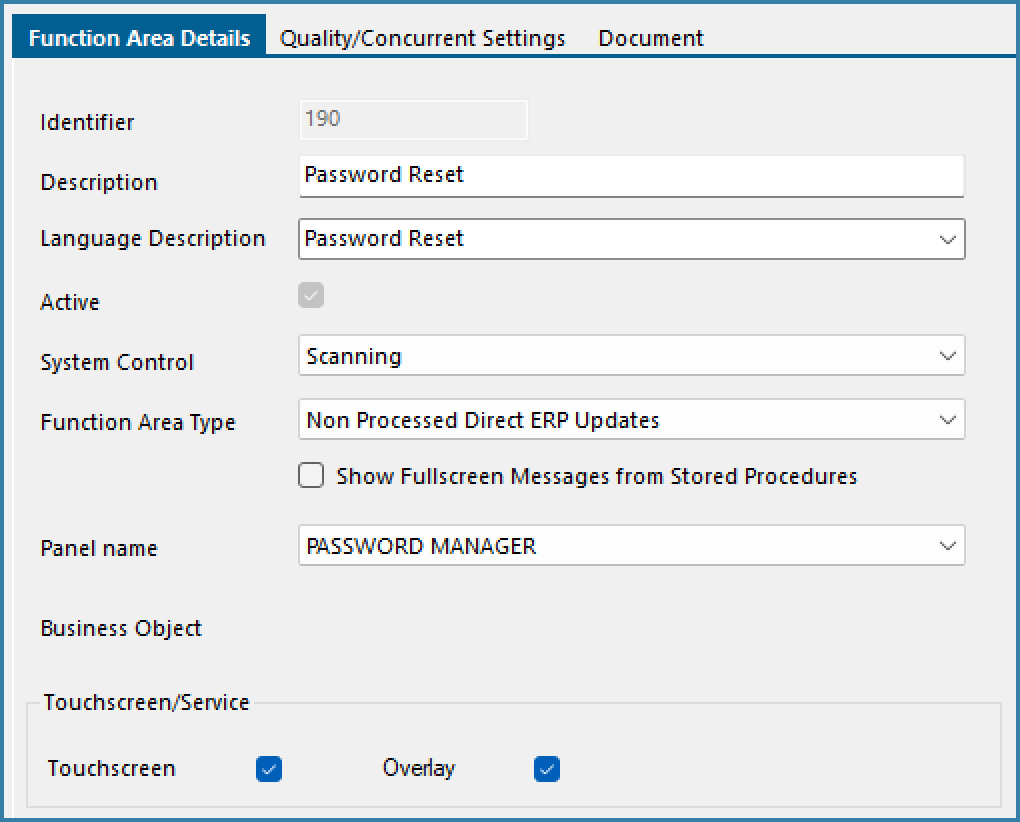
Function Area to reset password
When the user selects this function area from a Touch Screen device, he will see the form as below.
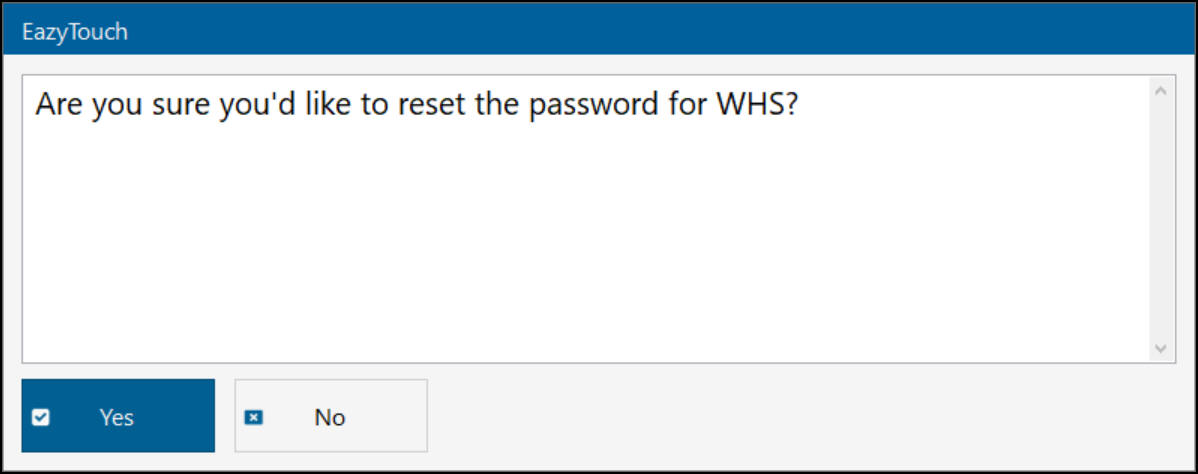
Form to reset user password
The supervisor is required to enter the username of the user whose password he wants to reset and then click on the reset button. He will see the message below
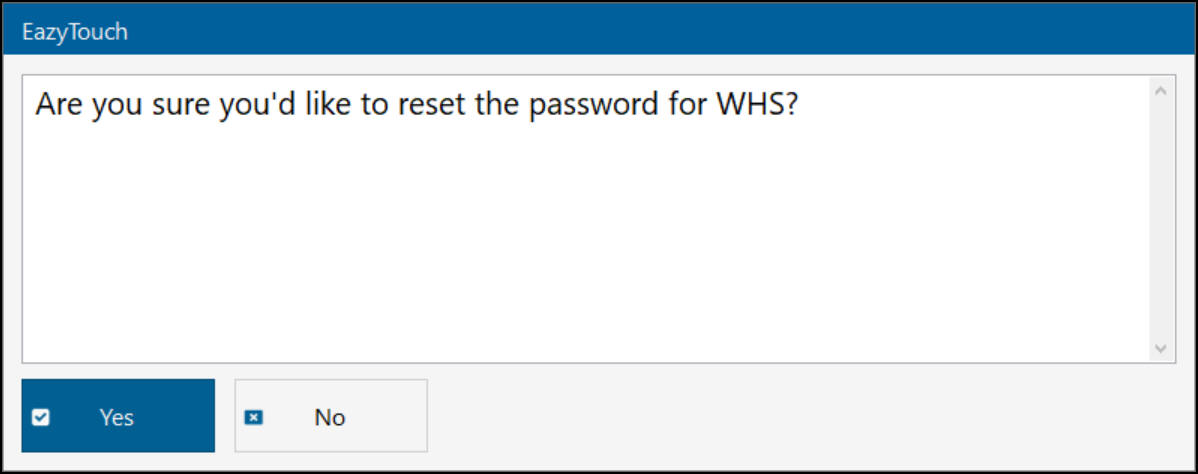
Confirm reset password
If he confirms he will be given the new password as below
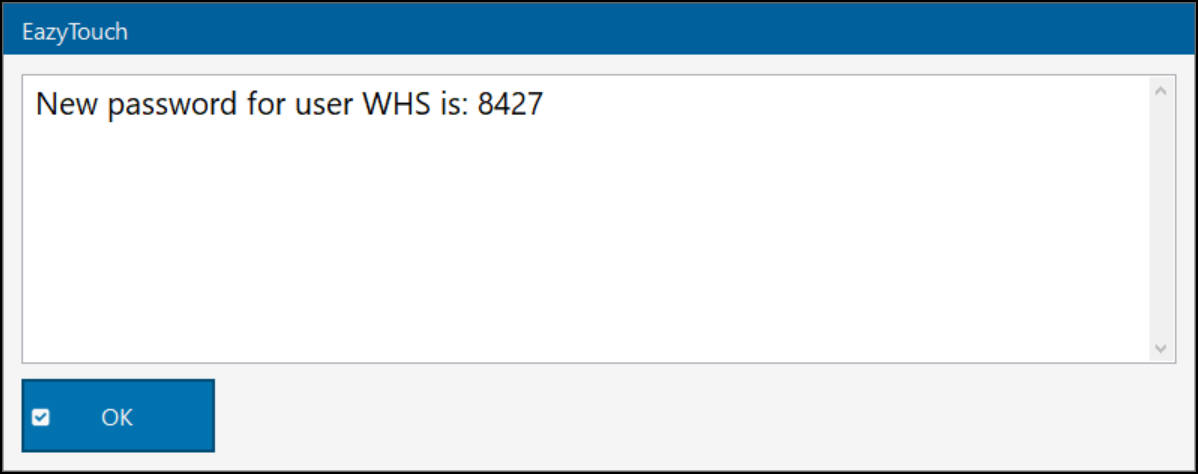
New Password
Regardless of the user setup, under these circumstances, when he next logs on, he will be forced to reset his password.
When logging on he will see the form below
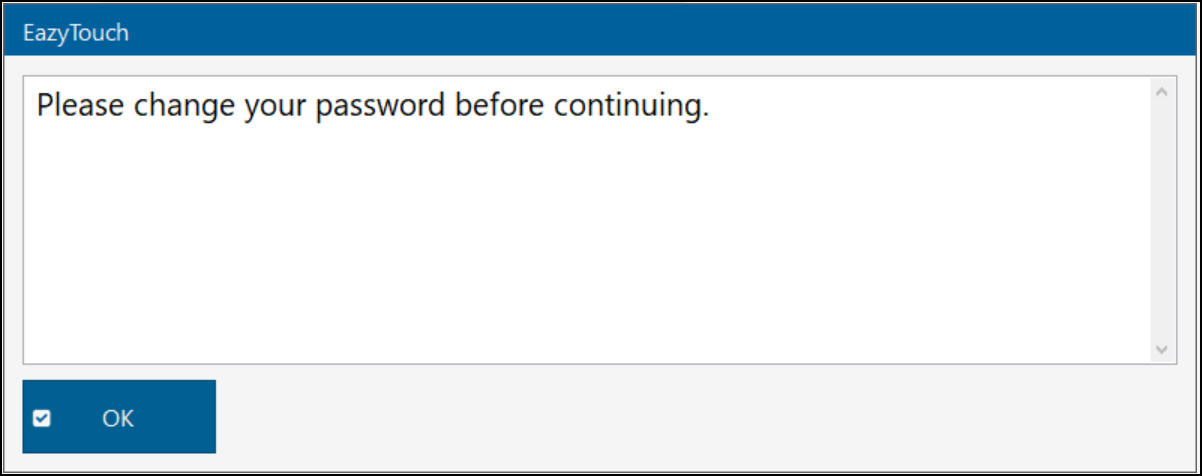
Warning to Change password
On clicking OK, he will see the form below. He will be required to log on with the password that has just been generated by the system and then change his password as shown below.
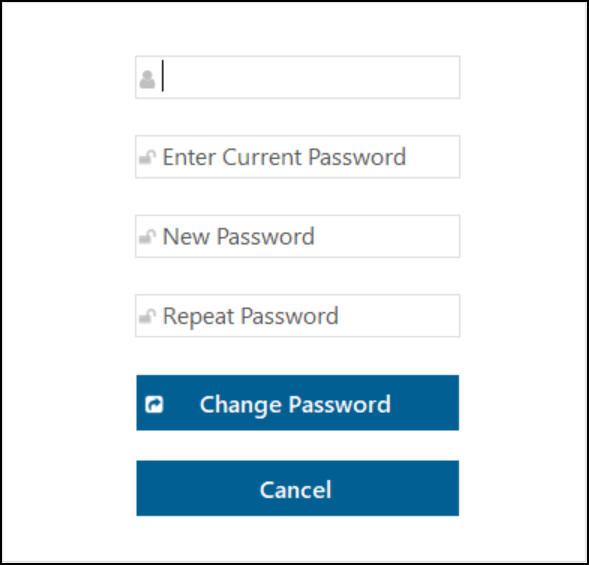
Change password form on EazyTouch