Language Configuration
The three areas where the new messaging needs to be configured are shown on the relevant forms below. You will notice that each form has a field called Description and another called Message. The Message field is the value from the field Message 1 in the database which is the message defined for the default language - normally English.
We also have the option of defining a description which does not have to be the same as the message. In TransLution before Version 3.5 was released, the function area description was the same as the message that appeared on the screen for the operator. After 3.5 this changed and it is possible now to have a description for each function area (or workflow or scanner prompt). The benefit of this is that the description can be more meaningful to implementers and can be used to group function areas by function. If you look at the form below, we have four function areas beginning with the word Tracking. This was done to group them together on this form but in reality, the user only needs to see Unpack Meat, Cut Steaks etc. The 'Tracking' prefix can now be used in the description but left out of the Message.
The setup now requires that in addition to defining a description for each scanner prompt, function area or workflow, we also need to select a message from the list of messages. An important point to note is that there is an upgrade mechanism available which will take every existing function area, worklow and scanner prompt and create a Message to match the existing description.
This is covered under the Language Upgrade section of the on line help.
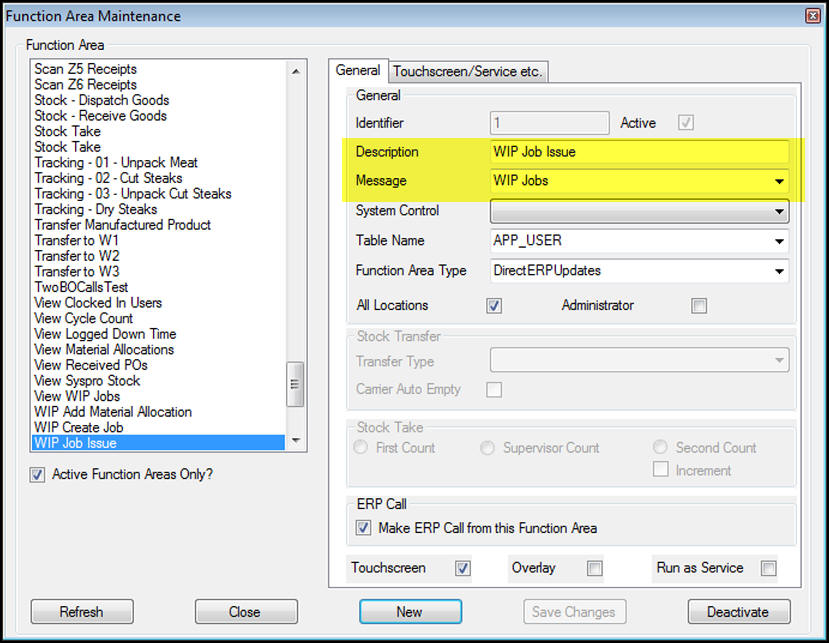
Changes to Function Area Maintenance Form
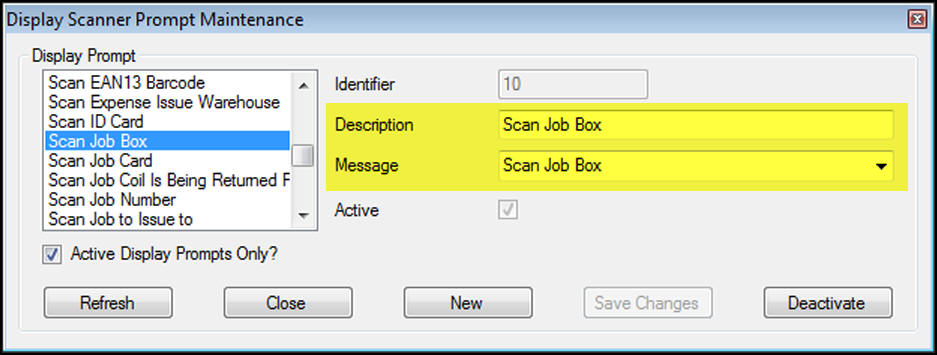
Changes to Display Prompt Maintenance form
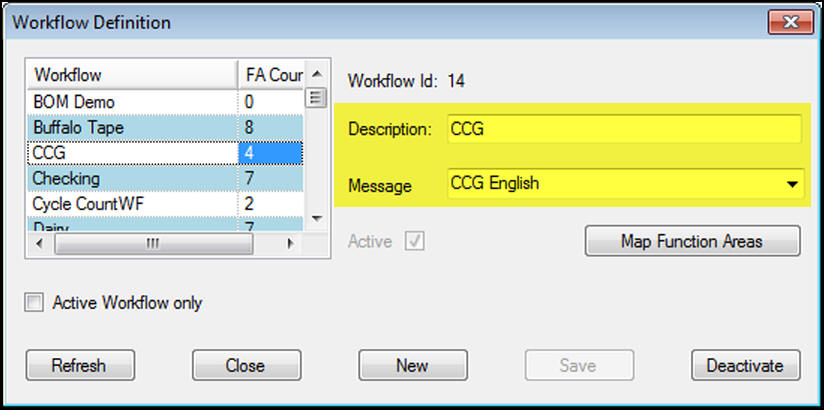
Changes to Workflow Maintenance form