General Grid Configuration
General Grids are built on the Classic Function Area Maintenance form. A General Grid differs from a TL Selector Grid in one important way. With a General Grid you are able to look at data in 2 grids from 2 different views. A good example of why you would want to do this is to view documents. For example the top grid can show you a list of sales orders and the lower grid can show you all the lines on a selected order. Just like with a TL Selector Grid, this overlay can be built from the Flow Step Maintenance Form - this time by selecting General Grid rather than TL Selector. This will open the form below on the middle panel.
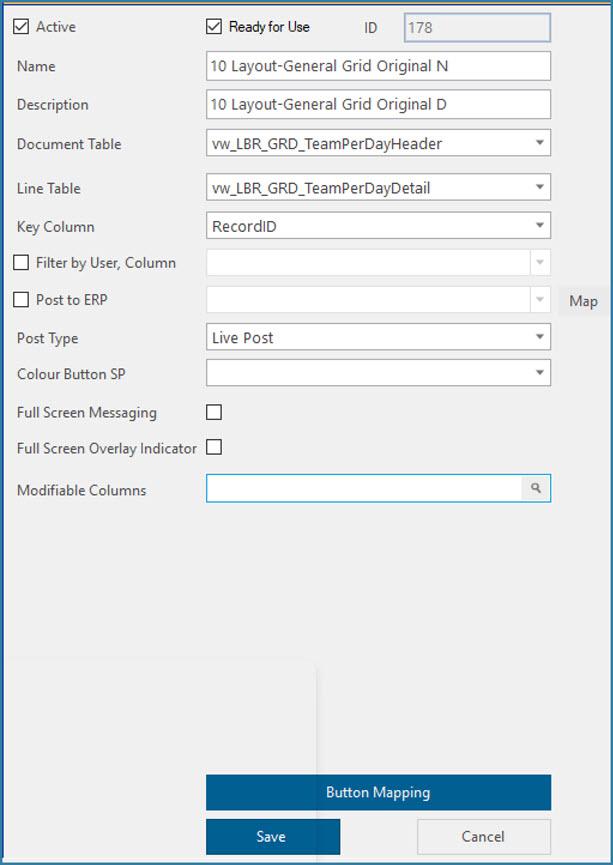
Overlay Function Definition
Name/Description/Ready for Use: These options are standard for all functions.
Document and Line Table : This is where you specify the views or tables that TransLution is to use as the source of data for the grid. There has to be a column in both tables that serves as the link between the header and the lines. In the example above that would be the Sales Order Number.
Key Column: The column name linking the header and line tables or views can be anything. This field tells TransLution which column to use as the link.
Filter By User: TransLution can filter the headers that are shown so that the logged on user will only see data relevant to him. The Header table or view must then contain a column that contains the user ID. When the grid is opened, only user IDs matching the ID of the currently logged on user will be shown. This applies at a header level only. If filtering is not required, do not select this option and then all header rows will be shown.
Colour Button SP: This is the stored procedure that will change the button colour from Red to Green or Grey. This is covered here
Post to ERP, Post Type: The same options for Live and Buffered posting apply as with TL Selector and are covered here.
Full Screen Overlay Indicator: This option means that the Girds will be displayed without the numeric kepyapd on the RHS of the form giving more space to the data in the view.
Modifiable Columns: It is also possible to select multiple columns to be modified by the user. For example when receiving a Purchase order you may want to edit the received count or when printing labels, edit the number of labels to print. Click in the Modifiable columns text box to see the form below. Only one column can be selected at a time but if more columns are required, simply select the form again. There is no restriction on the number of columns that can be modified - the one restriction is that total grid can contain up to 20 columns but all of them can be modified.
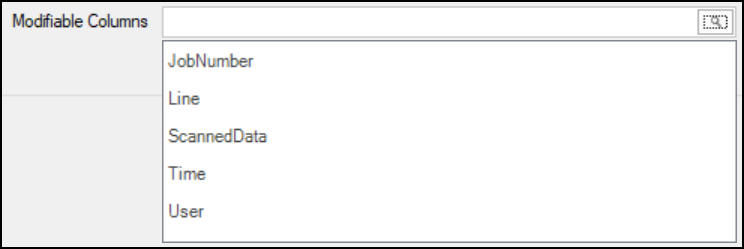
Modifying columns
Table and View Structures
There are some specific columns required in either the table or the view. These are shown below.
Header Table
ID (this columns MUST be present. Without this column the grid refresh will not be able to select the correct line when refreshing)
Document or any other column as the Key Value
ProcessStatus - Only rows in status 0 are shown
ProcessDate - not used if no posting is done
Response - not used if no posting is done
BUSINESS_OBJECT_EVENT_ID - not used if no posting is done
Line Table
ID (this column MUST be present. It is required identify selected rows on the grid)
Document or Any other column as the Key Value (must match the column name in the header table)
ProcessStatus - Only rows in status 0 are shown
Line
LineColour - Not required if no line colours will be used. Also if a layout is used, any column can be used for line colour.
ProcessDate - not used if no posting is done
Response - not used if no posting is done
The lines in the lower and upper grid can be displayed in various colours. This depends on the line colour column value. If the view or table for the detail grid contains a column called LineColour then this column won't be shown on the grid but it will affect line colour as follows:
0 = white
5 = green
10 = red
15 = yellow
20 = orange
25 = pink
If the user will post to Syspro from the General Grid then in addition to selecting the Business Object name, they need to click on the Map button and map columns in the grid to the XML business object tags.
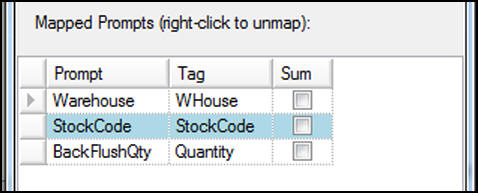
If users edit data in the grid, it is may be necessary to access this data. The data is not written directly to the source table or view - it is logged to an audit table. The General Posting Grid writes data to an audit table (GENERAL_GRID_AUDIT_TRAIL). This is generally only required for complex applications using VBP .